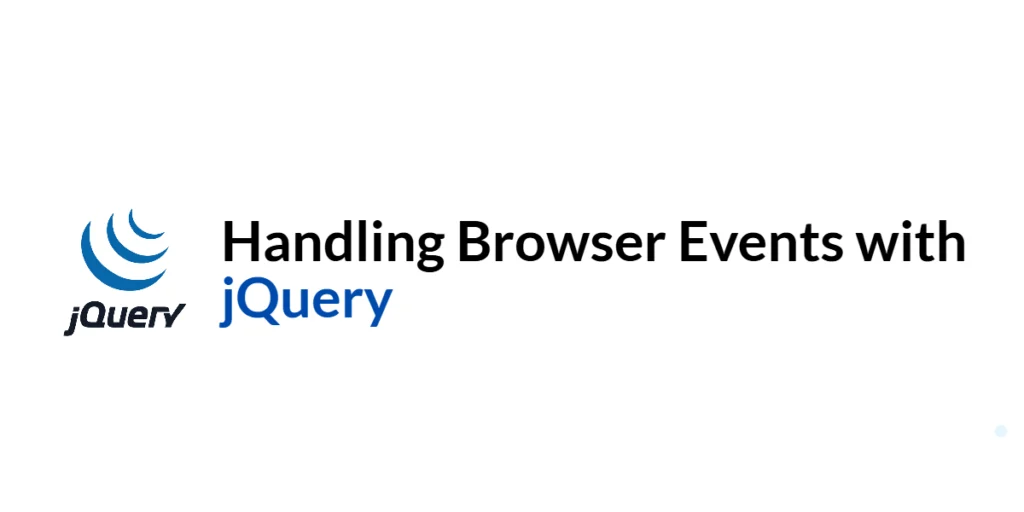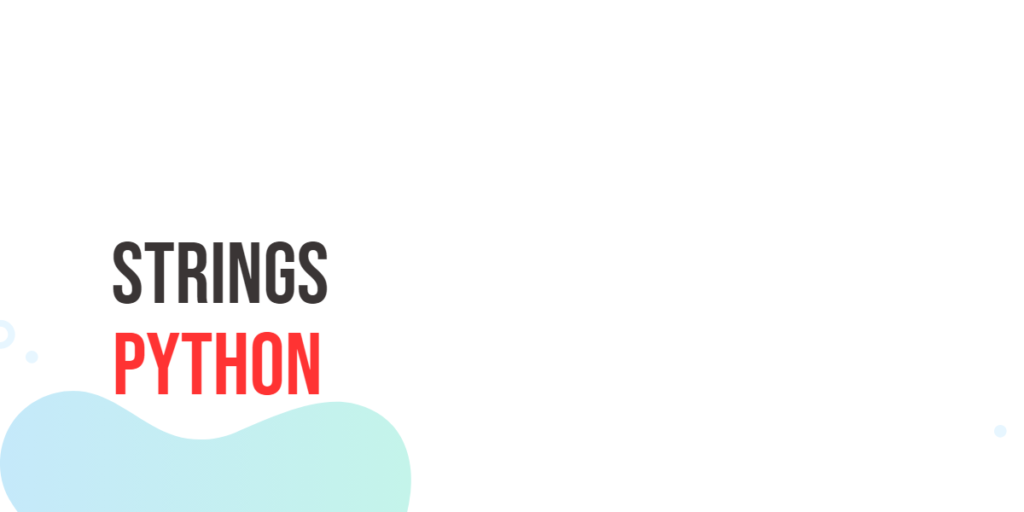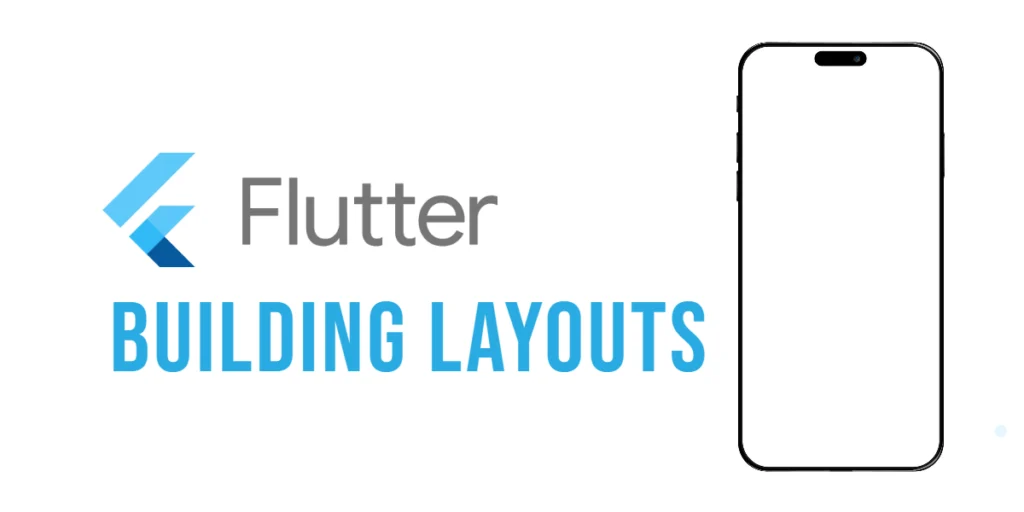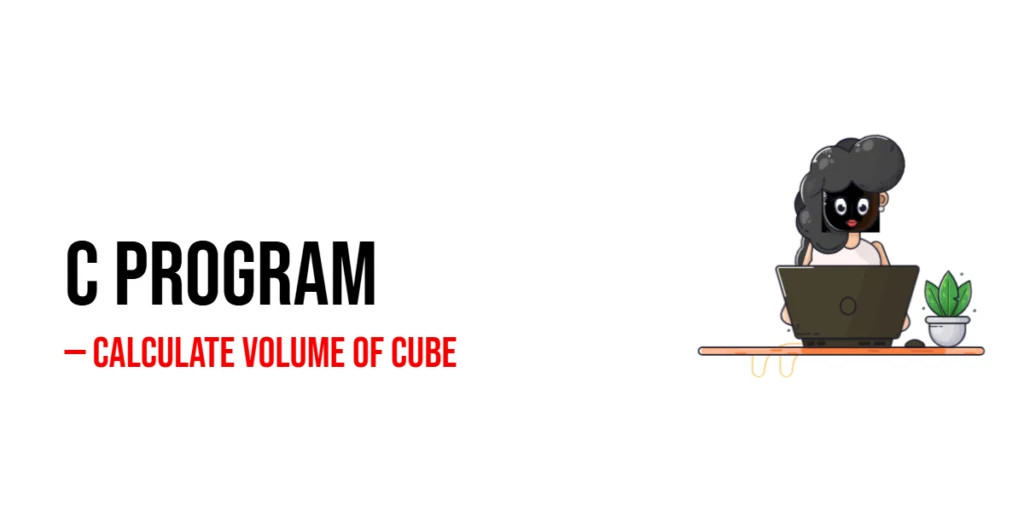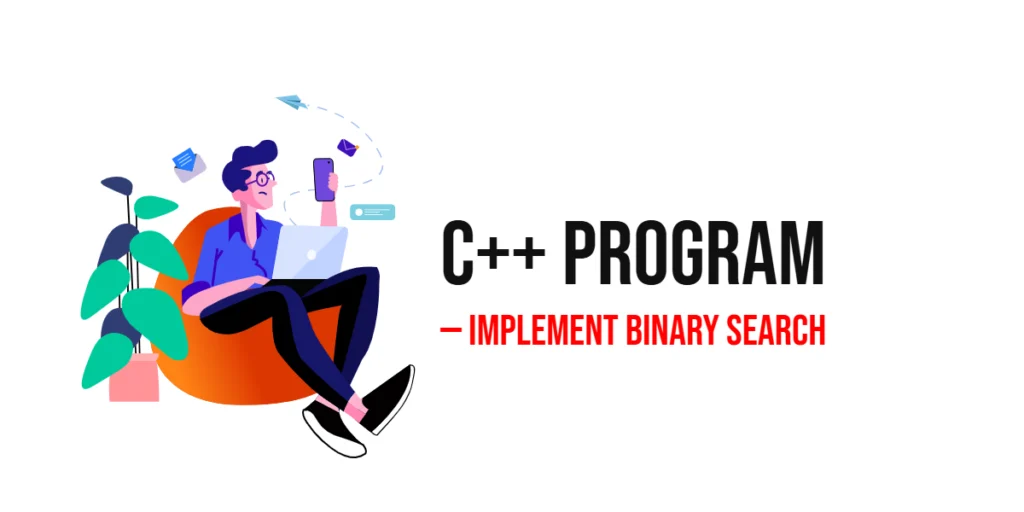Handling browser events is a crucial part of web development, allowing developers to create interactive and dynamic web applications. Events are actions or occurrences that happen in the browser, such as mouse clicks, key presses, and form submissions. By handling these events, developers can execute specific code in response to user interactions, enhancing the user experience.

with hands-on learning.
get the skills and confidence to land your next move.
jQuery, a popular JavaScript library, simplifies event handling by providing easy-to-use methods and functions. In this article, we will explore how to handle various browser events using jQuery. We will cover topics such as handling mouse events, keyboard events, form events, and window events. Each section will include full executable code examples with detailed explanations.
Setting Up the Development Environment
Before we begin handling events with jQuery, we need to set up our development environment. This includes including jQuery in our project and creating a basic HTML page to work with.
Including jQuery in Your Project
To include jQuery in your project, you can either download the jQuery library and host it locally or include it via a Content Delivery Network (CDN). Using a CDN is the simplest method and ensures that you are always using the latest version of jQuery.
<script src="https://code.jquery.com/jquery-3.7.1.min.js" integrity="sha256-/JqT3SQfawRcv/BIHPThkBvs0OEvtFFmqPF/lYI/Cxo=" crossorigin="anonymous"></script>Adding the above script tag to the head section of your HTML file will include jQuery from a CDN.
Writing a Simple HTML Page
Next, let’s create a simple HTML page that we will use as the foundation for our event handling examples. Create a new file named index.html and add the following code:
<!DOCTYPE html>
<html lang="en">
<head>
<meta charset="UTF-8">
<meta name="viewport" content="width=device-width, initial-scale=1.0">
<title>jQuery Event Handling</title>
<link rel="stylesheet" href="styles.css">
<script src="https://code.jquery.com/jquery-3.7.1.min.js" integrity="sha256-/JqT3SQfawRcv/BIHPThkBvs0OEvtFFmqPF/lYI/Cxo=" crossorigin="anonymous"></script>
</head>
<body>
<h1>jQuery Event Handling</h1>
<button id="clickButton">Click Me</button>
<input type="text" id="keypressInput" placeholder="Type something...">
<form id="exampleForm">
<input type="text" name="name" placeholder="Your name">
<button type="submit">Submit</button>
</form>
<div id="resizeMessage"></div>
<script src="script.js"></script>
</body>
</html>In this HTML file, we set up a basic structure that includes a button, an input field, a form, and a div element for displaying messages. The included CSS and JavaScript files (styles.css and script.js) will be used to style the page and add functionality, respectively.
Handling Mouse Events
Introduction to Mouse Events
Mouse events are actions that occur when a user interacts with a web page using a mouse. Common mouse events include clicks, double-clicks, and mouse movements. Handling mouse events allows developers to create interactive elements, such as buttons and hover effects.
Code Example: Handling Click Events
Create a new file named script.js and add the following code:
$(document).ready(function() {
$('#clickButton').on('click', function() {
alert('Button clicked!');
});
});In this code, we use $(document).ready() to ensure the DOM is fully loaded before executing our jQuery code. We then attach a click event handler to the button with the ID clickButton. When the button is clicked, an alert message is displayed. This functionality demonstrates how to handle a simple click event using jQuery.
Handling Keyboard Events
Introduction to Keyboard Events
Keyboard events are actions that occur when a user interacts with a web page using a keyboard. Common keyboard events include key presses, key releases, and key combinations. Handling keyboard events allows developers to create features such as form validation and keyboard shortcuts.
Code Example: Handling Key Press Events
Update the script.js file with the following code:
$(document).ready(function() {
$('#clickButton').on('click', function() {
alert('Button clicked!');
});
$('#keypressInput').on('keypress', function(event) {
$('#keypressInput').css('background-color', 'yellow');
});
});In this code, we retain the functionality to handle the button click event. We also attach a keypress event handler to the input field with the ID keypressInput. When a key is pressed while the input field is focused, the background color of the input field changes to yellow. This functionality demonstrates how to handle a key press event using jQuery.
Handling Form Events
Introduction to Form Events
Form events are actions that occur when a user interacts with a form, such as submitting the form or changing the value of a form field. Handling form events allows developers to create features such as form validation and dynamic form updates.
Code Example: Handling Form Submission
Update the script.js file with the following code:
$(document).ready(function() {
$('#clickButton').on('click', function() {
alert('Button clicked!');
});
$('#keypressInput').on('keypress', function(event) {
$('#keypressInput').css('background-color', 'yellow');
});
$('#exampleForm').on('submit', function(event) {
event.preventDefault();
alert('Form submitted!');
});
});In this code, we retain the functionality to handle the button click and key press events. We also attach a submit event handler to the form with the ID exampleForm. When the form is submitted, the default form submission action is prevented using event.preventDefault(), and an alert message is displayed. This functionality demonstrates how to handle a form submission event using jQuery.
Handling Window Events
Introduction to Window Events
Window events are actions that occur at the window level, such as resizing or scrolling the window. Handling window events allows developers to create features such as responsive designs and dynamic content loading.
Code Example: Handling Resize and Scroll Events
Update the script.js file with the following code:
$(document).ready(function() {
$('#clickButton').on('click', function() {
alert('Button clicked!');
});
$('#keypressInput').on('keypress', function(event) {
$('#keypressInput').css('background-color', 'yellow');
});
$('#exampleForm').on('submit', function(event) {
event.preventDefault();
alert('Form submitted!');
});
$(window).on('resize', function() {
$('#resizeMessage').text('Window resized!');
});
$(window).on('scroll', function() {
$('#resizeMessage').text('Window scrolled!');
});
});In this code, we retain the functionality to handle the button click, key press, and form submission events. We also attach resize and scroll event handlers to the window. When the window is resized, the text of the div element with the ID resizeMessage changes to “Window resized!”. Similarly, when the window is scrolled, the text changes to “Window scrolled!”. This functionality demonstrates how to handle window events using jQuery.
Conclusion
In this article, we explored how to handle various browser events using jQuery. We started by setting up the development environment and creating the basic HTML structure. We then covered handling mouse events, keyboard events, form events, and window events. Each section included full executable code examples with detailed explanations.
The examples and concepts covered in this article provide a solid foundation for handling browser events with jQuery. However, there are many additional events and functionalities you can explore and implement to create more interactive and dynamic web applications. I encourage you to experiment further and expand the usage of jQuery for event handling to suit your needs.
Additional Resources
To continue your journey with jQuery and web development, here are some additional resources that will help you expand your knowledge and skills:
- jQuery Documentation: The official jQuery documentation provides comprehensive information on using jQuery. jQuery Documentation
- MDN Web Docs – JavaScript: The MDN Web Docs offer detailed guidance on JavaScript and web development principles. MDN Web Docs
- Online Tutorials and Courses: Websites like Codecademy, Udemy, and Coursera offer tutorials and courses on web development and jQuery, catering to different levels of expertise.
- Books: Books such as “jQuery in Action” by Bear Bibeault and Yehuda Katz provide in-depth insights and practical examples for web development.
- Community and Forums: Join online communities and forums like Stack Overflow, Reddit, and the jQuery mailing list to connect with other developers, ask questions, and share knowledge.
- Sample Projects and Open Source: Explore sample projects and open-source jQuery applications on GitHub to see how others have implemented various features and functionalities.
By leveraging these resources and continuously practicing, you’ll become proficient in using jQuery to develop dynamic and interactive web applications, improving your overall web development skills.