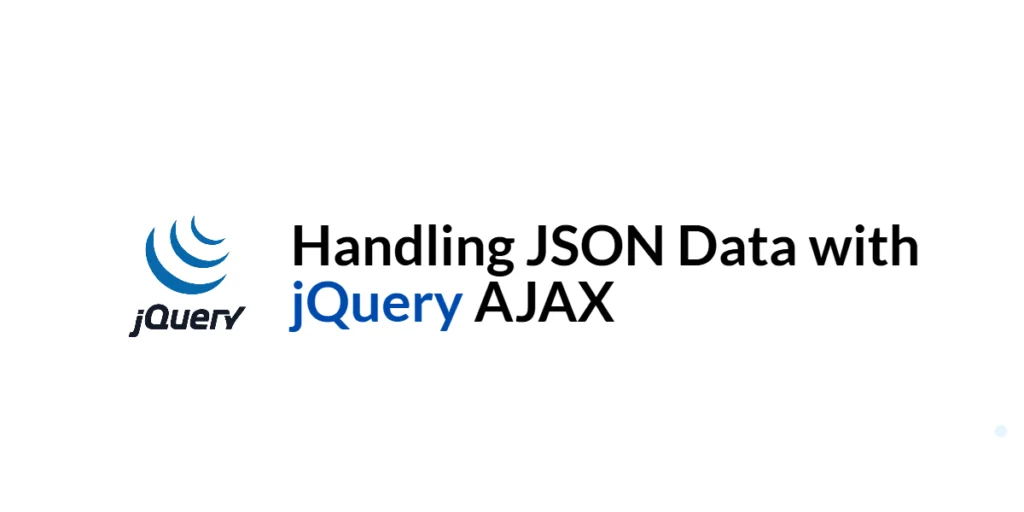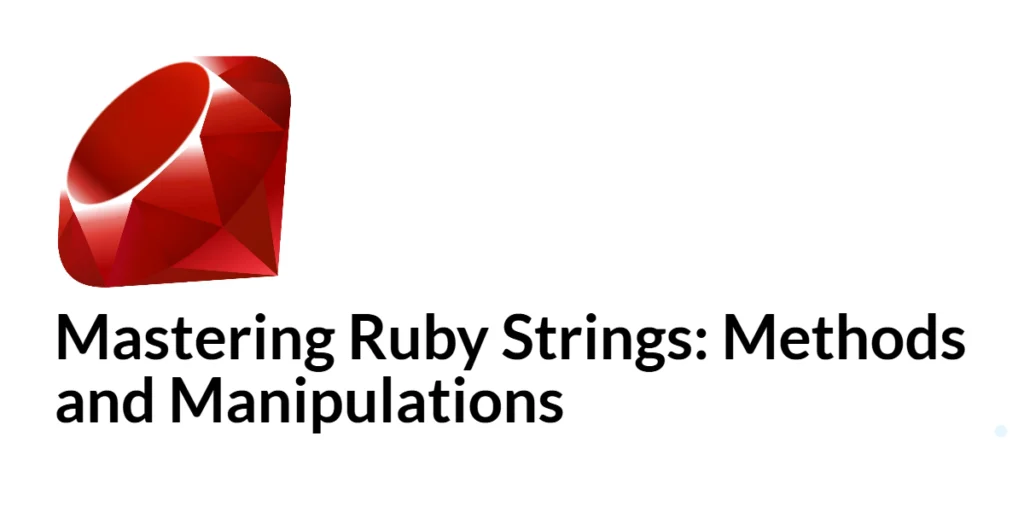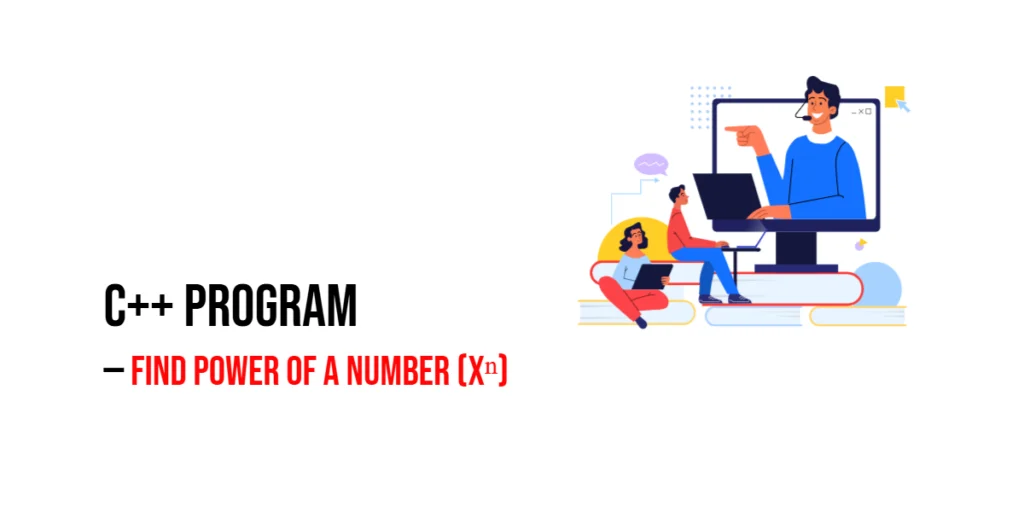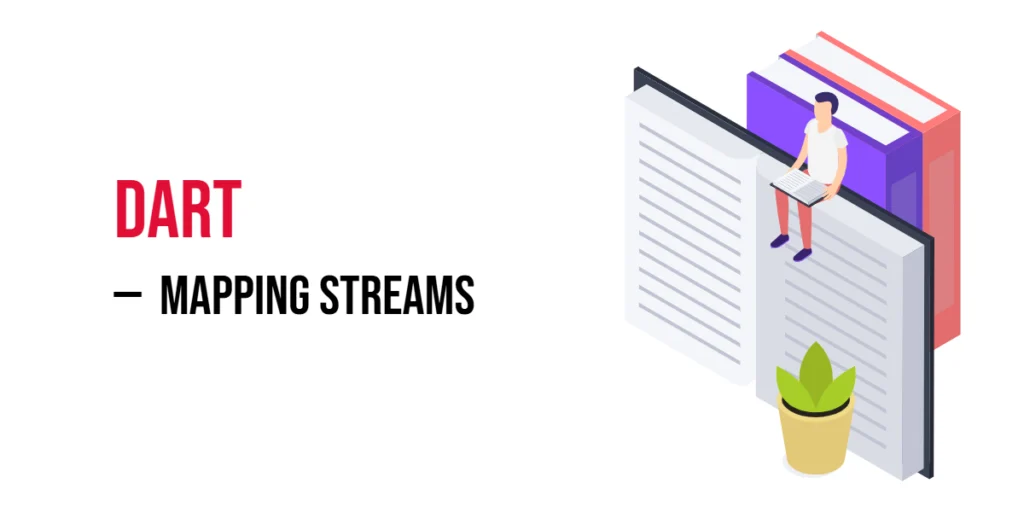Handling JSON (JavaScript Object Notation) data with jQuery AJAX is an essential skill for modern web development. JSON is a lightweight data interchange format that is easy to read and write for both humans and machines. It is widely used for exchanging data between a web server and a client. jQuery, a popular JavaScript library, simplifies the process of making AJAX requests and handling JSON data.

with hands-on learning.
get the skills and confidence to land your next move.
In this article, we will explore how to use jQuery AJAX to handle JSON data. We will start by setting up the development environment and creating a basic HTML page. Then, we will delve into the basics of making AJAX requests to fetch and send JSON data, parsing and displaying JSON data, and handling errors. We will also cover some advanced techniques for working with JSON and AJAX. By the end of this article, you will have a comprehensive understanding of how to use jQuery AJAX to handle JSON data in your web applications.
Setting Up the Development Environment
Before we begin working with jQuery AJAX and JSON, we need to set up our development environment. This includes adding jQuery to our project and creating a basic HTML page to work with.
Including jQuery in Your Project
To include jQuery in your project, you can either download the jQuery library and host it locally or include it via a Content Delivery Network (CDN). Using a CDN is the simplest method and ensures that you are always using the latest version of jQuery.
To include jQuery via a CDN, add the following <script> tag to the <head> section of your HTML file:
<script src="https://code.jquery.com/jquery-3.7.1.min.js" integrity="sha256-/JqT3SQfawRcv/BIHPThkBvs0OEvtFFmqPF/lYI/Cxo=" crossorigin="anonymous"></script>Writing a Simple HTML Page
Next, let’s create a simple HTML page that we will use for our examples. Create a new file named index.html and add the following code:
<!DOCTYPE html>
<html lang="en">
<head>
<meta charset="UTF-8">
<meta name="viewport" content="width=device-width, initial-scale=1.0">
<title>jQuery AJAX JSON Example</title>
<script src="https://code.jquery.com/jquery-3.7.1.min.js" integrity="sha256-/JqT3SQfawRcv/BIHPThkBvs0OEvtFFmqPF/lYI/Cxo=" crossorigin="anonymous"></script>
<style>
#content {
width: 80%;
margin: 20px auto;
padding: 20px;
background-color: #f9f9f9;
border: 1px solid #ddd;
}
</style>
</head>
<body>
<button id="loadData">Load Data</button>
<div id="content">
<p>Data will be loaded here.</p>
</div>
<script src="script.js"></script>
</body>
</html>This HTML page includes a div with an id of content and a button to trigger the AJAX request. We will use this structure to demonstrate various techniques for handling JSON data with jQuery AJAX.
Basics of jQuery AJAX with JSON
AJAX (Asynchronous JavaScript and XML) allows web pages to communicate with a server asynchronously, without reloading the entire page. JSON (JavaScript Object Notation) is a lightweight data format used for data interchange. Together, they enable dynamic data loading and interaction in web applications.
Introduction to JSON and AJAX
AJAX is a technique for creating fast and dynamic web pages by allowing parts of a web page to be updated asynchronously. JSON is often used in AJAX applications because it is easy to parse and generate. jQuery simplifies the process of making AJAX requests and handling JSON data with methods such as $.ajax(), $.get(), and $.post().
Code Example: Simple JSON Request
Let’s create a simple AJAX request to fetch JSON data from a server. Create a new file named script.js and add the following code:
$(document).ready(function() {
$('#loadData').click(function() {
$.ajax({
url: 'https://jsonplaceholder.typicode.com/posts/1',
type: 'GET',
dataType: 'json',
success: function(data) {
$('#content').html(`
<h2>${data.title}</h2>
<p>${data.body}</p>
`);
},
error: function(error) {
$('#content').html('<p>An error occurred while loading data.</p>');
}
});
});
});In this code, we use the $(document).ready() function to ensure that the DOM is fully loaded before manipulating it. Inside this function, we attach a click event handler to the button with the id of loadData. When the button is clicked, we use the $.ajax() method to make a GET request to fetch JSON data from the specified URL.
The dataType property is set to 'json' to indicate that the response will be in JSON format. The success callback function updates the #content div with the fetched data, while the error callback function displays an error message if the request fails.
Parsing and Displaying JSON Data
Once you receive JSON data from an AJAX request, you often need to parse and display it dynamically on your web page. jQuery makes it easy to process and insert JSON data into the DOM.
Introduction to Parsing JSON
JSON data received from the server is usually a string that needs to be parsed into a JavaScript object before you can work with it. However, when using jQuery’s dataType: 'json' option, jQuery automatically parses the JSON response, making it ready for use.
Code Example: Displaying JSON Data in HTML
Let’s parse and display JSON data fetched from the server in a more complex HTML structure. Update the script.js file with the following code:
$(document).ready(function() {
$('#loadData').click(function() {
$.ajax({
url: 'https://jsonplaceholder.typicode.com/posts',
type: 'GET',
dataType: 'json',
success: function(data) {
let content = '<ul>';
data.forEach(function(post) {
content += `<li><strong>${post.title}</strong>: ${post.body}</li>`;
});
content += '</ul>';
$('#content').html(content);
},
error: function(error) {
$('#content').html('<p>An error occurred while loading data.</p>');
}
});
});
});In this code, we use the $.ajax() method to fetch a list of posts from the server. The success callback function processes the JSON data and constructs an HTML list (<ul>) with the titles and bodies of the posts. This list is then loaded into the #content div using the html() method.
By dynamically parsing and displaying JSON data, you can create interactive and responsive web applications.
Sending JSON Data with AJAX
In addition to fetching JSON data, you can also send JSON data to a server using jQuery AJAX. This is useful for submitting form data or other information in JSON format.
Introduction to Sending JSON Data
To send JSON data with an AJAX request, you need to serialize the data into a JSON string and set the appropriate content type. jQuery makes this process straightforward with the JSON.stringify() method and AJAX settings.
Code Example: Submitting JSON Data to a Server
Let’s create a simple form and submit its data as JSON to a server. Update the index.html file with the following code:
<!DOCTYPE html>
<html lang="en">
<head>
<meta charset="UTF-8">
<meta name="viewport" content="width=device-width, initial-scale=1.0">
<title>jQuery AJAX JSON Example</title>
<script src="https://code.jquery.com/jquery-3.7.1.min.js" integrity="sha256-/JqT3SQfawRcv/BIHPThkBvs0OEvtFFmqPF/lYI/Cxo=" crossorigin="anonymous"></script>
<style>
#content {
width: 80%;
margin: 20px auto;
padding: 20px;
background-color: #f9f9f9;
border: 1px solid #ddd;
}
</style>
</head>
<body>
<form id="myForm">
<label for="name">Name:</label>
<input type="text" id="name" name="name" required>
<label for="email">Email:</label>
<input type="email" id="email" name="email" required>
<button type="submit">Submit</button>
</form>
<div id="content">
<p>Form submission result will be displayed here.</p>
</div>
<script src="script.js"></script>
</body>
</html>Update the script.js file with the following code:
$(document).ready(function() {
$('#myForm').submit(function(event) {
event.preventDefault();
const formData = {
name: $('#name').val(),
email: $('#email').val()
};
$.ajax({
url: 'https://jsonplaceholder.typicode.com/posts',
type: 'POST',
contentType: 'application/json; charset=utf-8',
data: JSON.stringify(formData),
success: function(data) {
$('#content').html(`
<h2>Form Submitted Successfully</h2>
<p>Name: ${data.name}</p>
<p>Email: ${data.email}</p>
`);
},
error: function(error) {
$('#content').html('<p>An error occurred while submitting the form.</p>');
}
});
});
});In this code, we use the $(document).ready() function to ensure that the DOM is fully loaded before manipulating it. Inside this function, we attach a submit event handler to the form with the id of myForm. When the form is submitted, we prevent the default form submission using event.preventDefault().
We then create a JavaScript object (formData) containing the form data and use the JSON.stringify() method to serialize it into a JSON string. The $.ajax() method is used to submit the JSON data to the server. The contentType property is set to 'application/json; charset=utf-8' to indicate that the request body contains JSON data.
The success callback function processes the response data and updates the #content div with the submitted form data. The error callback function displays an error message if the request fails.
Handling Errors and Debugging
Proper error handling and debugging are crucial for developing robust web applications. jQuery AJAX provides mechanisms to handle errors and debug requests.
Introduction to Error Handling
When an AJAX request fails, the error callback function is executed. This function can be used to display error messages or take other actions based on the error. Additionally, debugging tools such as the browser’s developer console can help identify and resolve issues.
Code Example: Handling and Debugging JSON AJAX Requests
Let’s handle errors and use the developer console to debug our AJAX requests. Update the script.js file with the following code:
$(document).ready(function() {
$('#loadData').click(function() {
$.ajax({
url: 'https://jsonplaceholder.typicode.com/invalid-url',
type: 'GET',
dataType: 'json',
success: function(data) {
$('#content').html(`
<h2>${data.title}</h2>
<p>${data.body}</p>
`);
},
error: function(xhr, status, error) {
$('#content').html('<p>An error occurred while loading data.</p>');
console.error('Error:', error);
console.error('Status:', status);
console.error('Response:', xhr.responseText);
}
});
});
});In this code, we intentionally use an invalid URL to trigger an error in the AJAX request. The error callback function receives three arguments: the xhr object, the status text, and the error message. We update the #content div with an error message and log the error details to the developer console using console.error().
By handling errors properly and using the developer console for debugging, you can ensure that your application provides meaningful feedback to users and makes it easier to identify and fix issues.
Advanced Techniques
jQuery provides advanced techniques for working with JSON and AJAX, including shortcut methods and global AJAX settings.
Introduction to Advanced JSON AJAX Techniques
Advanced techniques such as using shortcut methods ($.getJSON()) and setting global AJAX defaults ($.ajaxSetup()) can simplify and streamline your code.
Code Example: Using $.getJSON() and $.ajaxSetup()
Let’s use the $.getJSON() method to simplify our JSON requests and $.ajaxSetup() to set global AJAX defaults. Update the script.js file with the following code:
$(document).ready(function() {
$.ajaxSetup({
contentType: 'application/json; charset=utf-8',
dataType: 'json',
error: function(xhr, status, error) {
$('#content').html('<p>An error occurred while processing the request.</p>');
console.error('Error:', error);
console.error('Status:', status);
console.error('Response:', xhr.responseText);
}
});
$('#loadData').click(function() {
$.getJSON('https://jsonplaceholder.typicode.com/posts', function(data) {
let content = '<ul>';
data.forEach(function(post) {
content += `<li><strong>${post.title}</strong>: ${post.body}</li>`;
});
content += '</ul>';
$('#content').html(content);
});
});
});In this code, we use the $.ajaxSetup() method to set global AJAX defaults, including the content type, data type, and error handling. This simplifies our AJAX requests by removing the need to specify these settings in each individual request.
We then use the $.getJSON() method to fetch JSON data from the server. This method is a shorthand for making GET requests that expect a JSON response. The success callback function processes the JSON data and updates the #content div with the fetched data.
By using advanced techniques such as $.getJSON() and $.ajaxSetup(), you can streamline your code and make it more maintainable.
Conclusion
In this article, we explored how to handle JSON data with jQuery AJAX. We started by setting up our development environment, including jQuery in our project, and creating a simple HTML page. We then delved into the basics of making AJAX requests to fetch and send JSON data, parsing and displaying JSON data, handling errors, and debugging. We also covered some advanced techniques for working with JSON and AJAX. Each section included detailed code examples and explanations to help you understand how to implement JSON handling effectively with jQuery AJAX.
The examples and concepts covered in this article provide a solid foundation for working with JSON and AJAX using jQuery. However, the possibilities are endless. I encourage you to experiment further and explore more advanced features and customizations. Try combining jQuery AJAX with other JavaScript libraries and frameworks to create rich, interactive web applications.
Additional Resources
To continue your journey with jQuery and AJAX, here are some additional resources that will help you expand your knowledge and skills:
- jQuery Documentation: The official jQuery documentation is a comprehensive resource for understanding the capabilities and usage of jQuery. jQuery Documentation
- Online Tutorials and Courses: Websites like Codecademy, Udemy, and Coursera offer detailed tutorials and courses on jQuery, catering to different levels of expertise.
- Books: Books such as “jQuery in Action” by Bear Bibeault and Yehuda Katz provide in-depth insights and practical examples.
- Community and Forums: Join online communities and forums like Stack Overflow, Reddit, and the jQuery mailing list to connect with other jQuery developers, ask questions, and share knowledge.
- Sample Projects and Open Source: Explore sample projects and open-source jQuery applications on GitHub to see how others have implemented various features and functionalities.
By leveraging these resources and continuously practicing, you’ll become proficient in jQuery and be well on your way to developing impressive and functional web applications.