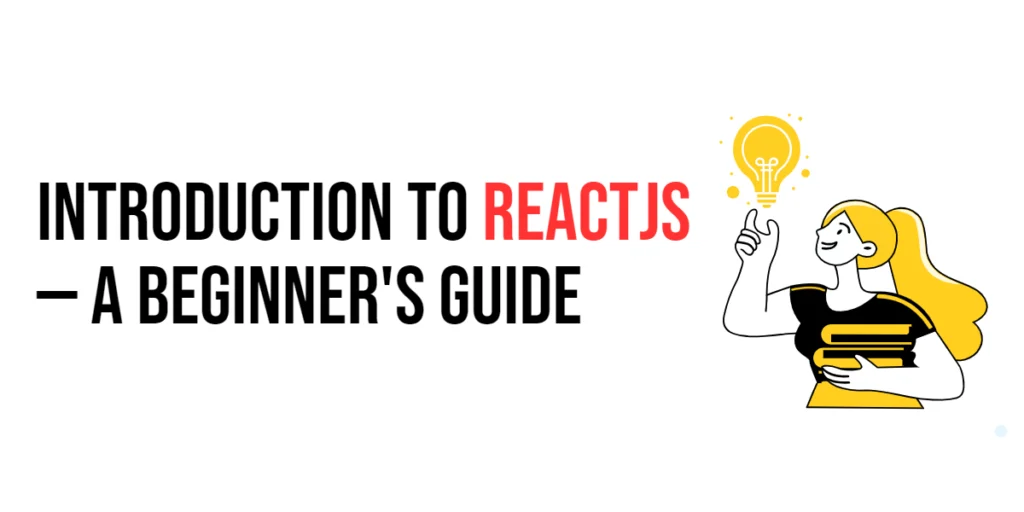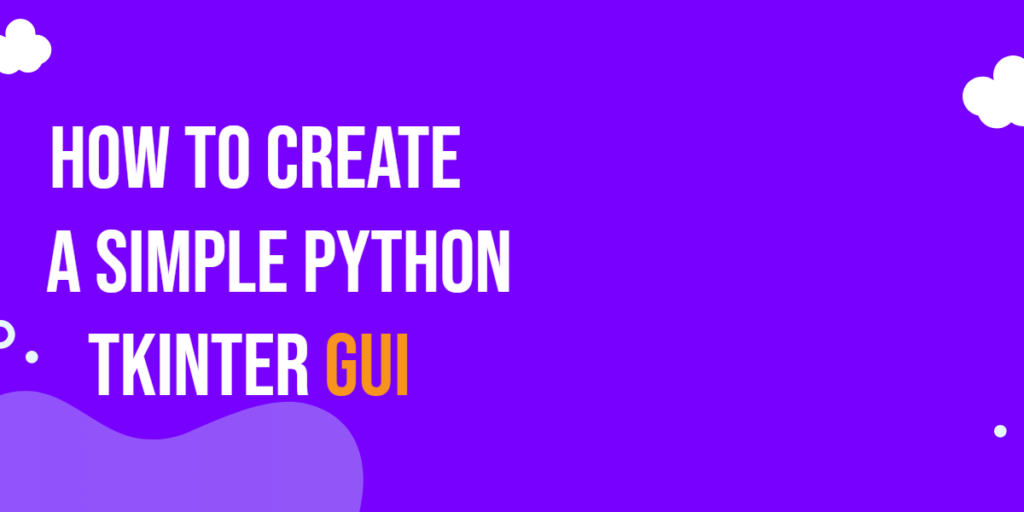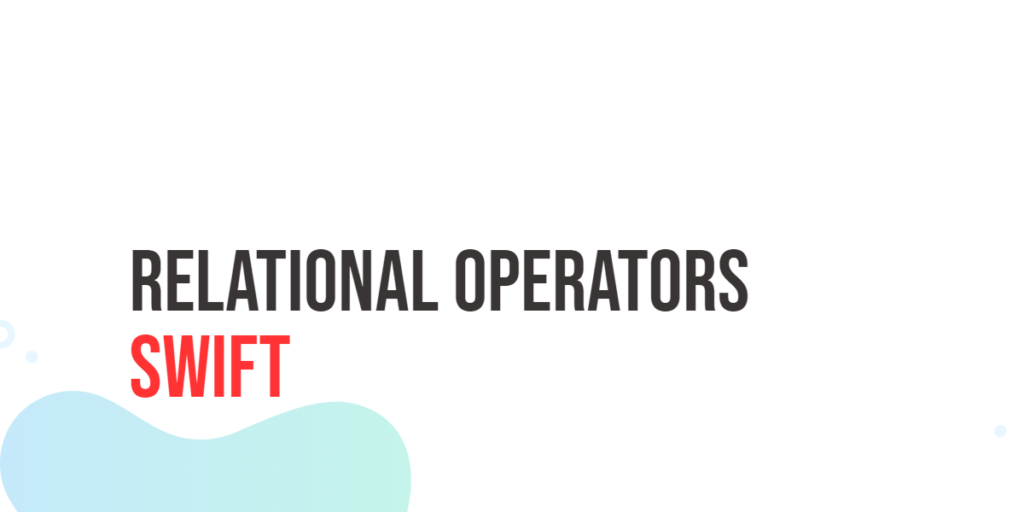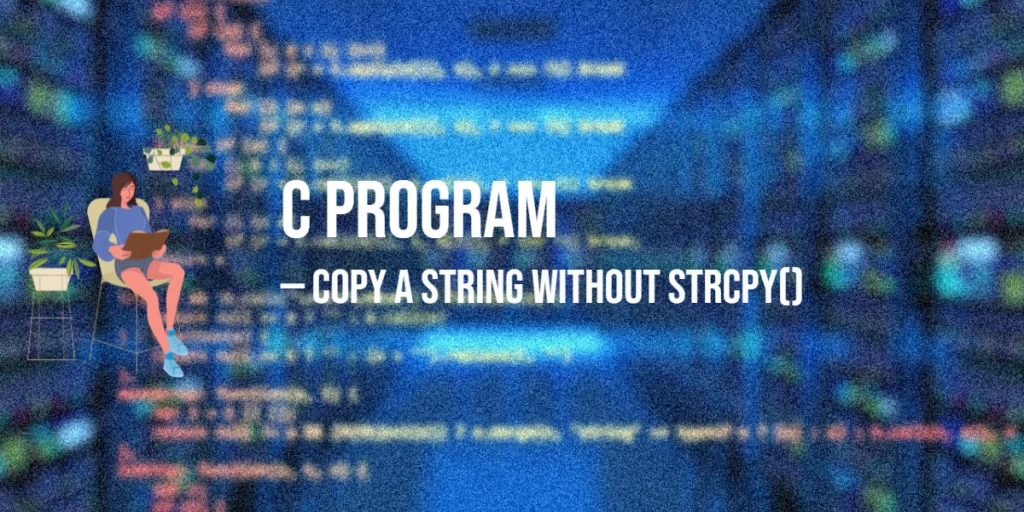ReactJS is a popular JavaScript library used for building user interfaces, particularly for single-page applications where dynamic content needs to be updated seamlessly. Developed by Facebook, React allows developers to create large web applications that can change data without reloading the page, aiming to provide a fast and interactive user experience.

with hands-on learning.
get the skills and confidence to land your next move.
In this comprehensive guide, we’ll explore the foundational concepts of React, set up a development environment, and build a simple application to demonstrate its core features. By the end of this guide, you’ll have a solid understanding of React and be well-equipped to start building your own applications.
What is ReactJS?
ReactJS, commonly referred to as React, is an open-source JavaScript library for building user interfaces, especially single-page applications. React allows developers to create reusable UI components that manage their own state, leading to efficient and predictable code. The library is known for its simplicity, performance, and flexibility, making it a favorite among developers.
React utilizes a virtual DOM, which is a lightweight copy of the actual DOM. When changes are made, React updates the virtual DOM first, then efficiently determines the minimal set of changes needed to update the real DOM. This approach significantly improves performance, especially in applications with complex and frequent updates.
Setting Up the Development Environment
Before we start building with React, we need to set up our development environment. This involves installing Node.js and npm, followed by creating a React application using the Create React App tool.
Installing Node.js and npm
Node.js is a JavaScript runtime that allows you to run JavaScript code outside of a browser. npm (Node Package Manager) is included with Node.js and is used to manage JavaScript packages. To install Node.js and npm, follow these steps:
- Download and install Node.js from the official website.
- Verify the installation by running the following commands in your terminal:
node -v
npm -vThis should display the version numbers of Node.js and npm, indicating that they have been installed correctly.
Creating a React Application
Create React App is a command-line tool that sets up a new React project with a sensible default configuration. To create a new React application, open your terminal and run the following command:
npx create-react-app my-appThis command creates a new directory named my-app and installs all the necessary dependencies. Once the installation is complete, navigate into the project directory and start the development server:
cd my-app
npm startYour default browser should open a new tab displaying the React welcome page, indicating that your React application is up and running.
Understanding the Basics of React
React is built around the concept of components and JSX. Let’s dive into these core concepts to understand how React applications are structured.
Components and JSX
Components are the building blocks of a React application. Each component represents a part of the user interface and can be reused throughout the application. Components can be written as functions or classes, but functional components are more common in modern React development.
JSX (JavaScript XML) is a syntax extension for JavaScript that looks similar to HTML. JSX makes it easier to write and understand the structure of React components.
Here’s an example of a simple functional component using JSX:
import React from 'react';
function Welcome() {
return <h1>Hello, World!</h1>;
}
export default Welcome;In this example, the Welcome component returns a JSX element (<h1>Hello, World!</h1>), which will be rendered to the DOM when the component is used.
Props and State
Props (short for properties) are used to pass data from one component to another. They are read-only and cannot be modified by the receiving component.
State, on the other hand, is used to manage data that changes over time within a component. State is mutable and can be updated using the useState hook in functional components.
Here’s an example demonstrating props and state:
import React, { useState } from 'react';
function Greeting({ name }) {
const [count, setCount] = useState(0);
return (
<div>
<h1>Hello, {name}!</h1>
<p>You clicked {count} times</p>
<button onClick={() => setCount(count + 1)}>Click me</button>
</div>
);
}
export default Greeting;In this example, the Greeting component receives a name prop and uses state to keep track of a click count. The setCount function updates the state, causing the component to re-render with the new count.
Building a Simple React Application
Now that we have a basic understanding of React components, props, and state, let’s build a simple React application. This application will consist of multiple components that interact with each other.
Creating Functional Components
First, we’ll create a component that displays a list of items. Each item will be a separate component that receives props from the parent component.
import React from 'react';
function Item({ name }) {
return <li>{name}</li>;
}
function ItemList() {
const items = ['Item 1', 'Item 2', 'Item 3'];
return (
<ul>
{items.map((item, index) => (
<Item key={index} name={item} />
))}
</ul>
);
}
export default ItemList;In this example, the Item component receives a name prop and displays it inside a list item (<li>). The ItemList component contains an array of items and maps over this array to render an Item component for each element.
Managing State with Hooks
Next, we’ll add a form to our application that allows users to add new items to the list. We’ll use the useState hook to manage the form input and the list of items.
import React, { useState } from 'react';
function Item({ name }) {
return <li>{name}</li>;
}
function ItemList() {
const [items, setItems] = useState(['Item 1', 'Item 2', 'Item 3']);
const [newItem, setNewItem] = useState('');
const addItem = () => {
setItems([...items, newItem]);
setNewItem('');
};
return (
<div>
<ul>
{items.map((item, index) => (
<Item key={index} name={item} />
))}
</ul>
<input
type="text"
value={newItem}
onChange={(e) => setNewItem(e.target.value)}
/>
<button onClick={addItem}>Add Item</button>
</div>
);
}
export default ItemList;In this example, the ItemList component maintains an array of items and a new item input value in its state. The addItem function adds the new item to the list and clears the input field.
Handling Events in React
Handling events in React is similar to handling events in regular HTML. However, there are some differences in syntax and approach.
Adding Event Listeners
React events are named using camelCase, and you pass a function as the event handler rather than a string.
Here’s an example of handling a button click event:
import React, { useState } from 'react';
function Counter() {
const [count, setCount] = useState(0);
const handleClick = () => {
setCount(count + 1);
};
return (
<div>
<p>You clicked {count} times</p>
<button onClick={handleClick}>Click me</button>
</div>
);
}
export default Counter;In this example, the handleClick function is called whenever the button is clicked, incrementing the count state.
Handling Form Inputs
Handling form inputs in React involves using controlled components, where the form data is handled by the React component’s state.
Here’s an example of a form with controlled inputs:
import React, { useState } from 'react';
function NameForm() {
const [name, setName] = useState('');
const handleSubmit = (event) => {
event.preventDefault();
alert('A name was submitted: ' + name);
};
return (
<form onSubmit={handleSubmit}>
<label>
Name:
<input type="text" value={name} onChange={(e) => setName(e.target.value)} />
</label>
<button type="submit">Submit</button>
</form>
);
}
export default NameForm;In this example, the NameForm component maintains the name input value in its state. The handleSubmit function prevents the default form submission and displays an alert with the submitted name.
Working with Lifecycle Methods
React components have lifecycle methods that allow you to run code at specific points in a component’s lifecycle. In functional components, these lifecycle methods are implemented using hooks.
Understanding useEffect
The useEffect hook lets you perform side effects in functional components. It serves the same purpose as the lifecycle methods componentDidMount, componentDidUpdate, and componentWillUnmount in class components.
Here’s an example of using useEffect to fetch data from an API:
import React, { useState, useEffect } from 'react';
function DataFetcher() {
const [data, setData] = useState(null);
useEffect(() => {
fetch('https://api.example.com/data')
.then((response) => response.json())
.then((data) => setData(data));
}, []);
if (!data) {
return <p>Loading...</p>;
}
return (
<div>
<h1>Data from API:</h1>
<pre>{JSON.stringify(data, null, 2)}</pre>
</div>
);
}
export default DataFetcher;In this example, the useEffect hook fetches data from an API when the component mounts. The empty dependency array ([]) ensures that the effect runs only once.
Styling in React
There are several ways to style React components, including traditional CSS, CSS-in-JS libraries, and styled-components.
Using CSS in JS
CSS-in-JS libraries like styled-components allow you to write CSS directly within your JavaScript files, keeping your styles scoped to your components.
Here’s an example using styled-components:
import React from 'react';
import styled from 'styled-components';
const Button = styled.button`
background: palevioletred;
color: white;
font-size: 1em;
margin: 1em;
padding: 0.25em 1em;
border: 2px solid palevioletred;
border-radius: 3px;
cursor: pointer;
`;
function StyledButton() {
return <Button>Styled Button</Button>;
}
export default StyledButton;In this example, the Button component is styled using styled-components. You can install styled-components with the command npm install styled-components. The styles are written in a template literal and are scoped to the Button component.
Routing in React
Routing is a crucial aspect of building single-page applications. React Router, a widely used library, simplifies the process of adding navigation between different views in a React application.
Setting Up React Router
To get started, you’ll need to install React Router. You can do this by running the following command in your project directory:
npm install react-router-dom@6Using yarn? Then use this command:
yarn add react-router-dom@6.Once installed, you can set up routing in your application as shown below:
import React from 'react';
import { Route, Link, Routes } from 'react-router-dom';
function Home() {
return <h1>Home</h1>;
}
function About() {
return <h1>About</h1>;
}
function App() {
return (
<div>
<nav>
<ul>
<li><Link to="/">Home</Link></li>
<li><Link to="/about">About</Link></li>
</ul>
</nav>
<Routes>
<Route path="/" element={<Home />} />
<Route path="/about" element={<About />} />
</Routes>
</div>
);
}
export default App;In this example, the Routes component is used to define your application’s route configuration. The Route component specifies the path and the component to render for that path. The Link component is used to create navigational links within the application.
Next, update your index.js file to wrap the App component with the BrowserRouter component:
import React from 'react';
import ReactDOM from 'react-dom/client';
import './index.css';
import App from './App';
import { BrowserRouter } from 'react-router-dom';
const root = ReactDOM.createRoot(document.getElementById('root'));
root.render(
<BrowserRouter>
<App />
</BrowserRouter>
);Here, we’ve replaced React.StrictMode with BrowserRouter to enable routing throughout the app. Now, when you run the application, you should be able to navigate between the Home and About pages seamlessly.
Adding Components to Views
Now that we’ve built individual components, let’s integrate them into our application by adding them to different views. We’ll do this by modifying the default App component that comes with every new React project.
To get started, open the App.js file in your project’s src directory. This file is already set up as the main entry point for your application. We’ll modify it to include routing and add our components to different views.
Replace the existing code in App.js with the following:
import React from 'react';
import { Route, Link, Routes } from 'react-router-dom';
import ItemList from './ItemList';
import Counter from './Counter';
import NameForm from './NameForm';
import DataFetcher from './DataFetcher';
function App() {
return (
<div>
<nav>
<ul>
<li><Link to="/">Home</Link></li>
<li><Link to="/list">Item List</Link></li>
<li><Link to="/counter">Counter</Link></li>
<li><Link to="/form">Name Form</Link></li>
<li><Link to="/data">Data Fetcher</Link></li>
</ul>
</nav>
<Routes>
<Route path="/" element={<h1>Welcome to My React App</h1>} />
<Route path="/list" element={<ItemList />} />
<Route path="/counter" element={<Counter />} />
<Route path="/form" element={<NameForm />} />
<Route path="/data" element={<DataFetcher />} />
</Routes>
</div>
);
}
export default App;After updating the App.js file, make sure your index.js file is set up to include the BrowserRouter component:
import React from 'react';
import ReactDOM from 'react-dom/client';
import './index.css';
import App from './App';
import { BrowserRouter } from 'react-router-dom';
const root = ReactDOM.createRoot(document.getElementById('root'));
root.render(
<BrowserRouter>
<App />
</BrowserRouter>
);Finally, run your application using the following command:
npm startYour application should now be up and running. You can navigate between the different views using the links in the navigation bar, allowing you to interact with the item list, counter, form, and data fetching functionality.
Conclusion
In this guide, we covered the basics of React, including setting up a development environment, understanding components, props, and state, building a simple React application, handling events, working with lifecycle methods, styling components, and implementing routing. React is a powerful library for building dynamic and interactive user interfaces, and this guide provides a solid foundation for further exploration.
React’s flexibility and performance make it an excellent choice for modern web development. As you continue to learn and experiment with React, you’ll discover more advanced features and patterns that can help you build even more sophisticated applications.