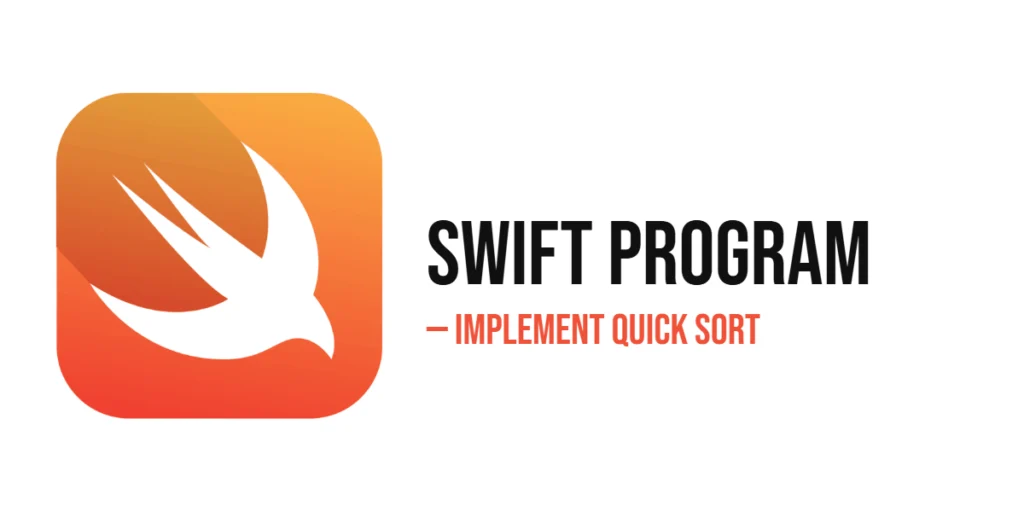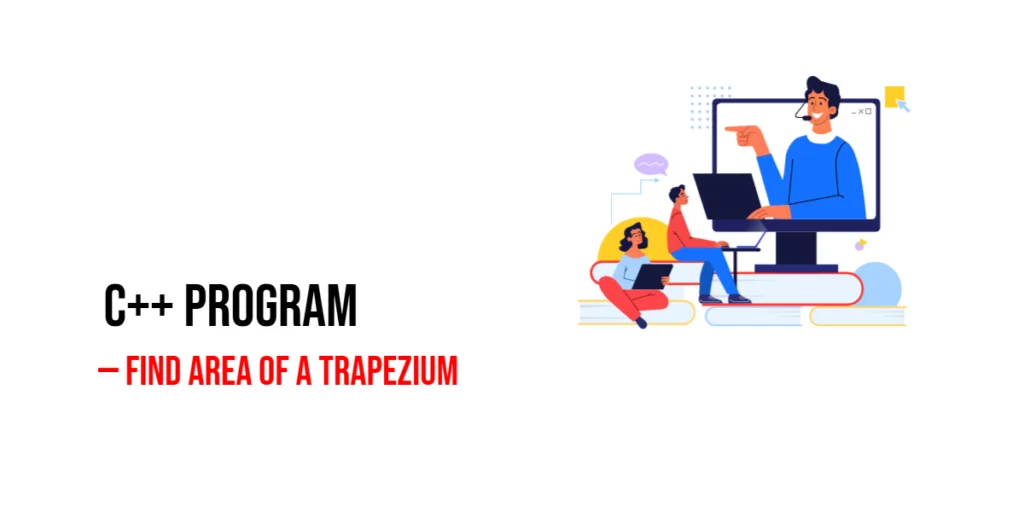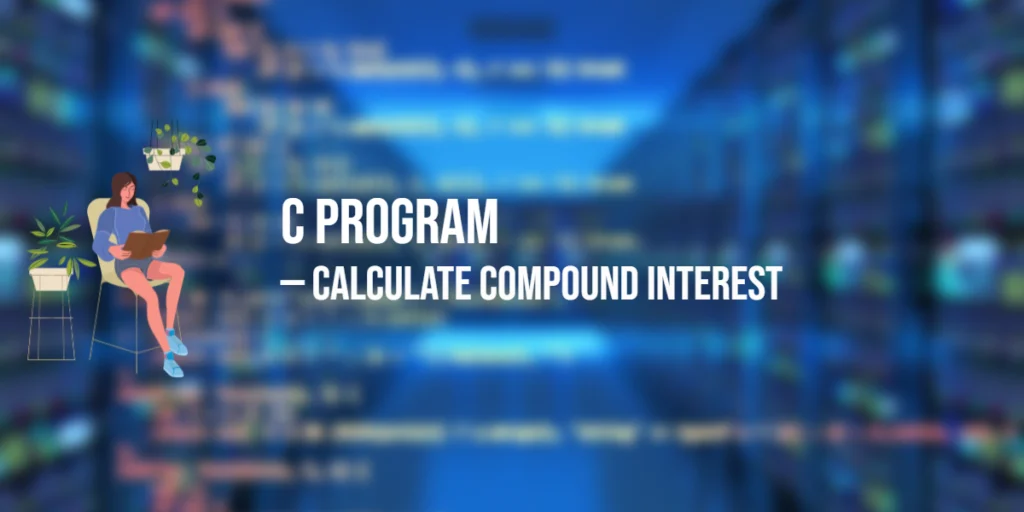AJAX (Asynchronous JavaScript and XML) is a web development technique used to create dynamic and interactive web applications. By allowing web pages to update asynchronously by exchanging data with a web server behind the scenes, AJAX enables parts of a web page to be updated without having to reload the entire page. This results in a smoother and more responsive user experience.

with hands-on learning.
get the skills and confidence to land your next move.
jQuery, a popular JavaScript library, simplifies the implementation of AJAX by providing a set of methods and functions that handle the complexities of asynchronous data loading. In this article, we will explore how to use jQuery to perform AJAX requests, handle responses, manage errors, and dynamically load data into the DOM. By the end of this article, you will have a comprehensive understanding of how to use jQuery AJAX to enhance your web applications.
Setting Up the Development Environment
Before we begin working with jQuery AJAX, we need to set up our development environment. This includes adding jQuery to our project and creating a basic HTML page to work with.
Including jQuery in Your Project
To include jQuery in your project, you can either download the jQuery library and host it locally or include it via a Content Delivery Network (CDN). Using a CDN is the simplest method and ensures that you are always using the latest version of jQuery.
To include jQuery via a CDN, add the following <script> tag to the <head> section of your HTML file:
<script src="https://code.jquery.com/jquery-3.7.1.min.js" integrity="sha256-/JqT3SQfawRcv/BIHPThkBvs0OEvtFFmqPF/lYI/Cxo=" crossorigin="anonymous"></script>Writing a Simple HTML Page
Next, let’s create a simple HTML page that we will use for our examples. Create a new file named index.html and add the following code:
<!DOCTYPE html>
<html lang="en">
<head>
<meta charset="UTF-8">
<meta name="viewport" content="width=device-width, initial-scale=1.0">
<title>jQuery AJAX Example</title>
<script src="https://code.jquery.com/jquery-3.7.1.min.js" integrity="sha256-/JqT3SQfawRcv/BIHPThkBvs0OEvtFFmqPF/lYI/Cxo=" crossorigin="anonymous"></script>
<style>
#content {
width: 80%;
margin: 20px auto;
padding: 20px;
background-color: #f9f9f9;
border: 1px solid #ddd;
}
</style>
</head>
<body>
<button id="loadData">Load Data</button>
<div id="content">
<p>Content will be loaded here.</p>
</div>
<script src="script.js"></script>
</body>
</html>This HTML page includes a div with an id of content and a button to trigger the AJAX request. We will use this structure to demonstrate various AJAX techniques with jQuery.
Basics of jQuery AJAX
AJAX allows web pages to communicate with the server asynchronously, without having to reload the entire page. jQuery provides several methods for performing AJAX requests, including $.ajax(), $.get(), and $.post().
Introduction to AJAX
AJAX stands for Asynchronous JavaScript and XML. It is a technique that enables web pages to update asynchronously by exchanging small amounts of data with the server behind the scenes. This allows for parts of a web page to be updated without reloading the whole page, resulting in a smoother user experience.
Code Example: Simple AJAX Request
Let’s create a simple AJAX request to fetch data from a server. Create a new file named script.js and add the following code:
$(document).ready(function() {
$('#loadData').click(function() {
$.ajax({
url: 'https://jsonplaceholder.typicode.com/posts/1',
type: 'GET',
success: function(data) {
$('#content').html(`
<h2>${data.title}</h2>
<p>${data.body}</p>
`);
},
error: function(error) {
$('#content').html('<p>An error occurred while loading data.</p>');
}
});
});
});In this code, we use the $(document).ready() function to ensure that the DOM is fully loaded before we try to manipulate it. Inside this function, we attach a click event handler to the button with the id of loadData. When the button is clicked, we use the $.ajax() method to make an AJAX request.
The $.ajax() method takes an object with several properties:
url: The URL of the server endpoint to fetch data from.type: The HTTP method to use for the request (GETin this case).success: A callback function that is executed if the request succeeds. This function receives the server response data as an argument.error: A callback function that is executed if the request fails. This function receives the error object as an argument.
In the success callback, we update the #content div with the fetched data. In the error callback, we display an error message.
Handling AJAX Responses
Handling the response from an AJAX request is crucial for displaying data dynamically on your web page. jQuery makes it easy to process and display the response data.
Introduction to Handling Responses
When an AJAX request succeeds, the response data is passed to the success callback function. This data can be in various formats, such as JSON, XML, or HTML. jQuery provides methods to process and display this data in the DOM.
Code Example: Processing JSON Data
Let’s process JSON data returned from the server and display it in the #content div. Update the script.js file with the following code:
$(document).ready(function() {
$('#loadData').click(function() {
$.ajax({
url: 'https://jsonplaceholder.typicode.com/posts/1',
type: 'GET',
dataType: 'json',
success: function(data) {
$('#content').html(`
<h2>${data.title}</h2>
<p>${data.body}</p>
`);
},
error: function(error) {
$('#content').html('<p>An error occurred while loading data.</p>');
}
});
});
});In this code, we specify the dataType property in the $.ajax() method to indicate that the response data is in JSON format. The success callback function processes the JSON data and updates the #content div with the title and body of the post.
By specifying the dataType property, jQuery automatically parses the JSON response, making it easy to work with the data in JavaScript.
Error Handling in AJAX
Error handling is an important aspect of working with AJAX to ensure that your application can gracefully handle failures and provide feedback to users.
Introduction to Error Handling
When an AJAX request fails, the error callback function is executed. This function can be used to display error messages or take other actions based on the error.
Code Example: Handling AJAX Errors
Let’s handle errors in our AJAX request and display an error message in the #content div. Update the script.js file with the following code:
$(document).ready(function() {
$('#loadData').click(function() {
$.ajax({
url: 'https://jsonplaceholder.typicode.com/invalid-url',
type: 'GET',
success: function(data) {
$('#content').html(`
<h2>${data.title}</h2>
<p>${data.body}</p>
`);
},
error: function(error) {
$('#content').html('<p>An error occurred while loading data.</p>');
console.error('Error:', error);
}
});
});
});In this code, we intentionally use an invalid URL to trigger an error in the AJAX request. The error callback function updates the #content div with an error message and logs the error object to the console.
By handling errors properly, you can ensure that your application provides meaningful feedback to users and makes it easier to debug issues.
Loading Data into the DOM
Loading data into the DOM dynamically allows you to update the content of your web page without reloading it. This enhances the user experience by providing real-time updates.
Introduction to Loading Data into the DOM
jQuery makes it easy to load data into the DOM by updating the content of HTML elements with the response data from an AJAX request. This can be done using methods such as html(), text(), and append().
Code Example: Displaying Data in HTML Elements
Let’s load data into the #content div and display it as a list of items. Update the script.js file with the following code:
$(document).ready(function() {
$('#loadData').click(function() {
$.ajax({
url: 'https://jsonplaceholder.typicode.com/posts',
type: 'GET',
dataType: 'json',
success: function(data) {
let content = '<ul>';
data.forEach(function(post) {
content += `<li><strong>${post.title}</strong>: ${post.body}</li>`;
});
content += '</ul>';
$('#content').html(content);
},
error: function(error) {
$('#content').html('<p>An error occurred while loading data.</p>');
}
});
});
});In this code, we use the $.ajax() method to fetch a list of posts from the server. The success callback function processes the JSON data and constructs an HTML list (<ul>) with the titles and bodies of the posts. This list is then loaded into the #content div using the html() method.
By dynamically loading data into the DOM, you can create more interactive and responsive web applications.
AJAX with Forms
Submitting forms using AJAX allows you to send form data to the server and receive a response without reloading the page. This provides a smoother and more interactive user experience.
Introduction to AJAX with Forms
jQuery makes it easy to submit forms using AJAX by serializing the form data and sending it to the server with an AJAX request. The response can then be processed and displayed dynamically.
Code Example: Submitting a Form with AJAX
Let’s create a simple form and submit it using AJAX. Update the index.html file with the following code:
<!DOCTYPE html>
<html lang="en">
<head>
<meta charset="UTF-8">
<meta name="viewport" content="width=device-width, initial-scale=1.0">
<title>jQuery AJAX Example</title>
<script src="https://code.jquery.com/jquery-3.7.1.min.js" integrity="sha256-/JqT3SQfawRcv/BIHPThkBvs0OEvtFFmqPF/lYI/Cxo=" crossorigin="anonymous"></script>
<style>
#content {
width: 80%;
margin: 20px auto;
padding: 20px;
background-color: #f9f9f9;
border: 1px solid #ddd;
}
</style>
</head>
<body>
<form id="myForm">
<label for="name">Name:</label>
<input type="text" id="name" name="name" required>
<label for="email">Email:</label>
<input type="email" id="email" name="email" required>
<button type="submit">Submit</button>
</form>
<div id="content">
<p>Form submission result will be displayed here.</p>
</div>
<script src="script.js"></script>
</body>
</html>Update the script.js file with the following code:
$(document).ready(function() {
$('#myForm').submit(function(event) {
event.preventDefault();
$.ajax({
url: 'https://jsonplaceholder.typicode.com/posts',
type: 'POST',
data: $(this).serialize(),
success: function(data) {
$('#content').html(`
<h2>Form Submitted Successfully</h2>
<p>Name: ${data.name}</p>
<p>Email: ${data.email}</p>
`);
},
error: function(error) {
$('#content').html('<p>An error occurred while submitting the form.</p>');
}
});
});
});In this code, we use the $(document).ready() function to ensure that the DOM is fully loaded before we try to manipulate it. Inside this function, we attach a submit event handler to the form with the id of myForm. When the form is submitted, we prevent the default form submission using event.preventDefault().
We then use the $.ajax() method to submit the form data to the server. The data property is set to the serialized form data using the serialize() method. The success callback function processes the response data and updates the #content div with the submitted form data. The error callback function displays an error message if the request fails.
By submitting forms using AJAX, you can provide a more interactive and seamless user experience.
Conclusion
In this article, we explored how to use jQuery AJAX to perform asynchronous data loading. We started by setting up our development environment, including jQuery in our project, and creating a simple HTML page. We then delved into the basics of jQuery AJAX, handling responses, error handling, loading data into the DOM, and submitting forms with AJAX. Each section included detailed code examples and explanations to help you understand how to implement AJAX effectively with jQuery.
The examples and concepts covered in this article provide a solid foundation for working with jQuery AJAX. However, the possibilities are endless. I encourage you to experiment further and explore more advanced features and customizations. Try combining jQuery AJAX with other JavaScript libraries and frameworks to create rich, interactive web applications.
Additional Resources
To continue your journey with jQuery and AJAX, here are some additional resources that will help you expand your knowledge and skills:
- jQuery Documentation: The official jQuery documentation is a comprehensive resource for understanding the capabilities and usage of jQuery. jQuery Documentation
- Online Tutorials and Courses: Websites like Codecademy, Udemy, and Coursera offer detailed tutorials and courses on jQuery, catering to different levels of expertise.
- Books: Books such as “jQuery in Action” by Bear Bibeault and Yehuda Katz provide in-depth insights and practical examples.
- Community and Forums: Join online communities and forums like Stack Overflow, Reddit, and the jQuery mailing list to connect with other jQuery developers, ask questions, and share knowledge.
- Sample Projects and Open Source: Explore sample projects and open-source jQuery applications on GitHub to see how others have implemented various features and functionalities.
By leveraging these resources and continuously practicing, you’ll become proficient in jQuery and be well on your way to developing impressive and functional web applications.