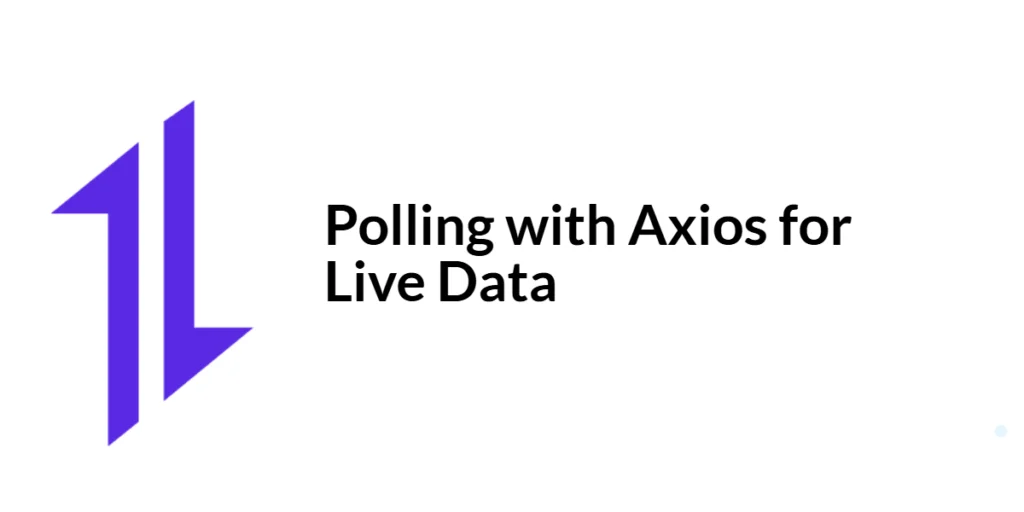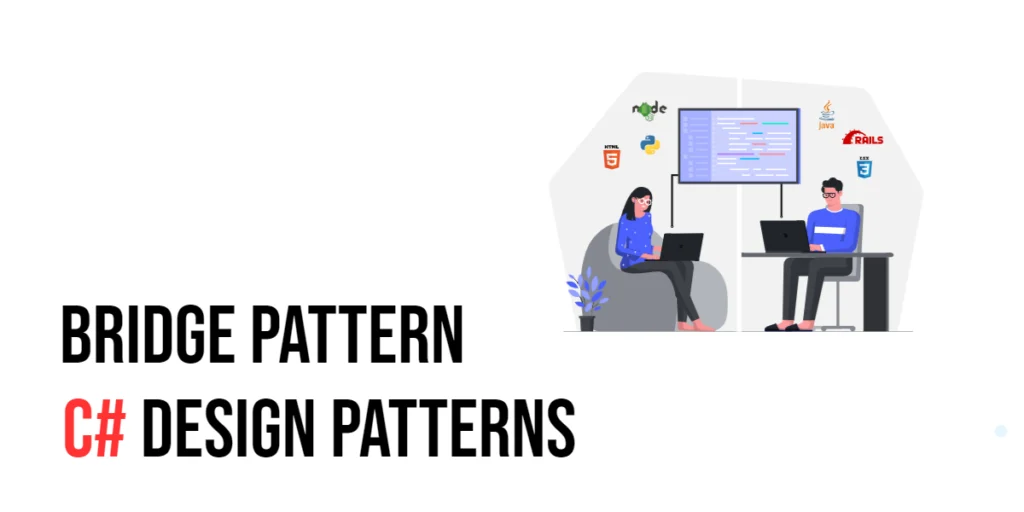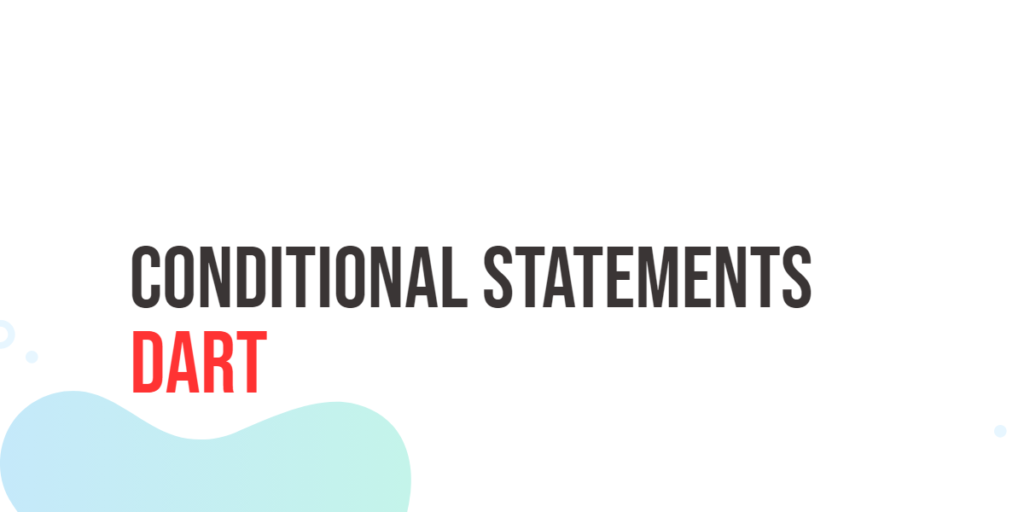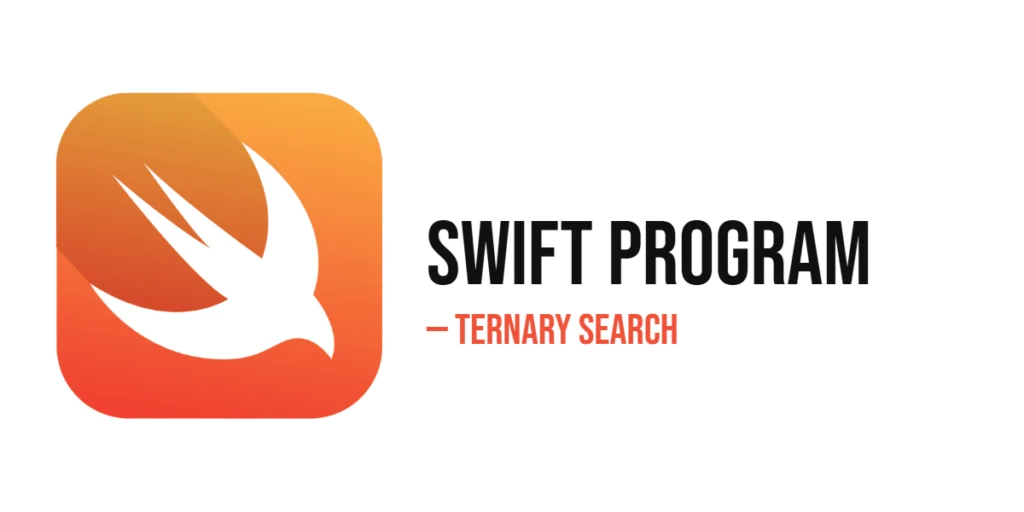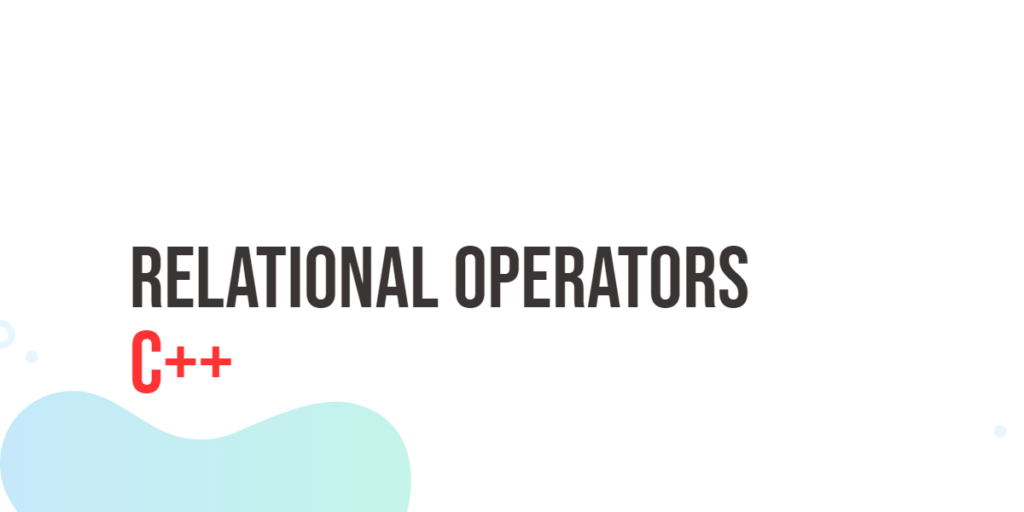Polling is a technique used to periodically check the status of an external resource at regular intervals. This is particularly useful for applications that require real-time updates, such as live dashboards, notifications, and data synchronization. Axios, a promise-based HTTP client for JavaScript, provides a robust solution for implementing polling to fetch live data.

with hands-on learning.
get the skills and confidence to land your next move.
In this comprehensive guide, we will explore how to use Axios to implement polling for live data. We will cover setting up Axios, managing polling intervals, stopping and restarting polling, handling errors, and updating the user interface with real-time data. By the end of this article, you will have a thorough understanding of how to build a robust polling mechanism using Axios in your web applications.
Setting Up Axios in Your Project
Installing Axios
To get started with Axios, you need to install it in your project. This can be done easily using npm or yarn.
Using npm:
npm install axiosUsing yarn:
yarn add axiosBasic Configuration
Once installed, you can configure Axios in your project by importing it and setting default parameters. Here is a basic setup:
import axios from 'axios';
// Create an Axios instance with default configuration
const apiClient = axios.create({
baseURL: 'https://api.example.com',
headers: {
'Content-Type': 'application/json'
}
});
export default apiClient;This configuration ensures that all your Axios requests use the specified base URL and headers, simplifying your code and reducing redundancy.
Implementing Polling with Axios
Introduction to Polling
Polling involves repeatedly making HTTP requests at regular intervals to check for updates. This technique is useful for applications that need to fetch real-time data from a server. Implementing polling with Axios involves setting up a function to make the requests and using JavaScript’s setInterval method to repeat the function at specified intervals.
Code Example: Basic Polling Setup
Here’s an example of how to set up basic polling with Axios:
import apiClient from './apiClient';
const fetchLiveData = async () => {
try {
const response = await apiClient.get('/live-data');
console.log('Live Data:', response.data);
} catch (error) {
console.error('Error fetching live data:', error);
}
};
const startPolling = () => {
setInterval(fetchLiveData, 5000); // Poll every 5 seconds
};
startPolling();In this example, we define a fetchLiveData function that makes a GET request to the /live-data endpoint and logs the response data. The startPolling function uses setInterval to call fetchLiveData every 5 seconds, enabling continuous polling.
Handling Polling Intervals
Introduction to Managing Intervals
Managing polling intervals involves controlling the timing of requests and ensuring that the polling mechanism is efficient and does not overload the server. It is important to choose an appropriate interval based on the application’s requirements and the server’s capabilities.
Code Example: Setting Up Polling Intervals
Here’s an example of how to manage polling intervals:
import apiClient from './apiClient';
const fetchLiveData = async () => {
try {
const response = await apiClient.get('/live-data');
console.log('Live Data:', response.data);
} catch (error) {
console.error('Error fetching live data:', error);
}
};
let pollingInterval;
const startPolling = (interval = 5000) => {
stopPolling(); // Ensure no previous interval is running
pollingInterval = setInterval(fetchLiveData, interval);
};
const stopPolling = () => {
if (pollingInterval) {
clearInterval(pollingInterval);
pollingInterval = null;
}
};
// Start polling with a 5-second interval
startPolling();In this example, we define startPolling and stopPolling functions to manage the polling intervals. The startPolling function takes an optional interval parameter (defaulting to 5 seconds), stops any previous interval, and starts a new one. The stopPolling function clears the interval, ensuring that polling can be stopped and restarted as needed.
Stopping and Restarting Polling
Introduction to Control Mechanisms
Control mechanisms for polling allow you to start, stop, and restart polling based on user actions or application states. This is essential for optimizing performance and ensuring that polling only occurs when necessary.
Code Example: Stopping and Restarting Polling
Here’s an example of how to implement control mechanisms for stopping and restarting polling:
import React, { useState } from 'react';
import apiClient from './apiClient';
const PollingComponent = () => {
const [polling, setPolling] = useState(false);
let pollingInterval;
const fetchLiveData = async () => {
try {
const response = await apiClient.get('/live-data');
console.log('Live Data:', response.data);
} catch (error) {
console.error('Error fetching live data:', error);
}
};
const startPolling = (interval = 5000) => {
if (!polling) {
pollingInterval = setInterval(fetchLiveData, interval);
setPolling(true);
}
};
const stopPolling = () => {
if (pollingInterval) {
clearInterval(pollingInterval);
setPolling(false);
}
};
return (
<div>
<h1>Polling Component</h1>
<button onClick={() => startPolling()}>Start Polling</button>
<button onClick={() => stopPolling()}>Stop Polling</button>
</div>
);
};
export default PollingComponent;In this example, we define a PollingComponent with buttons to start and stop polling. The startPolling and stopPolling functions control the polling state, ensuring that polling only occurs when the start button is clicked and stops when the stop button is clicked.
Handling Errors and Edge Cases
Introduction to Error Handling in Polling
Handling errors in polling is crucial to ensure that the application can recover from failures and continue to provide real-time updates. This involves catching errors in the polling function and implementing retry mechanisms or fallback procedures.
Code Example: Managing Errors and Edge Cases
Here’s an example of how to manage errors and edge cases in polling:
import React, { useState } from 'react';
import apiClient from './apiClient';
const PollingComponent = () => {
const [polling, setPolling] = useState(false);
const [error, setError] = useState(null);
let pollingInterval;
const fetchLiveData = async () => {
try {
const response = await apiClient.get('/live-data');
console.log('Live Data:', response.data);
setError(null); // Clear any previous error
} catch (error) {
console.error('Error fetching live data:', error);
setError('Error fetching live data.'); // Set error message
}
};
const startPolling = (interval = 5000) => {
if (!polling) {
fetchLiveData(); // Fetch data immediately on start
pollingInterval = setInterval(fetchLiveData, interval);
setPolling(true);
}
};
const stopPolling = () => {
if (pollingInterval) {
clearInterval(pollingInterval);
setPolling(false);
}
};
return (
<div>
<h1>Polling Component</h1>
<button onClick={() => startPolling()}>Start Polling</button>
<button onClick={() => stopPolling()}>Stop Polling</button>
{error && <p style={{ color: 'red' }}>{error}</p>}
</div>
);
};
export default PollingComponent;In this example, we enhance the PollingComponent to handle errors by setting an error message when a request fails. The error message is displayed in the UI, providing feedback to the user. Additionally, we clear the error message when a subsequent request is successful.
Displaying Live Data in the UI
Introduction to Real-Time Data Display
Displaying real-time data involves updating the user interface whenever new data is fetched from the server. This ensures that users always see the latest information.
Code Example: Updating the UI with Polled Data
Here’s an example of how to update the UI with polled data:
import React, { useState } from 'react';
import apiClient from './apiClient';
const PollingComponent = () => {
const [polling, setPolling] = useState(false);
const [data, setData] = useState(null);
const [error, setError] = useState(null);
let pollingInterval;
const fetchLiveData = async () => {
try {
const response = await apiClient.get('/live-data');
setData(response.data);
setError(null); // Clear any previous error
} catch (error) {
console.error('Error fetching live data:', error);
setError('Error fetching live data.'); // Set error message
}
};
const startPolling = (interval = 5000) => {
if (!polling) {
fetchLiveData(); // Fetch data immediately on start
pollingInterval = setInterval(fetchLiveData, interval);
setPolling(true);
}
};
const stopPolling = () => {
if (pollingInterval) {
clearInterval(pollingInterval);
setPolling(false);
}
};
return (
<div>
<h1>Polling Component</h1>
<button onClick={() => startPolling()}>Start Polling</button>
<button onClick={() => stopPolling()}>Stop Polling</button>
{error && <p style={{ color: 'red' }}>{error}</p>}
{data ? (
<ul>
{data.map((item) => (
<li key={item.id}>{item.name}</li>
))}
</ul>
) : (
<p>Loading...</p>
)}
</div>
);
};
export default PollingComponent;In this example, we update the PollingComponent to store and display the fetched data. The data is rendered as a list in the UI, providing users with real-time updates.
Conclusion
In this article, we explored how to use Axios to implement polling for live data. We covered setting up Axios, managing polling intervals, stopping and restarting polling, handling errors, and updating the user interface with real-time data. These techniques ensure that your application can efficiently fetch and display live data, providing a seamless user experience.
The examples and concepts discussed in this article provide a solid foundation for implementing polling in your web applications. I encourage you to experiment with these techniques, adapting them to your specific use cases and optimizing performance to meet your application’s needs.
Additional Resources
To continue your learning journey with Axios and polling, here are some additional resources:
- Axios Documentation: The official documentation offers detailed information and usage examples. Axios Documentation
- JavaScript Timers: Learn more about using timers in JavaScript for tasks like polling. MDN Web Docs – Timers
- React Documentation: Comprehensive guide on building user interfaces with React. React Documentation
- Handling Errors in JavaScript: Comprehensive guide on error handling in JavaScript. MDN Web Docs – Error Handling
- Real-Time Web Technologies: Explore different technologies for implementing real-time features in web applications. Real-Time Web Technologies
By utilizing these resources, you can deepen your understanding of Axios and enhance your ability to implement efficient polling mechanisms for live data in your web applications.