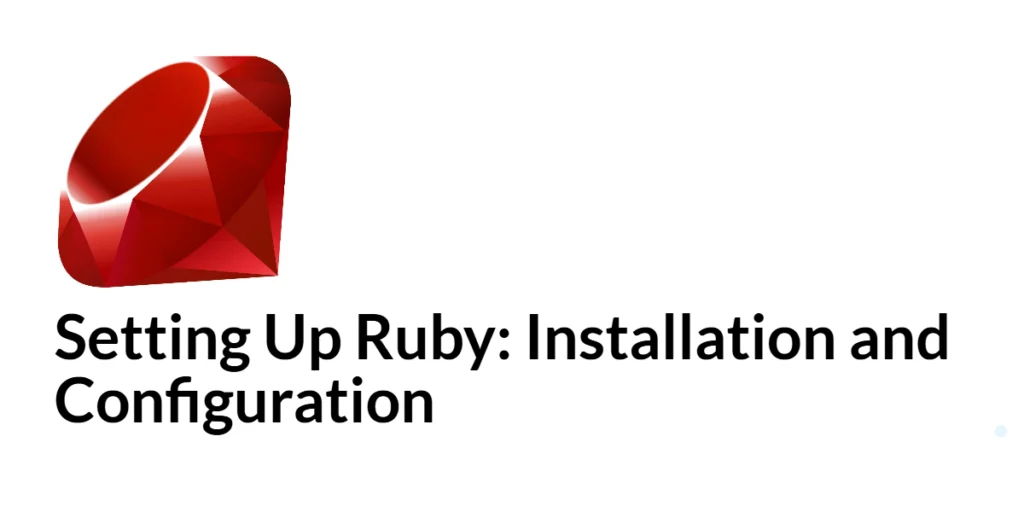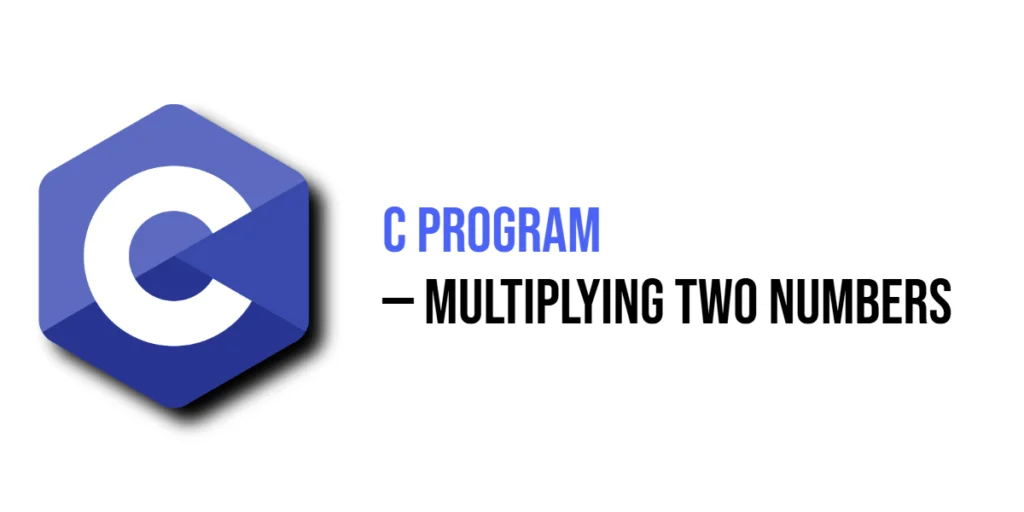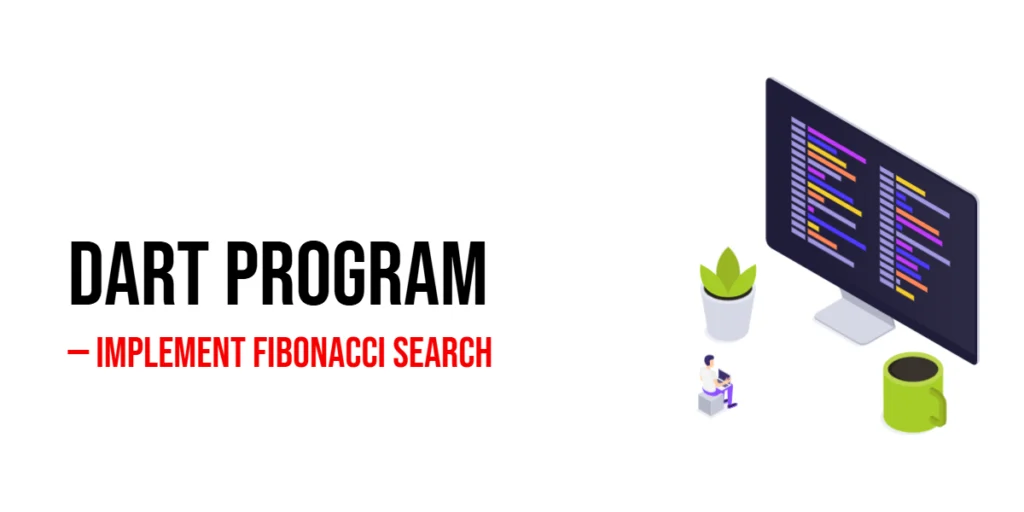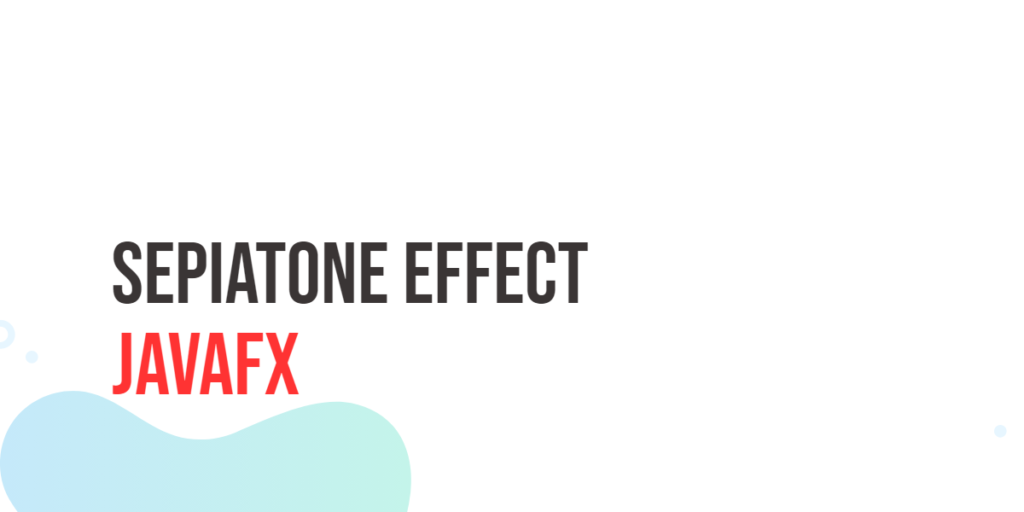Setting up Ruby on your computer is the first step towards exploring this powerful and elegant programming language. Whether you are a beginner or an experienced developer, having a proper Ruby environment is essential for development, testing, and deployment. This guide will walk you through the process of installing and configuring Ruby on different operating systems, ensuring you have a solid foundation to start your Ruby journey.

with hands-on learning.
get the skills and confidence to land your next move.
Ruby is known for its simplicity and productivity. It was created by Yukihiro “Matz” Matsumoto in the mid-1990s with the aim of making programming more enjoyable. The language’s clean syntax and readability make it a popular choice for web development, particularly with the Ruby on Rails framework. In this guide, we will cover everything from installation to running a simple Ruby program, providing you with the tools and knowledge needed to get started.
Installing Ruby
The first step in setting up Ruby is installing it on your computer. The installation process varies depending on your operating system, but the goal is the same: to have a working Ruby environment.
Installing Ruby on Windows
For Windows users, the easiest way to install Ruby is by using the RubyInstaller. Visit the RubyInstaller website and download the recommended version. Run the installer and follow the on-screen instructions. During the installation, make sure to check the option to add Ruby to your system PATH.
After installation, open a command prompt and type:
ruby -vThis command will display the installed Ruby version, confirming that Ruby is successfully installed on your system.
Installing Ruby on macOS
macOS users can install Ruby using Homebrew, a popular package manager. First, install Homebrew by running the following command in the terminal:
/bin/bash -c "$(curl -fsSL https://raw.githubusercontent.com/Homebrew/install/HEAD/install.sh)"Once Homebrew is installed, use it to install Ruby by typing:
brew install rubyAfter the installation is complete, verify the Ruby installation by typing:
ruby -vThis should display the Ruby version installed on your system.
Installing Ruby on Linux
Linux users can install Ruby using their distribution’s package manager. For Debian-based systems like Ubuntu, use the following commands:
sudo apt-get update
sudo apt-get install ruby-fullFor Red Hat-based systems like Fedora, use:
sudo dnf install rubyAfter installation, verify it by typing:
ruby -vThis command will confirm that Ruby is installed and display the version number.
Configuring Ruby Environment
After installing Ruby, it’s important to configure your environment to streamline your development workflow. This includes setting up the necessary paths and installing additional tools like RubyGems, a package manager for Ruby.
RubyGems is included with Ruby installation, but it’s good practice to update it to the latest version. Open your terminal or command prompt and type:
gem update --systemThis command updates RubyGems to the latest version, ensuring you have access to the most recent packages and tools.
Another useful tool is Bundler, which manages project dependencies. Install Bundler by typing:
gem install bundlerThis command installs Bundler, allowing you to manage your project’s gems and dependencies effectively.
Verifying Installation
Before diving into Ruby development, it’s essential to verify that the installation and configuration are correct. This involves checking the Ruby version, RubyGems version, and testing the installation with a simple program.
First, check the Ruby version to ensure it’s installed correctly:
ruby -vNext, verify RubyGems by typing:
gem -vFinally, write a simple Ruby program to test the environment. Create a new file named test.rb in your text editor and add the following code:
puts "Ruby is installed correctly!"Save the file and run it by typing:
ruby test.rbIf everything is set up correctly, you should see the output “Ruby is installed correctly!” in the terminal.
Setting Up a Text Editor or IDE
To write and run Ruby code efficiently, you need a good text editor or Integrated Development Environment (IDE). There are several options available, each with its own features and advantages.
VS Code
Visual Studio Code (VS Code) is a free, open-source text editor with excellent support for Ruby. It offers various extensions to enhance Ruby development, such as syntax highlighting, debugging, and code snippets. To get started, download and install VS Code from the official website.
Sublime Text
Sublime Text is another popular text editor known for its speed and simplicity. It supports Ruby out of the box and can be enhanced with packages from the Package Control repository. Download Sublime Text from the official website.
RubyMine
RubyMine, developed by JetBrains, is a powerful IDE specifically designed for Ruby and Ruby on Rails development. It offers advanced features like intelligent code completion, debugging, and integrated version control. RubyMine is a paid tool, but you can try it for free with a trial version available on the official website.
Running a Simple Ruby Program
To ensure everything is set up correctly and to get a feel for the language, let’s write and run a simple Ruby program.
Open your text editor or IDE and create a new file named hello_world.rb. In this file, write the following Ruby code:
puts "Hello, World!"The puts method in Ruby prints the specified string to the console, followed by a new line. Save the file and open your terminal or command prompt. Navigate to the directory where you saved hello_world.rb and run the program by typing:
ruby hello_world.rbYou should see the output “Hello, World!” in the terminal. This simple program confirms that your Ruby environment is correctly set up and functioning.
Conclusion
Setting up Ruby is a straightforward process that involves installing the language, configuring the environment, and verifying the installation. By following the steps outlined in this guide, you should now have a fully functional Ruby development setup on your computer. With Ruby installed and configured, you are ready to explore its powerful features and start building your own applications.
Experiment with different text editors or IDEs to find the one that best suits your workflow. Practice writing simple Ruby programs to become familiar with the language’s syntax and capabilities. As you gain more experience, you will appreciate Ruby’s simplicity and elegance, which make it a joy to work with.
Additional Resources
To further your learning and explore more about Ruby, here are some valuable resources:
- Official Ruby Documentation: ruby-lang.org
- Codecademy Ruby Course: codecademy.com/learn/learn-ruby
- RubyMonk: An interactive Ruby tutorial: rubymonk.com
- The Odin Project: A comprehensive web development course that includes Ruby: theodinproject.com
- Practical Object-Oriented Design in Ruby by Sandi Metz: A highly recommended book for understanding OOP in Ruby.
These resources will help you deepen your understanding of Ruby and continue your journey towards becoming a proficient Ruby developer.