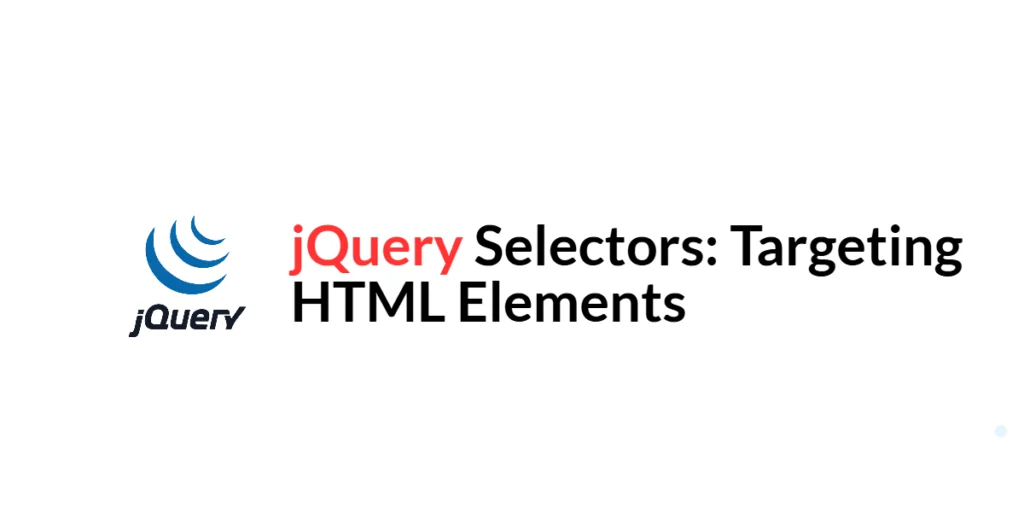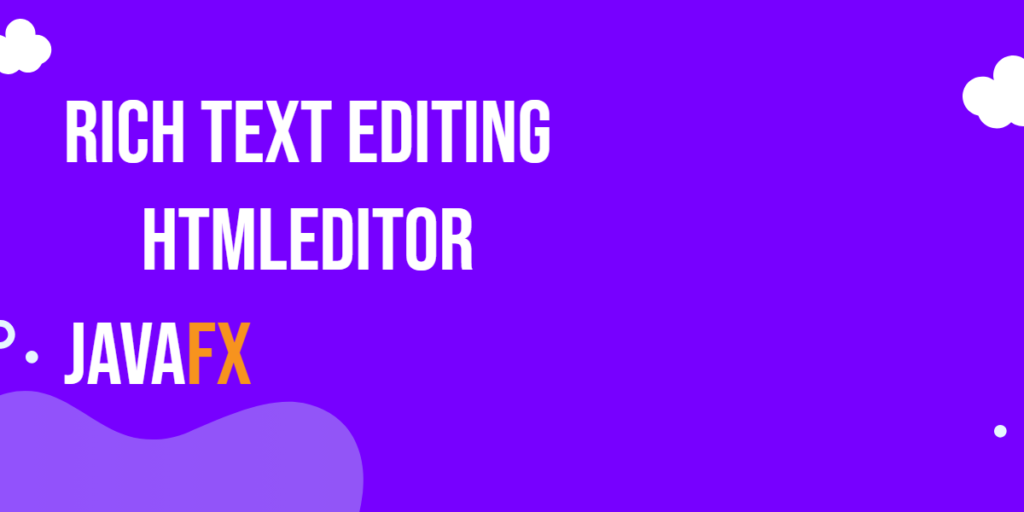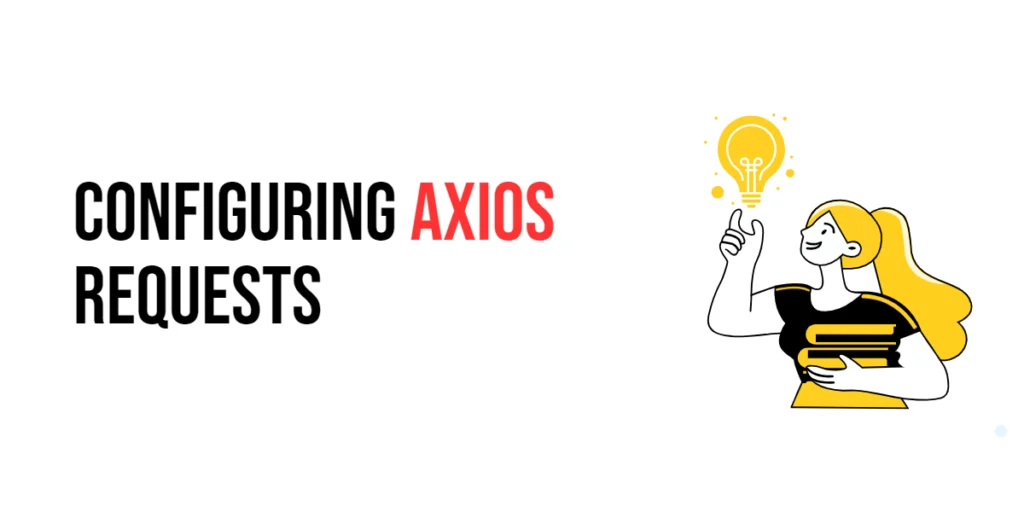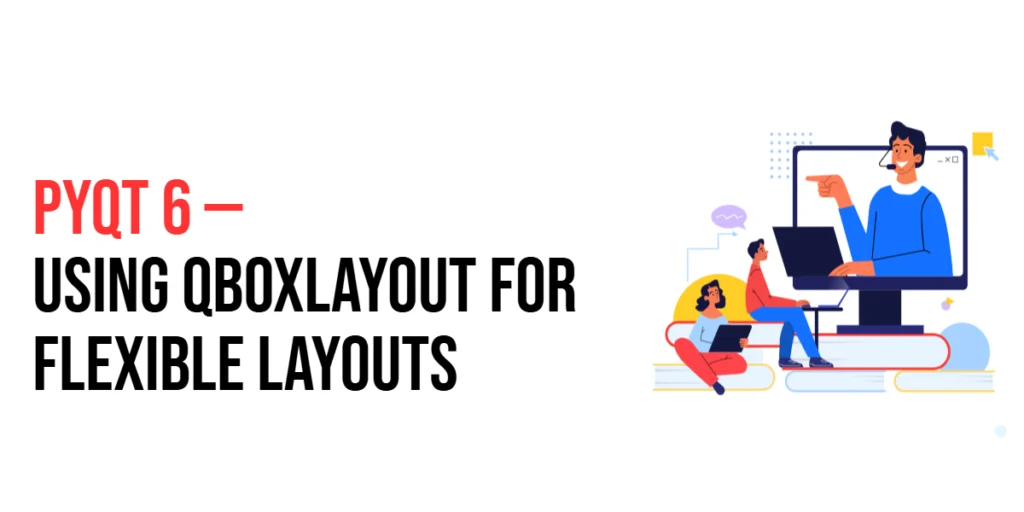jQuery selectors are one of the core features of the jQuery library, allowing developers to easily target and manipulate HTML elements on a web page. By using a concise and powerful syntax, jQuery selectors simplify the process of selecting elements based on their tag name, class, id, attributes, and more. Understanding how to effectively use these selectors is essential for any web developer working with jQuery, as it forms the foundation for interacting with the DOM (Document Object Model).

with hands-on learning.
get the skills and confidence to land your next move.
The importance of jQuery selectors in web development cannot be overstated. They provide a way to access elements quickly and efficiently, enabling developers to apply styles, bind events, and perform various actions dynamically. Whether you’re creating a simple interactive form or a complex web application, mastering jQuery selectors will significantly enhance your ability to manipulate and control the elements on your page, leading to more dynamic and responsive user experiences.
Basic Selectors
Element Selector
The element selector targets HTML elements based on their tag name. This is the simplest form of jQuery selector and is similar to selecting elements in CSS.
$(document).ready(function(){
$("p").css("color", "blue");
});In this example, all <p> (paragraph) elements on the page are selected and their text color is changed to blue. The $() function is used to select the elements, and the .css() method applies the style.
ID Selector
The ID selector targets elements based on their unique id attribute. An id selector is denoted by a # followed by the id value.
$(document).ready(function(){
$("#uniqueId").css("font-weight", "bold");
});In this example, the element with the id uniqueId is selected and its font weight is set to bold. Using the id selector is efficient for targeting a specific element on the page.
Class Selector
The class selector targets elements based on their class attribute. A class selector is denoted by a . followed by the class name.
$(document).ready(function(){
$(".highlight").css("background-color", "yellow");
});In this example, all elements with the class highlight are selected and their background color is changed to yellow. Class selectors are useful for applying styles or actions to multiple elements that share the same class.
Attribute Selectors
Basic Attribute Selector
Attribute selectors target elements based on the presence of an attribute or the value of an attribute. This provides more granular control over element selection.
$(document).ready(function(){
$("input[type='text']").css("border", "2px solid red");
});In this example, all <input> elements with the attribute type="text" are selected and their border is changed to a red solid line. This allows for targeting specific types of input elements.
Multiple Attribute Selector
Multiple attribute selectors target elements that match all specified attributes. This is useful for more complex element selection criteria.
$(document).ready(function(){
$("input[type='text'][name='username']").css("background-color", "lightblue");
});In this example, all <input> elements with the attributes type="text" and name="username" are selected and their background color is changed to light blue. This allows for very specific targeting of elements.
Hierarchical Selectors
Descendant Selector
The descendant selector targets elements that are descendants of a specified parent element. This is useful for selecting nested elements.
$(document).ready(function(){
$("div p").css("font-size", "18px");
});In this example, all <p> elements that are descendants of <div> elements are selected and their font size is changed to 18 pixels. This allows for targeting elements within a specific section of the page.
Child Selector
The child selector targets elements that are direct children of a specified parent element. This is more specific than the descendant selector.
$(document).ready(function(){
$("ul > li").css("list-style-type", "square");
});In this example, all <li> elements that are direct children of <ul> elements are selected and their list style type is changed to square. This allows for targeting elements that are directly nested under a parent element.
Sibling Selectors
Sibling selectors target elements that share the same parent and are either immediately following or general siblings.
$(document).ready(function(){
$("h2 + p").css("color", "green");
});In this example, all <p> elements that are immediately following <h2> elements are selected and their text color is changed to green. This is useful for targeting adjacent elements.
Form Selectors
Input Selector
The input selector targets input elements such as text fields, checkboxes, radio buttons, etc. This is useful for manipulating form elements.
$(document).ready(function(){
$(":input").css("border", "1px solid gray");
});In this example, all input elements are selected and their border is changed to a gray solid line. This allows for general styling of all form elements.
Checkbox and Radio Button Selectors
Checkbox and radio button selectors specifically target checkbox and radio button elements. This is useful for form validation and user interaction.
$(document).ready(function(){
$(":checkbox").css("margin", "10px");
$(":radio").css("margin", "10px");
});In this example, all checkbox and radio button elements are selected and their margin is set to 10 pixels. This allows for consistent styling of these form elements.
Conclusion
In this article, we covered various jQuery selectors, including basic selectors (element, id, class), attribute selectors, hierarchical selectors (descendant, child, sibling), and form selectors. We provided full executable code examples with detailed explanations to help you understand how to use jQuery selectors to target and manipulate HTML elements effectively.
The examples and concepts covered in this guide provide a solid foundation for working with jQuery selectors. However, the true power of jQuery lies in its extensive range of selectors and methods. I encourage you to experiment further and explore more advanced selectors to enhance your web development skills and create more dynamic and interactive websites.
Additional Resources
To continue your journey with jQuery, here are some additional resources that will help you expand your knowledge and skills:
- jQuery Documentation: The official documentation is a comprehensive resource for understanding the capabilities and usage of jQuery. jQuery Documentation
- Online Tutorials and Courses: Websites like Codecademy, Udemy, and freeCodeCamp offer detailed tutorials and courses on jQuery, catering to different levels of expertise.
- Books: Books such as “jQuery in Action” by Bear Bibeault and Yehuda Katz provide in-depth insights and practical examples.
- Community and Forums: Join online communities and forums like Stack Overflow, Reddit, and the jQuery Google Group to connect with other jQuery developers, ask questions, and share knowledge.
- Sample Projects and Open Source: Explore sample projects and open-source jQuery applications on GitHub to see how others have implemented various features and functionalities.
By leveraging these resources and continuously practicing, you’ll become proficient in jQuery and be well on your way to developing impressive and functional web applications.