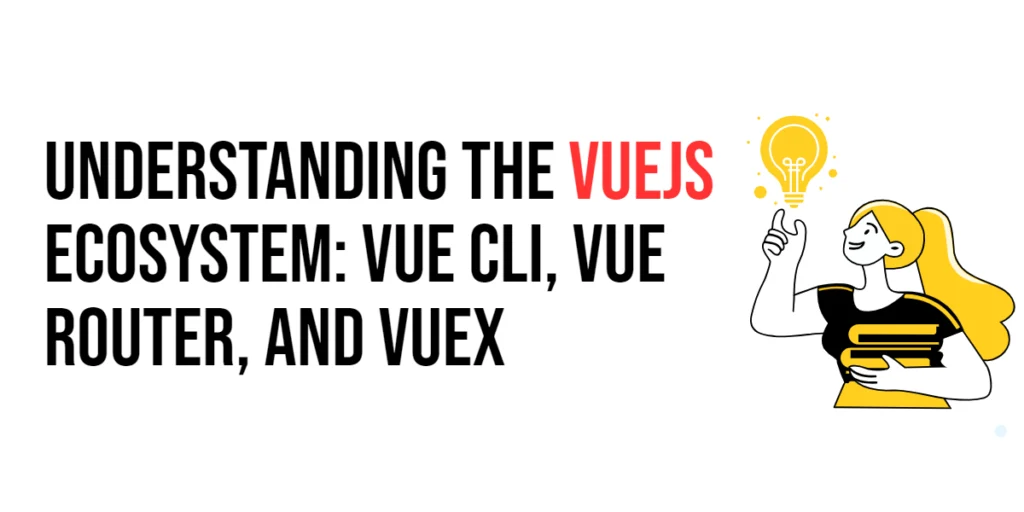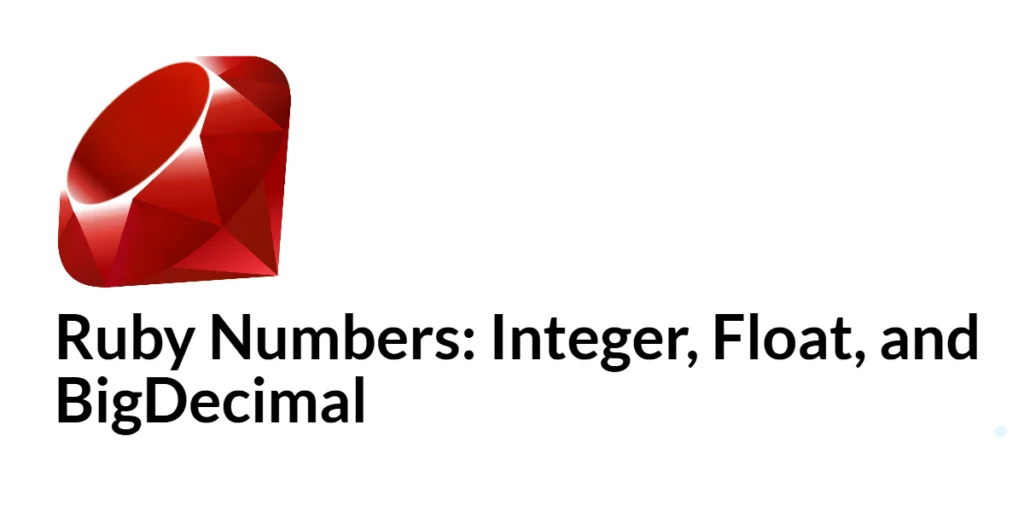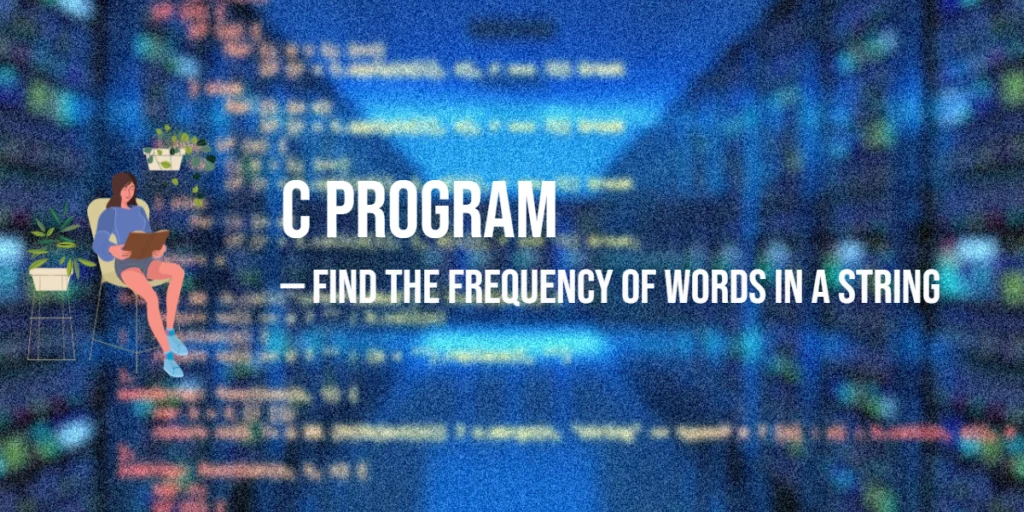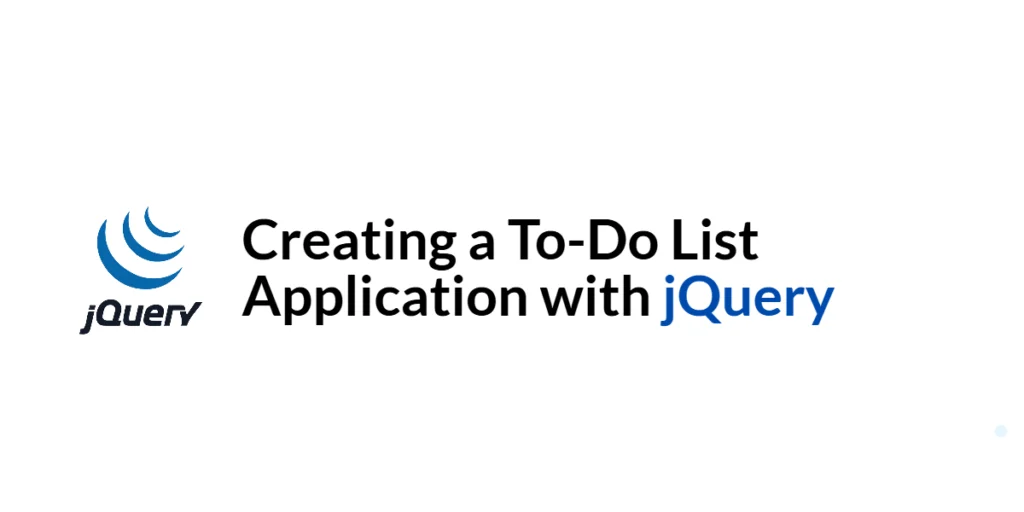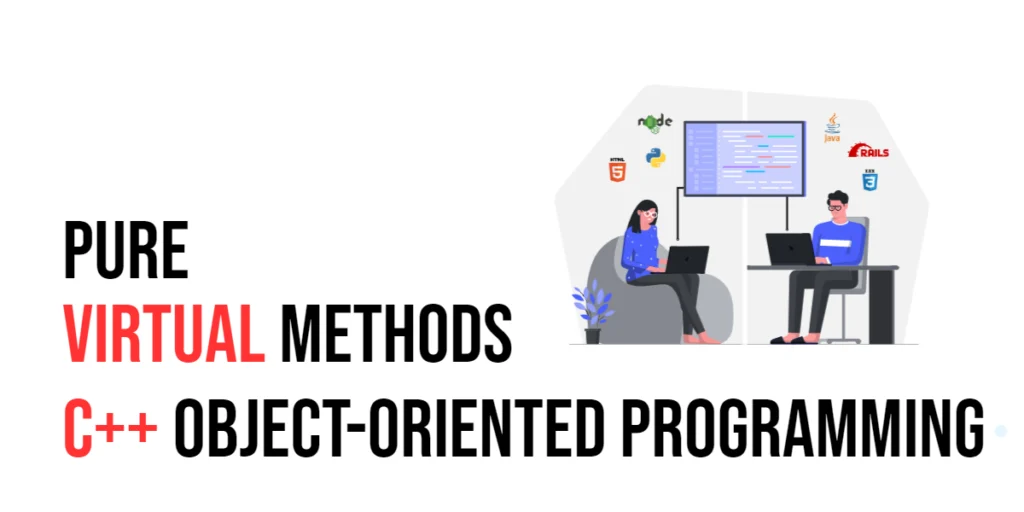The Vue.js ecosystem is a powerful suite of tools designed to enhance the development experience and capabilities of Vue.js applications. Three core components of this ecosystem are Vue CLI, Vue Router, and Vuex. Each of these tools plays a unique role in creating robust, maintainable, and scalable Vue applications.

with hands-on learning.
get the skills and confidence to land your next move.
Vue CLI is a command-line interface that simplifies the process of scaffolding and managing Vue projects. It offers a rich set of features, including project templates, development server, and build tools, making it an indispensable tool for Vue developers. Vue Router is the official router for Vue.js, enabling developers to create single-page applications with multiple views and seamless navigation. It allows for dynamic route matching, nested routes, and route guards, providing a flexible solution for handling complex routing scenarios. Vuex is a state management pattern and library for Vue.js applications. It centralizes the application’s state and enforces a unidirectional data flow, making state management more predictable and easier to debug.
In this comprehensive guide, we will explore these three tools in depth. We will start with setting up Vue CLI, then move on to configuring Vue Router for navigation, and finally, we will delve into managing state with Vuex. By the end of this article, you will have a solid understanding of the Vue.js ecosystem and how to leverage these tools to build powerful Vue applications.
Vue CLI
What is Vue CLI?
Vue CLI (Command Line Interface) is a powerful tool designed to streamline the development process of Vue.js applications. It provides a set of tools and presets for rapid scaffolding of Vue projects, ensuring that developers can start building applications with best practices and optimal configurations right out of the box. Vue CLI includes features such as a development server, build tools, and project templates, making it an essential tool for modern Vue development.
Installing and Using Vue CLI
To get started with Vue CLI, you need to have Node.js and npm installed on your system. Once you have these prerequisites, you can install Vue CLI globally using npm. Open your terminal and run the following command:
npm install -g @vue/cliThis command installs Vue CLI globally, allowing you to use the vue command to create and manage Vue projects. To verify the installation, you can check the Vue CLI version:
vue --versionWith Vue CLI installed, you can create a new Vue project by running:
vue create my-vue-appYou will be prompted to select a preset or manually configure the project features. Choose the options that best suit your needs, and Vue CLI will scaffold a new project for you. Navigate into the project directory:
cd my-vue-appTo start the development server, run:
npm run serveThis command starts a local development server, and you can view your application in the browser at http://localhost:8080. The development server supports hot module replacement, meaning any changes you make to your code will be instantly reflected in the browser.
Vue Router
What is Vue Router?
Vue Router is the official router for Vue.js. It enables developers to create single-page applications (SPAs) with multiple views and seamless navigation. Vue Router allows for dynamic route matching, nested routes, and route guards, providing a flexible solution for handling complex routing scenarios. With Vue Router, you can map URLs to components, enabling a clean and intuitive navigation structure for your application.
Setting Up Vue Router
To add Vue Router to your Vue project, you first need to install it. Run the following command in your project directory:
npm install vue-routerNext, create a router directory inside the src directory and add an index.js file. This file will contain the router configuration. Here is an example of a basic router configuration:
import { createRouter, createWebHistory } from 'vue-router';
import Home from '../components/Home.vue';
import About from '../components/About.vue';
const routes = [
{ path: '/', component: Home },
{ path: '/about', component: About }
];
const router = createRouter({
history: createWebHistory(),
routes
});
export default router;In this configuration, we import createRouter and createWebHistory from vue-router, define our routes, and create a router instance. The routes array maps paths to components, enabling navigation between the Home and About components.
To use this router in your application, open main.js and add the following code:
import { createApp } from 'vue';
import App from './App.vue';
import router from './router';
createApp(App).use(router).mount('#app');This code imports the router and tells Vue to use it. Now your application is set up to handle routing.
Creating Routes and Navigation
To demonstrate navigation, create two simple components: Home.vue and About.vue in the components directory.
Home.vue:
<template>
<div>
<h1>Home Page</h1>
<p>Welcome to the Home Page.</p>
</div>
</template>
<script>
export default {
name: 'Home'
};
</script>
<style scoped>
h1 {
color: blue;
}
</style>About.vue:
<template>
<div>
<h1>About Page</h1>
<p>This is the About Page.</p>
</div>
</template>
<script>
export default {
name: 'About'
};
</script>
<style scoped>
h1 {
color: green;
}
</style>In App.vue, add the following template to include navigation links:
<template>
<div id="app">
<nav>
<router-link to="/">Home</router-link>
<router-link to="/about">About</router-link>
</nav>
<router-view></router-view>
</div>
</template>
<script>
export default {
name: 'App'
};
</script>
<style>
nav {
margin-bottom: 20px;
}
router-link {
margin-right: 10px;
text-decoration: none;
color: #42b983;
}
router-link-active {
font-weight: bold;
}
</style>In this code, we use router-link components to create navigation links and router-view to render the matched component for the current route. Now, you can navigate between the Home and About pages by clicking the links. If you encounter a Component name should always be multi-word error, add "rules": {"vue/multi-word-component-names": "off"} to the eslintConfig in package.json and restart the server.
package.json:
{
"eslintConfig": {
"rules": {
"vue/multi-word-component-names": "off"
}
},
}Vuex
What is Vuex?
Vuex is a state management pattern and library for Vue.js applications. It centralizes the application’s state and enforces a unidirectional data flow, making state management more predictable and easier to debug. Vuex stores are reactive, meaning that when the state changes, any component that depends on that state will automatically update.
Setting Up Vuex
To add Vuex to your Vue project, you first need to install it. Run the following command in your project directory:
npm install vuex@nextNext, create a store directory inside the src directory and add an index.js file. This file will contain the Vuex store configuration. Here is an example of a basic store configuration:
import { createStore } from 'vuex';
const store = createStore({
state() {
return {
count: 0
};
},
mutations: {
increment(state) {
state.count++;
},
decrement(state) {
state.count--;
}
},
actions: {
increment({ commit }) {
commit('increment');
},
decrement({ commit }) {
commit('decrement');
}
},
getters: {
count(state) {
return state.count;
}
}
});
export default store;In this configuration, we define a Vuex store with state, mutations, actions, and getters. The state function returns an object containing the application state. mutations are functions that directly modify the state, while actions are functions that commit mutations. getters are used to access state properties.
To use this store in your application, open main.js and add the following code:
import { createApp } from 'vue';
import App from './App.vue';
import router from './router';
import store from './store';
createApp(App).use(router).use(store).mount('#app');This code imports the store and tells Vue to use it. Now your application is set up to manage state with Vuex.
State Management with Vuex
To demonstrate state management, create a simple component named Counter.vue in the components directory.
Counter.vue:
<template>
<div>
<h1>Counter</h1>
<p>Count: {{ count }}</p>
<button @click="increment">Increment</button>
<button @click="decrement">Decrement</button>
</div>
</template>
<script>
import { mapState, mapActions } from 'vuex';
export default {
name: 'Counter',
computed: {
...mapState(['count'])
},
methods: {
...mapActions(['increment', 'decrement'])
}
};
</script>
<style scoped>
button {
margin-right: 10px;
}
</style>In this component, we use the mapState helper to map the count state to a computed property, and the mapActions helper to map the increment and decrement actions to methods. This allows us to access the Vuex state and commit mutations from within the component.
To use this component, open App.vue and add the following import statement and template tag:
<template>
<div id="app">
<nav>
<router-link to="/">Home</router-link>
<router-link to="/about">About</router-link>
</nav>
<router-view></router-view>
<Counter />
</div>
</template>
<script>
import Counter from './components/Counter.vue';
export default {
name: 'App',
components: {
Counter
}
};
</script>After saving your changes, you will see the Counter component in the browser. This component demonstrates managing state with Vuex by incrementing and decrementing the count.
Conclusion
The Vue.js ecosystem, comprising Vue CLI, Vue Router, and Vuex, provides a robust framework for building modern web applications. Vue CLI simplifies project setup and management, Vue Router enables seamless navigation, and Vuex offers a powerful state management solution. By understanding and leveraging these tools, developers can create scalable, maintainable, and efficient Vue.js applications.
Additional Resources
To further expand your knowledge of the Vue.js ecosystem and enhance your development skills, here are some additional resources:
- Vue.js Documentation: The official Vue.js documentation is a comprehensive resource for understanding the framework’s capabilities and usage. Vue.js Documentation.
- Vue Router Documentation: Detailed documentation for Vue Router, covering all aspects of routing in Vue.js. Vue Router Documentation.
- Vuex Documentation: The official Vuex documentation provides in-depth information on state management in Vue.js. Vuex Documentation.
- Vue Mastery: An excellent platform offering tutorials and courses on Vue.js. Vue Mastery.
- Vue School: Another great resource for learning Vue.js through video courses. Vue School.
- Books: Books such as “The Majesty of Vue.js” by Alex Kyriakidis and Kostas Maniatis provide in-depth insights and practical examples.
- Community and Forums: Join online communities and forums like Vue Forum, Reddit, and Stack Overflow to connect with other Vue developers, ask questions, and share knowledge.
By leveraging these resources and continuously practicing, you’ll become proficient in the Vue.js ecosystem and be well on your way to developing impressive and functional web applications.