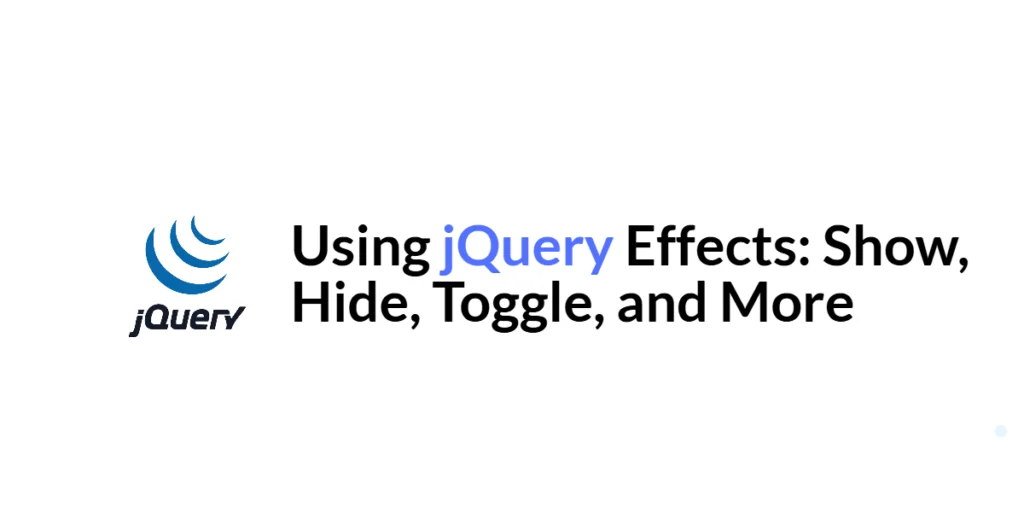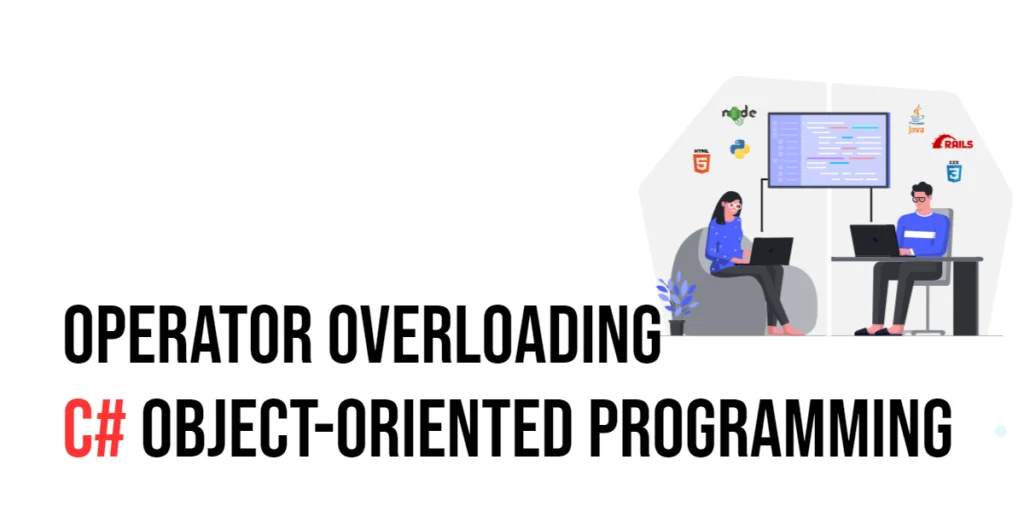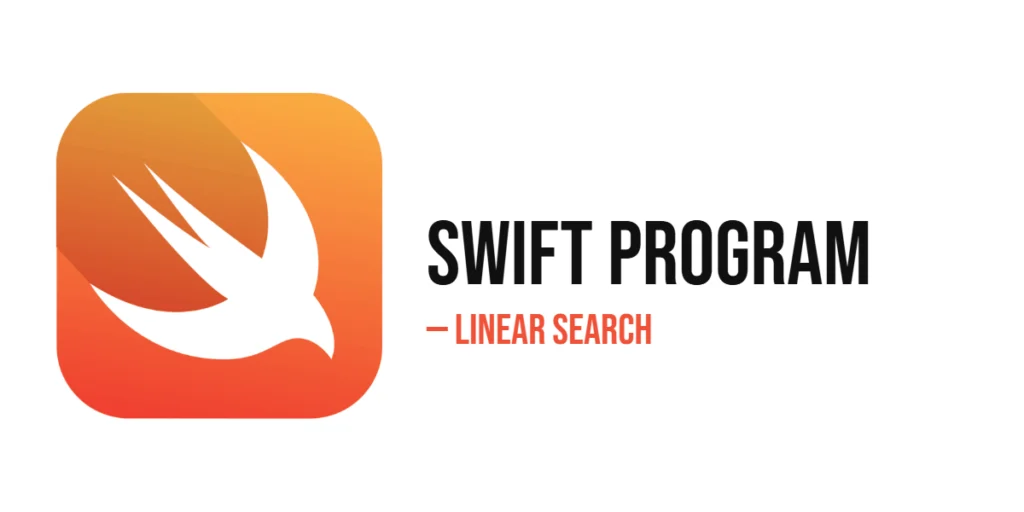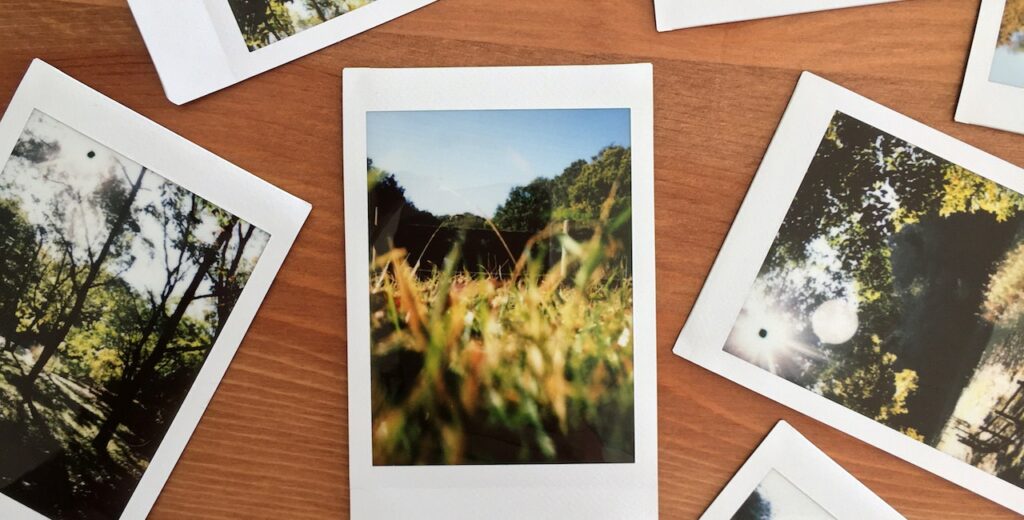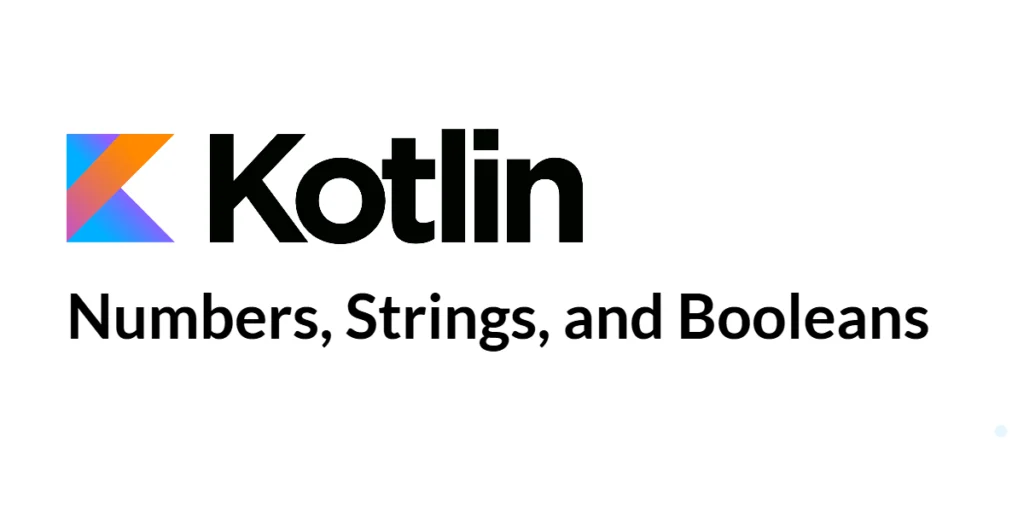jQuery is a fast, small, and feature-rich JavaScript library that simplifies the process of creating dynamic and interactive web pages. One of the most powerful features of jQuery is its ability to manipulate HTML elements with a variety of effects, making it easy to create animations and transitions. Understanding how to use these effects can greatly enhance the user experience on your website by making it more engaging and responsive.

with hands-on learning.
get the skills and confidence to land your next move.
In this article, we will explore some of the most commonly used jQuery effects, including show(), hide(), toggle(), fadeIn(), fadeOut(), slideDown(), and slideUp(). We will provide detailed code examples and explanations for each effect, demonstrating how to apply them to HTML elements. By the end of this article, you will have a solid understanding of how to use jQuery effects to create smooth and visually appealing transitions on your web pages.
Setting Up the Development Environment
Before we dive into using jQuery effects, we need to set up our development environment. This includes adding jQuery to our project and creating a basic HTML page to work with.
Including jQuery in Your Project
To include jQuery in your project, you can either download the jQuery library and host it locally or include it via a Content Delivery Network (CDN). Using a CDN is the simplest method and ensures that you are always using the latest version of jQuery.
To include jQuery via a CDN, add the following <script> tag to the <head> section of your HTML file:
<script src="https://code.jquery.com/jquery-3.7.1.min.js" integrity="sha256-/JqT3SQfawRcv/BIHPThkBvs0OEvtFFmqPF/lYI/Cxo=" crossorigin="anonymous"></script>Writing a Simple HTML Page
Next, let’s create a simple HTML page that we will use for our examples. Create a new file named index.html and add the following code:
<!DOCTYPE html>
<html lang="en">
<head>
<meta charset="UTF-8">
<meta name="viewport" content="width=device-width, initial-scale=1.0">
<title>jQuery Effects</title>
<script src="https://code.jquery.com/jquery-3.7.1.min.js" integrity="sha256-/JqT3SQfawRcv/BIHPThkBvs0OEvtFFmqPF/lYI/Cxo=" crossorigin="anonymous"></script>
<style>
#content {
width: 300px;
padding: 20px;
background-color: #f0f0f0;
margin: 20px auto;
text-align: center;
display: none;
}
</style>
</head>
<body>
<button id="toggleButton">Toggle Content</button>
<div id="content">
<h1>Hello, jQuery!</h1>
<p>This is some content that can be shown or hidden.</p>
</div>
<script src="script.js"></script>
</body>
</html>This HTML page includes a div with an id of content that contains a heading and a paragraph, along with a button to toggle the visibility of the div. We will use this structure to demonstrate various jQuery effects.
Using the show() and hide() Methods
The show() and hide() methods are fundamental jQuery effects used to control the visibility of HTML elements. These methods are straightforward and allow you to show or hide elements with a single line of code.
Introduction to show() and hide()
The show() method displays the selected elements, while the hide() method hides them. Both methods can be used with or without arguments to control the speed of the effect. You can specify the duration of the effect in milliseconds or use predefined strings such as "slow" or "fast".
Code Example: Showing and Hiding Elements
Let’s use the show() and hide() methods to control the visibility of the div with the id of content. Create a new file named script.js and add the following code:
$(document).ready(function() {
$('#toggleButton').click(function() {
if ($('#content').is(':visible')) {
$('#content').hide('slow');
} else {
$('#content').show('slow');
}
});
});In this code, we use the $(document).ready() function to ensure that the DOM is fully loaded before we try to manipulate it. Inside this function, we attach a click event handler to the button with the id of toggleButton. When the button is clicked, we check if the div with the id of content is visible using the .is(':visible') method.
If the div is visible, we use the hide() method to hide it with a slow animation. If the div is not visible, we use the show() method to display it with a slow animation. This demonstrates how to use the show() and hide() methods to control the visibility of elements with a smooth transition effect.
Using the toggle() Method
The toggle() method is a convenient way to switch the visibility of elements. It combines the functionality of show() and hide() into a single method, making it easy to create toggle effects with minimal code.
Introduction to toggle()
The toggle() method toggles the visibility of the selected elements. If the elements are visible, they will be hidden, and if they are hidden, they will be shown. Like show() and hide(), the toggle() method can also accept duration arguments to control the speed of the effect.
Code Example: Toggling Element Visibility
Let’s use the toggle() method to toggle the visibility of the div with the id of content. Update the script.js file with the following code:
$(document).ready(function() {
$('#toggleButton').click(function() {
$('#content').toggle('slow');
});
});In this code, we use the $(document).ready() function to ensure that the DOM is fully loaded before we try to manipulate it. Inside this function, we attach a click event handler to the button with the id of toggleButton. When the button is clicked, we use the toggle() method to toggle the visibility of the div with the id of content with a slow animation.
This demonstrates how to use the toggle() method to switch the visibility of elements with minimal code and a smooth transition effect.
Using the fadeIn() and fadeOut() Methods
The fadeIn() and fadeOut() methods are used to create fading effects, making elements gradually appear or disappear. These methods are useful for creating smooth transitions that enhance the visual appeal of your web pages.
Introduction to fadeIn() and fadeOut()
The fadeIn() method gradually changes the opacity of the selected elements from hidden to visible, while the fadeOut() method changes the opacity from visible to hidden. Both methods can accept duration arguments to control the speed of the effect.
Code Example: Fading Elements In and Out
Let’s use the fadeIn() and fadeOut() methods to control the visibility of the div with the id of content. Update the script.js file with the following code:
$(document).ready(function() {
$('#toggleButton').click(function() {
if ($('#content').is(':visible')) {
$('#content').fadeOut('slow');
} else {
$('#content').fadeIn('slow');
}
});
});In this code, we use the $(document).ready() function to ensure that the DOM is fully loaded before we try to manipulate it. Inside this function, we attach a click event handler to the button with the id of toggleButton. When the button is clicked, we check if the div with the id of content is visible using the .is(':visible') method.
If the div is visible, we use the fadeOut() method to fade it out with a slow animation. If the div is not visible, we use the fadeIn() method to fade it in with a slow animation. This demonstrates how to use the fadeIn() and fadeOut() methods to create smooth fading effects for elements.
Using the slideDown() and slideUp() Methods
The slideDown() and slideUp() methods are used to create sliding effects, making elements slide into or out of view. These methods are useful for creating dropdown menus, collapsible sections, and other interactive elements.
Introduction to slideDown() and slideUp()
The slideDown() method slides the selected elements down to make them visible, while the slideUp() method slides them up to hide them. Both methods can accept duration arguments to control the speed of the effect.
Code Example: Sliding Elements Up and Down
Let’s use the slideDown() and slideUp() methods to control the visibility of the div with the id of content. Update the script.js file with the following code:
$(document).ready(function() {
$('#toggleButton').click(function() {
if ($('#content').is(':visible')) {
$('#content').slideUp('slow');
} else {
$('#content').slideDown('slow');
}
});
});In this code, we use the $(document).ready() function to ensure that the DOM is fully loaded before we try to manipulate it. Inside this function, we attach a click event handler to the button with the id of toggleButton. When the button is clicked, we check if the div with the id of content is visible using the .is(':visible') method.
If the div is visible, we use the slideUp() method to slide it up with a slow animation. If the div is not visible, we use the slideDown() method to slide it down with a slow animation. This demonstrates how to use the slideDown() and slideUp() methods to create smooth sliding effects for elements.
Combining Effects
jQuery allows you to combine multiple effects to create more complex animations and transitions. By chaining multiple methods together, you can create sequences of effects that occur one after the other.
Introduction to Combining Effects
Combining effects involves chaining multiple jQuery methods together to create a sequence of animations. This can be useful for creating more sophisticated interactions and improving the user experience on your website.
Code Example: Combining Multiple jQuery Effects
Let’s combine multiple jQuery effects to create a more complex animation sequence for the div with the id of content. Update the script.js file with the following code:
$(document).ready(function() {
$('#toggleButton').click(function() {
$('#content').fadeToggle('slow')
.slideToggle('slow');
});
});In this code, we use the $(document).ready() function to ensure that the DOM is fully loaded before we try to manipulate it. Inside this function, we attach a click event handler to the button with the id of toggleButton. When the button is clicked, we chain the fadeToggle() and slideToggle() methods together to create a sequence of effects.
The fadeToggle() method toggles the opacity of the div with a slow animation, making it fade in or out. Immediately after, the slideToggle() method toggles the height of the div with a slow animation, making it slide up or down. By chaining these methods together, we create a more complex and visually appealing animation sequence.
Conclusion
In this article, we explored various jQuery effects for manipulating the visibility and appearance of HTML elements. We started by setting up our development environment, including jQuery in our project, and creating a simple HTML page. We then delved into specific effects such as show(), hide(), toggle(), fadeIn(), fadeOut(), slideDown(), and slideUp(). We also demonstrated how to combine multiple effects to create complex animation sequences. Each section included detailed code examples and explanations to help you understand how to use jQuery effects effectively.
The examples and concepts covered in this article provide a solid foundation for working with jQuery effects. However, the possibilities are endless. I encourage you to experiment further and explore more advanced features and customizations. Try combining jQuery with other JavaScript libraries and frameworks to create rich, interactive web applications.
Additional Resources
To continue your journey with jQuery and effects, here are some additional resources that will help you expand your knowledge and skills:
- jQuery Documentation: The official jQuery documentation is a comprehensive resource for understanding the capabilities and usage of jQuery. jQuery Documentation
- Online Tutorials and Courses: Websites like Codecademy, Udemy, and Coursera offer detailed tutorials and courses on jQuery, catering to different levels of expertise.
- Books: Books such as “jQuery in Action” by Bear Bibeault and Yehuda Katz provide in-depth insights and practical examples.
- Community and Forums: Join online communities and forums like Stack Overflow, Reddit, and the jQuery mailing list to connect with other jQuery developers, ask questions, and share knowledge.
- Sample Projects and Open Source: Explore sample projects and open-source jQuery applications on GitHub to see how others have implemented various features and functionalities.
By leveraging these resources and continuously practicing, you’ll become proficient in jQuery and be well on your way to developing impressive and functional web applications.