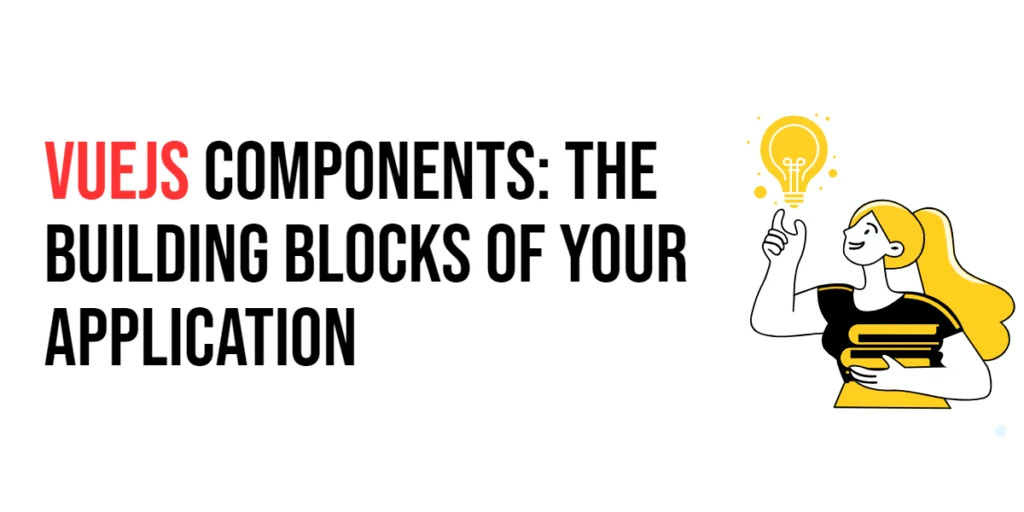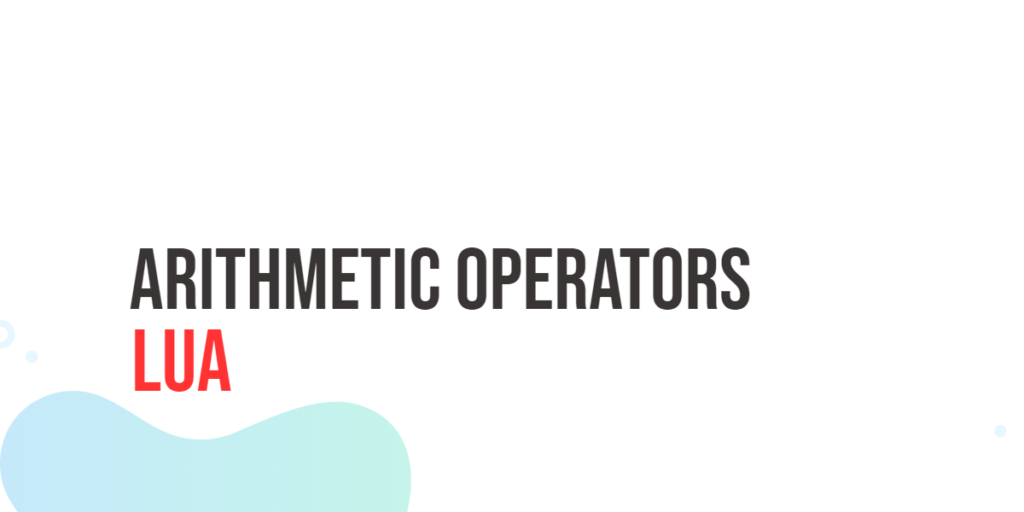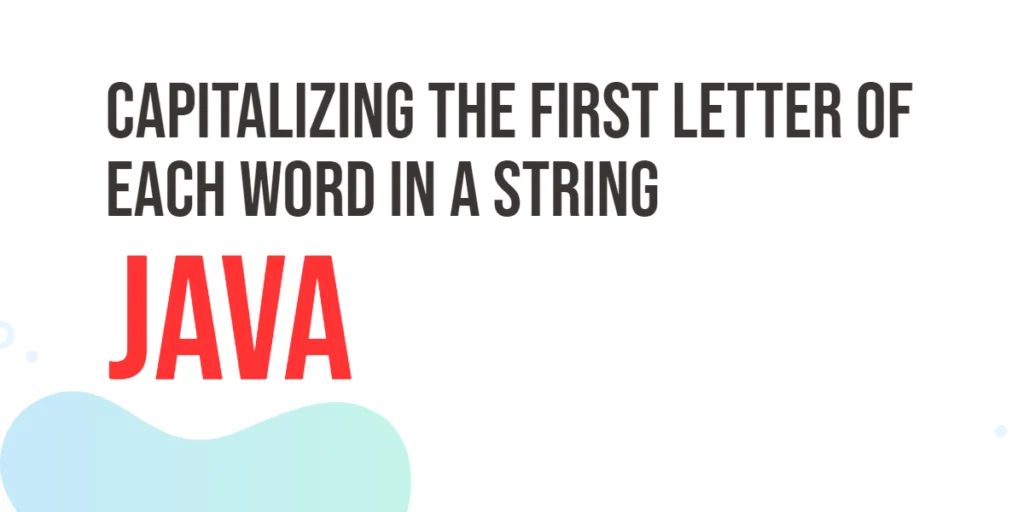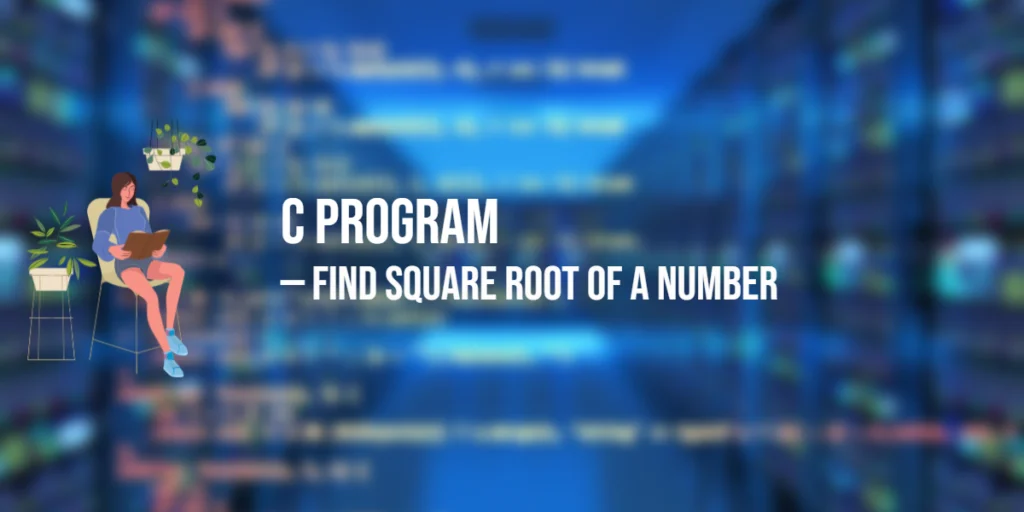Vue.js is a progressive JavaScript framework used for building user interfaces. One of the key features that makes Vue.js powerful and flexible is its component-based architecture. Components are the building blocks of Vue.js applications. They encapsulate reusable pieces of the UI and can manage their own state and behavior. This modular approach allows developers to build complex applications by composing small, isolated, and reusable components.

with hands-on learning.
get the skills and confidence to land your next move.
In this article, we will dive deep into the world of Vue.js components. We will start with understanding what a Vue component is and how to create a basic one. We will then explore component communication, including parent-to-child, child-to-parent, and sibling communication. Additionally, we will cover advanced topics such as slots, dynamic and async components, and best practices for reusability. By the end of this guide, you will have a comprehensive understanding of Vue.js components and how to use them effectively in your applications.
What is a Vue Component?
A Vue component is a reusable Vue instance with a name. Components are the core building blocks of Vue applications, allowing developers to break down the UI into smaller, manageable pieces. Each component encapsulates its own structure (HTML), style (CSS), and behavior (JavaScript), making it easy to develop and maintain complex applications.
Components in Vue.js can be defined in two ways: globally and locally. Global components are registered using the Vue.component method and can be used anywhere in the application. Local components are registered within the scope of another component and can only be used within that component.
Creating a Basic Vue Component
Creating a Vue component involves defining a template, a script, and optionally styles. Let’s start by creating a basic Vue component that displays a greeting message.
First, create a new Vue project using Vue CLI if you haven’t already:
vue create vue-components-demo
cd vue-components-demoNow, let’s create a new component named Greeting.vue inside the src/components directory. Add the following code to Greeting.vue:
<template>
<div class="greeting">
<h1>{{ message }}</h1>
</div>
</template>
<script>
export default {
name: 'Greeting',
data() {
return {
message: 'Hello, Vue!'
};
}
};
</script>
<style scoped>
.greeting {
text-align: center;
margin-top: 40px;
}
</style>In this code, we define a new component named Greeting. The template section contains the HTML structure of the component. The script section defines the component’s logic, including its data properties. The style section contains scoped CSS that applies only to this component.
To use this component, open App.vue in the src directory and modify it as follows:
<template>
<div id="app">
<Greeting />
</div>
</template>
<script>
import Greeting from './components/Greeting.vue';
export default {
name: 'App',
components: {
Greeting
}
};
</script>
<style>
#app {
font-family: Avenir, Helvetica, Arial, sans-serif;
text-align: center;
color: #2c3e50;
margin-top: 60px;
}
</style>In this code, we import the Greeting component and register it in the components option of the root Vue instance. The template section uses the Greeting component by adding the <Greeting /> tag.
To see the component in action, run the following command in your terminal:
npm run serveThis command will start a development server, and you can view your application in the browser at http://localhost:8080. You should see the message “Hello, Vue!” displayed on the page.
Component Communication
In a Vue application, components often need to communicate with each other. This communication can happen in several ways: from parent to child, from child to parent, and between sibling components.
Parent to Child Communication
Parent to child communication is achieved using props. Props are custom attributes passed from a parent component to a child component. Let’s modify our Greeting component to accept a message prop.
Update Greeting.vue as follows:
<template>
<div class="greeting">
<h1>{{ message }}</h1>
</div>
</template>
<script>
export default {
name: 'Greeting',
props: {
message: {
type: String,
required: true
}
}
};
</script>
<style scoped>
.greeting {
text-align: center;
margin-top: 40px;
}
</style>In this code, we define a message prop in the props option. This prop is of type String and is required. To pass a message prop from the parent component (App.vue), update the App.vue template:
<template>
<div id="app">
<Greeting message="Hello from the Parent Component!" />
</div>
</template>
<script>
import Greeting from './components/Greeting.vue';
export default {
name: 'App',
components: {
Greeting
}
};
</script>
<style>
#app {
font-family: Avenir, Helvetica, Arial, sans-serif;
text-align: center;
color: #2c3e50;
margin-top: 60px;
}
</style>Now, the Greeting component will display the message passed from the parent component.
Child to Parent Communication
Child to parent communication is achieved using custom events. A child component can emit an event, and the parent component can listen for it and take action.
Let’s create a ButtonCounter component that emits an event when a button is clicked. Create ButtonCounter.vue in the src/components directory:
<template>
<div class="button-counter">
<button @click="incrementCounter">Clicked {{ counter }} times</button>
</div>
</template>
<script>
export default {
name: 'ButtonCounter',
data() {
return {
counter: 0
};
},
methods: {
incrementCounter() {
this.counter++;
this.$emit('increment', this.counter);
}
}
};
</script>
<style scoped>
.button-counter {
margin-top: 20px;
}
</style>In this code, the ButtonCounter component emits an increment event with the current counter value when the button is clicked.
To listen for this event in the parent component, update App.vue:
<template>
<div id="app">
<Greeting message="Hello from the Parent Component!" />
<ButtonCounter @increment="handleIncrement" />
</div>
</template>
<script>
import Greeting from './components/Greeting.vue';
import ButtonCounter from './components/ButtonCounter.vue';
export default {
name: 'App',
components: {
Greeting,
ButtonCounter
},
methods: {
handleIncrement(value) {
console.log('Button clicked', value, 'times');
}
}
};
</script>
<style>
#app {
font-family: Avenir, Helvetica, Arial, sans-serif;
text-align: center;
color: #2c3e50;
margin-top: 60px;
}
</style>In this code, the handleIncrement method in the parent component logs the number of times the button has been clicked.
Sibling Communication
Sibling communication can be achieved by lifting the shared state up to their common parent and passing it down as props or by using a state management library like Vuex for more complex scenarios.
For a simple example, let’s modify App.vue to share a counter state between two sibling components.
Update App.vue:
<template>
<div id="app">
<Greeting message="Hello from the Parent Component!" />
<ButtonCounter @increment="updateCounter" />
<p>Shared Counter: {{ sharedCounter }}</p>
</div>
</template>
<script>
import Greeting from './components/Greeting.vue';
import ButtonCounter from './components/ButtonCounter.vue';
export default {
name: 'App',
components: {
Greeting,
ButtonCounter
},
data() {
return {
sharedCounter: 0
};
},
methods: {
updateCounter(value) {
this.sharedCounter = value;
}
}
};
</script>
<style>
#app {
font-family: Avenir, Helvetica, Arial, sans-serif;
text-align: center;
color: #2c3e50;
margin-top: 60px;
}
</style>Now, the sharedCounter is updated whenever the button in ButtonCounter is clicked, and this value is displayed in the parent component.
Slots: Content Distribution
Slots allow you to compose components and distribute content in a flexible way. Slots are placeholders that you can fill with your own content when using a component.
Let’s create a Card component with a default slot. Create Card.vue in the src/components directory:
<template>
<div class="card">
<slot></slot>
</div>
</template>
<script>
export default {
name: 'Card'
};
</script>
<style scoped>
.card {
border: 1px solid #ddd;
padding: 20px;
margin: 20px;
border-radius: 4px;
box-shadow: 0 2px 4px rgba(0, 0, 0, 0.1);
}
</style>In this code, the Card component uses a <slot> element to indicate where the content will be inserted.
To use this component, update App.vue:
<template>
<div id="app">
<Greeting message="Hello from the Parent Component!" />
<ButtonCounter @increment="updateCounter" />
<p>Shared Counter: {{ sharedCounter }}</p>
<Card>
<h2>Card Title</h2>
<p>This is some content inside the card.</p>
</Card>
</div>
</template>
<script>
import Greeting from './components/Greeting.vue';
import ButtonCounter from './components/ButtonCounter.vue';
import Card from './components/Card.vue';
export default {
name: 'App',
components: {
Greeting,
ButtonCounter,
Card
},
data() {
return {
sharedCounter: 0
};
},
methods: {
updateCounter(value) {
this.sharedCounter = value;
}
}
};
</script>
<style>
#app {
font-family: Avenir, Helvetica, Arial, sans-serif;
text-align: center;
color: #2c3e50;
margin-top: 60px;
}
</style>In this code, the content inside the <Card> component is distributed into the slot, making the Card component flexible and reusable.
Dynamic and Async Components
Dynamic components allow you to switch between components dynamically using the component element and the is attribute. Async components load components only when they are needed, which can improve the performance of your application.
Dynamic Components
Let’s create two simple components, ComponentA.vue and ComponentB.vue:
ComponentA.vue:
<template>
<div>
<h2>Component A</h2>
<p>This is Component A.</p>
</div>
</template>
<script>
export default {
name: 'ComponentA'
};
</script>
<style scoped>
h2 {
color: red;
}
</style>ComponentB.vue:
<template>
<div>
<h2>Component B</h2>
<p>This is Component B.</p>
</div>
</template>
<script>
export default {
name: 'ComponentB'
};
</script>
<style scoped>
h2 {
color: blue;
}
</style>In App.vue, add the following code to use dynamic components:
<template>
<div id="app">
<Greeting message="Hello from the Parent Component!" />
<ButtonCounter @increment="updateCounter" />
<p>Shared Counter: {{ sharedCounter }}</p>
<Card>
<h2>Card Title</h2>
<p>This is some content inside the card.</p>
</Card>
<button @click="currentComponent = 'ComponentA'">Show Component A</button>
<button @click="currentComponent = 'ComponentB'">Show Component B</button>
<component :is="currentComponent"></component>
</div>
</template>
<script>
import Greeting from './components/Greeting.vue';
import ButtonCounter from './components/ButtonCounter.vue';
import Card from './components/Card.vue';
import ComponentA from './components/ComponentA.vue';
import ComponentB from './components/ComponentB.vue';
export default {
name: 'App',
components: {
Greeting,
ButtonCounter,
Card,
ComponentA,
ComponentB
},
data() {
return {
sharedCounter: 0,
currentComponent: 'ComponentA'
};
},
methods: {
updateCounter(value) {
this.sharedCounter = value;
}
}
};
</script>
<style>
#app {
font-family: Avenir, Helvetica, Arial, sans-serif;
text-align: center;
color: #2c3e50;
margin-top: 60px;
}
button {
margin: 10px;
}
</style>In this code, the component element dynamically switches between ComponentA and ComponentB based on the value of currentComponent.
Async Components
To define an async component, use the defineAsyncComponent function. Let’s modify App.vue to load ComponentA and ComponentB asynchronously:
<template>
<div id="app">
<Greeting message="Hello from the Parent Component!" />
<ButtonCounter @increment="updateCounter" />
<p>Shared Counter: {{ sharedCounter }}</p>
<Card>
<h2>Card Title</h2>
<p>This is some content inside the card.</p>
</Card>
<button @click="currentComponent = 'ComponentA'">Show Component A</button>
<button @click="currentComponent = 'ComponentB'">Show Component B</button>
<component :is="currentComponent"></component>
</div>
</template>
<script>
import { defineAsyncComponent } from 'vue';
import Greeting from './components/Greeting.vue';
import ButtonCounter from './components/ButtonCounter.vue';
import Card from './components/Card.vue';
const ComponentA = defineAsyncComponent(() =>
import('./components/ComponentA.vue')
);
const ComponentB = defineAsyncComponent(() =>
import('./components/ComponentB.vue')
);
export default {
name: 'App',
components: {
Greeting,
ButtonCounter,
Card,
ComponentA,
ComponentB
},
data() {
return {
sharedCounter: 0,
currentComponent: 'ComponentA'
};
},
methods: {
updateCounter(value) {
this.sharedCounter = value;
}
}
};
</script>
<style>
#app {
font-family: Avenir, Helvetica, Arial, sans-serif;
text-align: center;
color: #2c3e50;
margin-top: 60px;
}
button {
margin: 10px;
}
</style>In this code, ComponentA and ComponentB are loaded asynchronously using defineAsyncComponent, improving the initial loading time of your application.
Reusability and Best Practices
To maximize the reusability of your Vue components and follow best practices, consider the following guidelines:
- Keep Components Small and Focused: Each component should have a single responsibility. If a component becomes too complex, consider breaking it down into smaller components.
- Use Props for Input and Events for Output: Use props to pass data from parent to child components and custom events to communicate from child to parent components.
- Leverage Scoped Styles: Use scoped styles to apply CSS only to the component, preventing unintended style leaks.
- Document Your Components: Write clear and concise documentation for your components, explaining their purpose, props, events, and usage.
- Follow a Consistent Naming Convention: Use a consistent naming convention for your components, making it easier to understand and maintain your codebase.
By following these best practices, you can create reusable, maintainable, and scalable Vue components.
Conclusion
Vue.js components are the building blocks of your application, allowing you to create reusable, modular, and maintainable pieces of the UI. In this article, we explored the basics of creating Vue components, component communication, slots, dynamic and async components, and best practices for reusability. By understanding and leveraging these concepts, you can build powerful and flexible Vue applications.
Additional Resources
To further expand your knowledge of Vue.js components and enhance your development skills, here are some additional resources:
- Vue.js Documentation: The official Vue.js documentation is a comprehensive resource for understanding the framework’s capabilities and usage. Vue.js Documentation.
- Vue Mastery: An excellent platform offering tutorials and courses on Vue.js. Vue Mastery.
- Vue School: Another great resource for learning Vue.js through video courses. Vue School.
- Books: Books such as “The Majesty of Vue.js” by Alex Kyriakidis and Kostas Maniatis provide in-depth insights and practical examples.
- Community and Forums: Join online communities and forums like Vue Forum, Reddit, and Stack Overflow to connect with other Vue developers, ask questions, and share knowledge.
By leveraging these resources and continuously practicing, you’ll become proficient in Vue.js and be well on your way to developing impressive and functional web applications.