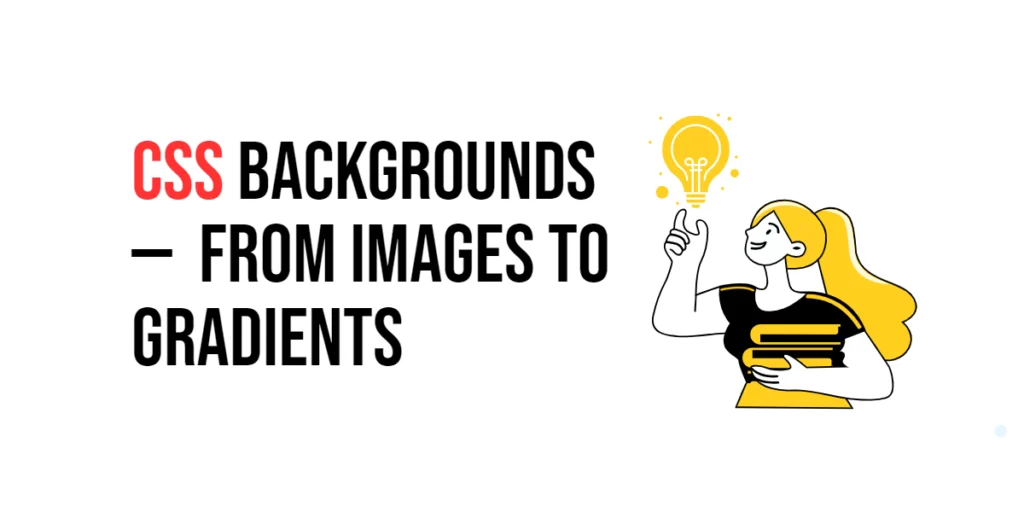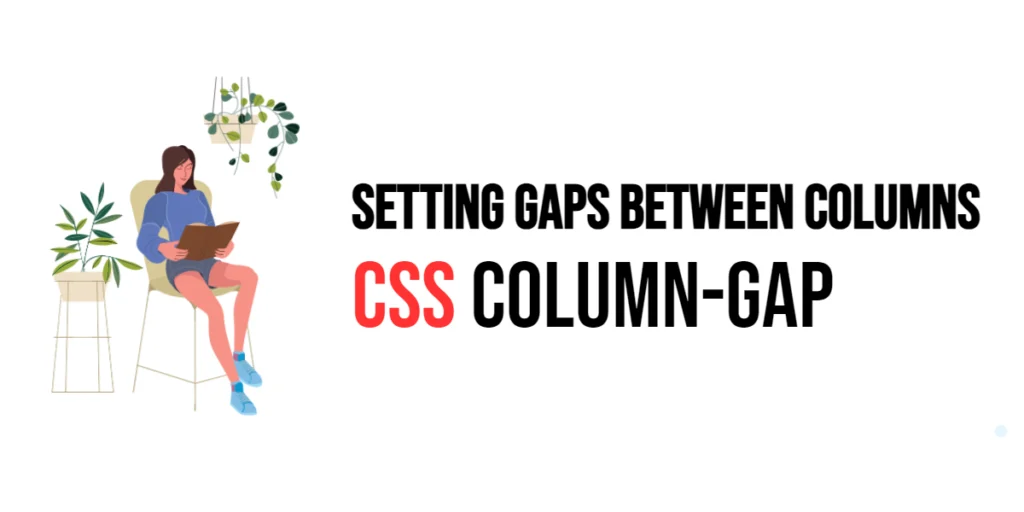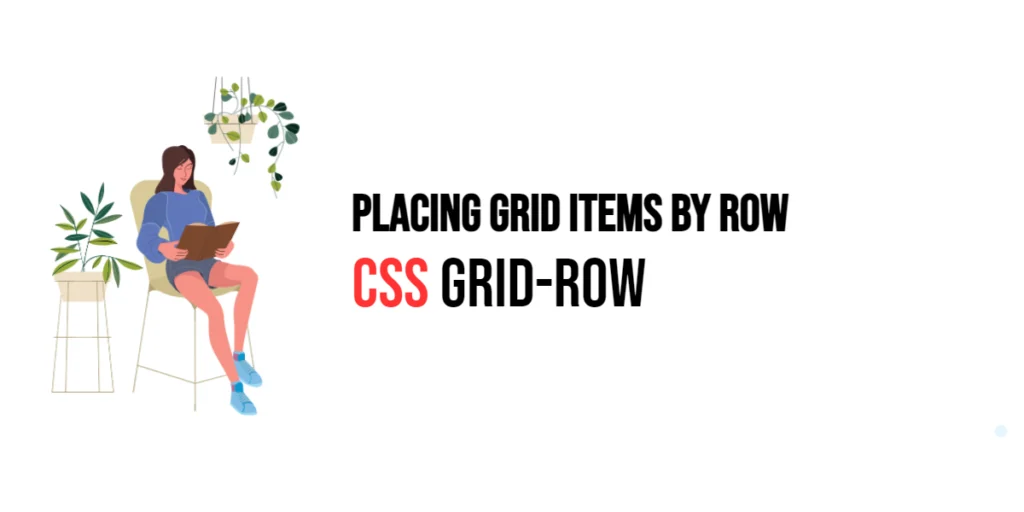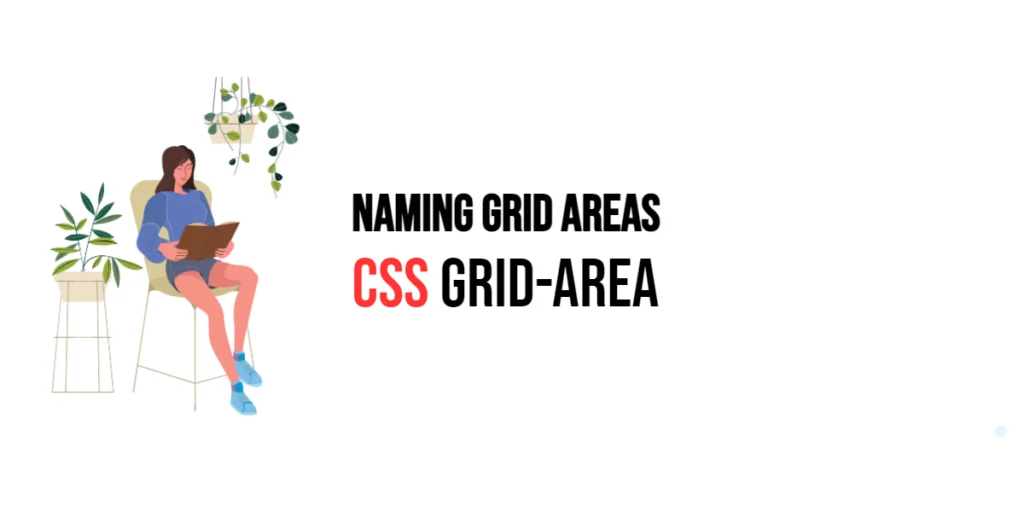Backgrounds are a crucial aspect of web design, influencing the visual appeal and user experience of a website. CSS offers various techniques to style backgrounds, from simple colors to complex images and gradients. Understanding these techniques allows designers to create dynamic and visually appealing web pages.

with hands-on learning.
get the skills and confidence to land your next move.
In this article, we will explore different methods for setting backgrounds in CSS, including background colors, images, gradients, and multiple backgrounds. We will also cover background properties like attachment, blend mode, and clip. By the end of this article, you will have a comprehensive understanding of how to effectively use CSS backgrounds in your designs.
Background Colors
Setting a solid background color is one of the simplest ways to style the background of an element. This is done using the background-color property.
Code Example: Using Background Colors
<!DOCTYPE html>
<html lang="en">
<head>
<meta charset="UTF-8">
<meta name="viewport" content="width=device-width, initial-scale=1.0">
<style>
.box {
background-color: lightblue;
padding: 20px;
font-size: 1.5em;
}
</style>
<title>Background Colors</title>
</head>
<body>
<div class="box">This is a box with a light blue background.</div>
</body>
</html>In this example, the box class sets the background color of a div element to light blue using the background-color property. The padding and font-size properties are also used to add spacing and adjust the text size, respectively. This simple technique is useful for adding color to an element’s background.
Background Images
CSS allows you to add images as backgrounds using the background-image property. You can control the position, size, and repetition of the background image with additional properties.
Code Example: Using Background Images
<!DOCTYPE html>
<html lang="en">
<head>
<meta charset="UTF-8">
<meta name="viewport" content="width=device-width, initial-scale=1.0">
<style>
.box {
background-image: url('background.jpg');
background-size: cover;
background-position: center;
background-repeat: no-repeat;
padding: 20px;
color: white;
}
</style>
<title>Background Images</title>
</head>
<body>
<div class="box">This is a box with a background image.</div>
</body>
</html>In this example, the box class applies a background image using the background-image property. The background-size: cover property ensures the image covers the entire element, scaling it so that the image fills the container while maintaining its aspect ratio. This prevents any part of the container from being left empty, even if it means cropping parts of the image. The background-position: center property centers the image within the element, making sure the focal point of the image remains in view, especially if the image is larger than the container. The background-repeat: no-repeat property prevents the image from repeating, ensuring that only a single, non-tiled image is displayed.
Additionally, the color property is set to white to ensure the text is readable against the background image. When using a background image, it’s important to consider text contrast to maintain readability. The white text color stands out against most background images, especially if the image is dark or has varied colors. This combination of properties creates a visually appealing and functional design where the background image enhances the element without compromising the clarity of the text.
Background Gradients
CSS gradients allow you to create smooth transitions between two or more colors. There are two main types of gradients: linear and radial.
Linear Gradients
A linear gradient transitions between colors along a straight line.
/* Example: Using linear gradient */
.box {
background: linear-gradient(to right, red, yellow);
padding: 20px;
font-size: 1.5em;
}Radial Gradients
A radial gradient transitions between colors starting from a central point and radiating outward.
/* Example: Using radial gradient */
.box {
background: radial-gradient(circle, red, yellow);
padding: 20px;
font-size: 1.5em;
}Code Example: Using Linear and Radial Gradients
<!DOCTYPE html>
<html lang="en">
<head>
<meta charset="UTF-8">
<meta name="viewport" content="width=device-width, initial-scale=1.0">
<style>
.linear-box {
background: linear-gradient(to right, red, yellow);
padding: 20px;
font-size: 1.5em;
}
.radial-box {
background: radial-gradient(circle, red, yellow);
padding: 20px;
font-size: 1.5em;
margin-top: 20px;
}
</style>
<title>Background Gradients</title>
</head>
<body>
<div class="linear-box">This is a box with a linear gradient background.</div>
<div class="radial-box">This is a box with a radial gradient background.</div>
</body>
</html>In these examples, two div elements are styled with different types of gradients. The .linear-box class uses a linear gradient that transitions from red to yellow from left to right. The .radial-box class uses a radial gradient that transitions from red to yellow in a circular pattern. Gradients provide a way to create visually appealing backgrounds without using images.
Multiple Backgrounds
CSS allows you to layer multiple background images or gradients on a single element. This can be achieved by separating each background with a comma.
Code Example: Using Multiple Backgrounds
<!DOCTYPE html>
<html lang="en">
<head>
<meta charset="UTF-8">
<meta name="viewport" content="width=device-width, initial-scale=1.0">
<style>
.box {
background:
url('pattern.png') repeat,
linear-gradient(to right, rgba(255, 0, 0, 0.5), rgba(255, 255, 0, 0.5));
padding: 20px;
font-size: 1.5em;
color: white;
}
</style>
<title>Multiple Backgrounds</title>
</head>
<body>
<div class="box">This is a box with multiple backgrounds.</div>
</body>
</html>In this example, the box class uses multiple backgrounds. The first background is an image pattern (pattern.png) set to repeat. The second background is a linear gradient that transitions from a semi-transparent red to a semi-transparent yellow. The backgrounds are layered, with the gradient overlaying the pattern image. This technique allows for complex and dynamic background designs.
Background Properties
CSS provides several properties to control the behavior of background images and colors, such as background-attachment, background-blend-mode, and background-clip.
Background-Attachment
The background-attachment property controls whether a background image scrolls with the content or stays fixed. It determines how the background image behaves as the user scrolls through the page.
There are three main values for the background-attachment property:
- scroll: This is the default value, where the background image scrolls along with the content. As the user scrolls down the page, the background moves up or down with the rest of the content.
- fixed: With this value, the background image stays in a fixed position relative to the viewport, meaning it doesn’t move as the user scrolls. This can create a parallax effect, where the content moves over the stationary background.
- local: This value makes the background image scroll with the element’s content. If the element has overflow and a scrollbar, the background moves as you scroll within the element, but remains stationary when scrolling the entire page.
By using the background-attachment property, you can add dynamic effects to your web design, such as creating the appearance of depth or focusing attention on certain background elements as the user navigates the content.
/* Example: Using background-attachment */
.box {
background-image: url('background.jpg');
background-attachment: fixed;
background-size: cover;
padding: 20px;
color: white;
}Background-Blend-Mode
The background-blend-mode property specifies how a background image should blend with the background color or other background images within an element. This property allows you to apply various blending effects, similar to those found in image editing software, directly in CSS.
Here are some common values for background-blend-mode:
- normal: The default value, where no blending occurs, and the background image is displayed as it is.
- multiply: Multiplies the background image color values with the background color values, resulting in a darker effect.
- screen: The opposite of multiply, it lightens the image by inverting, multiplying, and then inverting again.
- overlay: Combines multiply and screen modes, preserving highlights and shadows, which can give the background a more intense look.
- darken: Displays the darkest color between the background image and the background color.
- lighten: Displays the lightest color between the background image and the background color.
- color-dodge: Brightens the background image to reflect the background color.
- color-burn: Darkens the background image to reflect the background color.
- difference: Subtracts the background color from the background image or vice versa, creating a high-contrast effect.
- luminosity: Blends the background image with the luminosity (lightness) of the background color while maintaining the image’s hue and saturation.
By using the background-blend-mode property, you can create visually striking effects that enhance the design of your webpage, allowing for creative overlays, textures, and color schemes that blend seamlessly with other design elements.
/* Example: Using background-blend-mode */
.box {
background:
url('background.jpg'),
linear-gradient(to right, rgba(0, 0, 0, 0.5), rgba(0, 0, 0, 0.5));
background-blend-mode: multiply;
padding: 20px;
color: white;
}Background-Clip
The background-clip property specifies how far the background extends within an element. It determines whether the background (including images and colors) is painted within the border, padding, or content box of an element.
Here are the common values for the background-clip property:
- border-box: The background extends to the outer edge of the element’s border. This is the default value. The background covers the content, padding, and the inside of the border.
- padding-box: The background extends only to the edge of the padding, stopping before it reaches the border. The background covers the content and padding but does not extend under the border.
- content-box: The background is confined to the content box only, meaning it does not extend into the padding or border. This keeps the background strictly within the area where the content is placed.
By using the background-clip property, you can control the appearance of the background in relation to other parts of the element, giving you fine-tuned control over the visual layout. This can be particularly useful for creating effects like transparent borders, where the background color or image does not bleed into the border area.
/* Example: Using background-clip */
.box {
background: lightblue;
background-clip: padding-box;
border: 10px solid black;
padding: 20px;
font-size: 1.5em;
}Code Example: Using Background Properties
<!DOCTYPE html>
<html lang="en">
<head>
<meta charset="UTF-8">
<meta name="viewport" content="width=device-width, initial-scale=1.0">
<style>
.fixed-background {
background-image: url('background.jpg');
background-attachment: fixed;
background-size: cover;
padding: 20px;
color: white;
margin-bottom: 20px;
}
.blend-background {
background:
url('background.jpg'),
linear-gradient(to right, rgba(0, 0, 0, 0.5), rgba(0, 0, 0, 0.5));
background-blend-mode: multiply;
padding: 20px;
color: white;
margin-bottom: 20px;
}
.clip-background {
background: lightblue;
background-clip: padding-box;
border: 10px solid black;
padding: 20px;
font-size: 1.5em;
}
</style>
<title>Background Properties</title>
</head>
<body>
<div class="fixed-background">This is a box with a fixed background image.</div>
<div class="blend-background">This is a box with a blended background image.</div>
<div class="clip-background">This is a box with a clipped background color.</div>
</body>
</html>In these examples, different background properties are demonstrated. The .fixed-background class uses background-attachment: fixed to keep the background image fixed while the content scrolls. The .blend-background class combines a background image with a linear gradient using background-blend-mode: multiply to blend the two backgrounds. The .clip-background class uses background-clip: padding-box to extend the background color only to the padding area, while the border remains unaffected. These properties provide additional control over background behavior and appearance.
Conclusion
In this article, we explored various techniques for setting backgrounds in CSS, including background colors, images, gradients, and multiple backgrounds. We also covered background properties like attachment, blend mode, and clip.
The examples and concepts covered in this article provide a solid foundation for working with CSS backgrounds. However, the possibilities are endless. I encourage you to experiment further and explore how different background techniques can enhance your web designs.
Additional Resources for Learning About CSS Backgrounds
To continue your journey with CSS backgrounds, here are some additional resources that will help you expand your knowledge and skills:
- MDN Web Docs – CSS Backgrounds and Borders: The official MDN documentation provides comprehensive information on CSS background properties. MDN CSS Backgrounds and Borders
- CSS-Tricks: CSS-Tricks offers a variety of articles and tutorials on CSS backgrounds and related topics. CSS-Tricks
- W3Schools: W3Schools provides easy-to-follow tutorials and examples on CSS backgrounds. W3Schools CSS Backgrounds
- Can I use: Check browser compatibility for various CSS background properties. Can I use
By leveraging these resources and continuously practicing, you’ll become proficient in using CSS backgrounds and be well on your way to creating impressive and functional web designs.