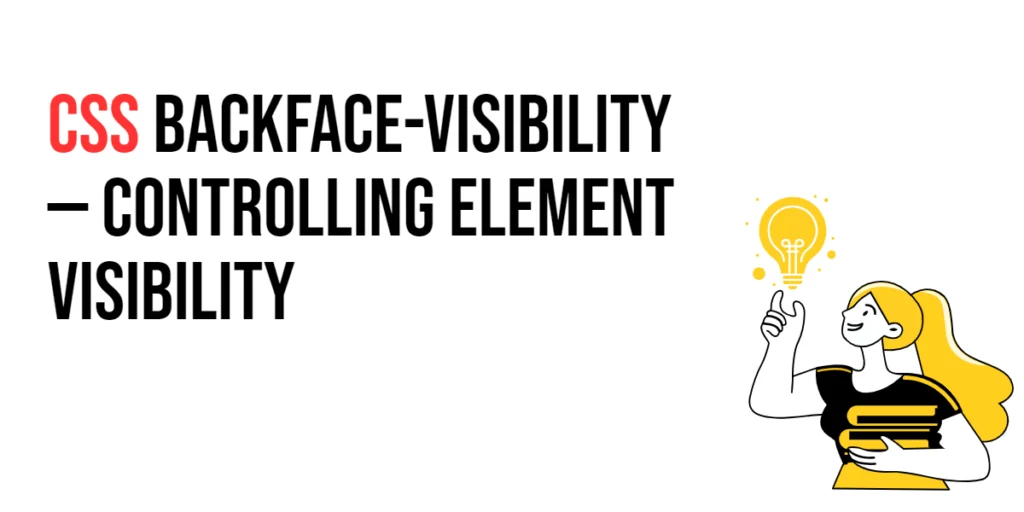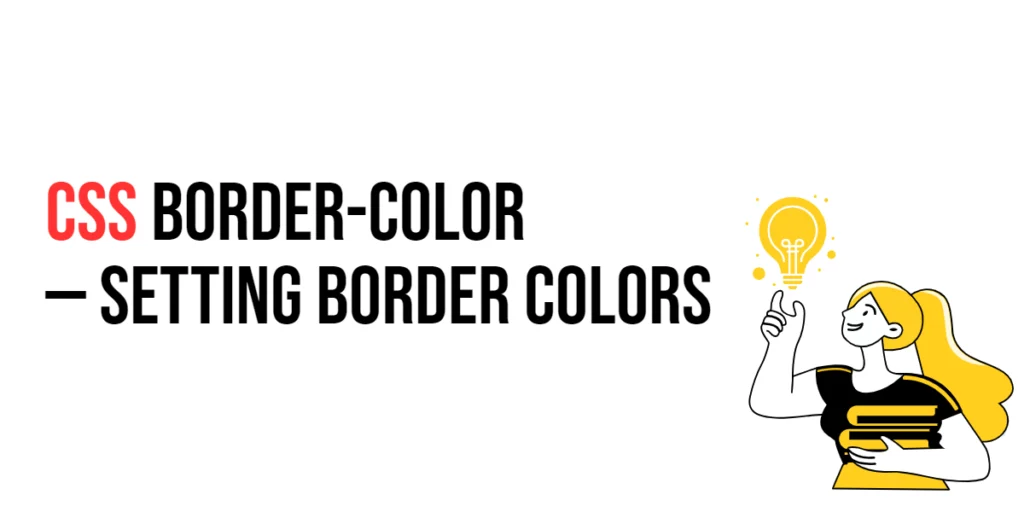Images play a crucial role in web design by enhancing visual appeal and conveying information effectively. However, sometimes images might not appear in their correct orientation due to metadata or camera settings. The image-orientation property in CSS allows developers to control the orientation of images, ensuring they are displayed correctly regardless of the original metadata.

with hands-on learning.
get the skills and confidence to land your next move.
The image-orientation property is particularly useful when dealing with user-uploaded images or images from various sources. By understanding and utilizing this property, developers can create more consistent and visually appealing web layouts. In this article, we will explore the image-orientation property in detail, starting with a basic setup and moving on to practical examples demonstrating its usage.
Basic Setup
Before we dive into the details of the image-orientation property, let’s set up a basic example to demonstrate its functionality. We’ll create a simple HTML structure with some CSS to define our image containers and apply orientation settings.
<!DOCTYPE html>
<html lang="en">
<head>
<meta charset="UTF-8">
<meta name="viewport" content="width=device-width, initial-scale=1.0">
<title>CSS Image-Orientation Example</title>
<style>
.container {
display: flex;
gap: 20px;
margin: 20px;
}
.image-box {
width: 200px;
height: 200px;
overflow: hidden;
border: 1px solid #ccc;
}
.image-box img {
width: 100%;
height: auto;
}
</style>
</head>
<body>
<div class="container">
<div class="image-box">
<img src="image1.jpg" alt="Image 1">
</div>
<div class="image-box">
<img src="image2.jpg" alt="Image 2">
</div>
</div>
</body>
</html>In this code, we define a .container element with a flex display to arrange image boxes side by side. Each .image-box has a fixed size with overflow hidden to contain the images. The images are styled to fit within their containers. This basic setup provides a foundation for exploring the image-orientation property.
Understanding the image-orientation Property
The image-orientation property in CSS is used to control the orientation of images based on their metadata. This property can take several values, allowing for flexible and precise control over image orientation. The syntax for image-orientation is:
element {
image-orientation: value;
}Where value can be:
none: No correction is applied.from-image: The image is oriented according to its EXIF metadata.
By using the image-orientation property, you can ensure that images are displayed correctly, enhancing the consistency and visual appeal of your web content.
Practical Examples of image-orientation
Let’s explore practical examples of using the image-orientation property in different scenarios.
No Orientation Correction
<!DOCTYPE html>
<html lang="en">
<head>
<meta charset="UTF-8">
<meta name="viewport" content="width=device-width, initial-scale=1.0">
<title>CSS Image-Orientation Example</title>
<style>
.container {
display: flex;
gap: 20px;
margin: 20px;
}
.image-box {
width: 200px;
height: 200px;
overflow: hidden;
border: 1px solid #ccc;
}
.image-box img {
width: 100%;
height: auto;
image-orientation: none;
}
</style>
</head>
<body>
<div class="container">
<div class="image-box">
<img src="image1.jpg" alt="Image 1">
</div>
<div class="image-box">
<img src="image2.jpg" alt="Image 2">
</div>
</div>
</body>
</html>In this example, the image-orientation property is set to none for the images. This ensures that no orientation correction is applied, and the images are displayed as they are. This setting is useful when you want to ignore any metadata and display the original orientation of the images.
Using Image Metadata for Orientation
<!DOCTYPE html>
<html lang="en">
<head>
<meta charset="UTF-8">
<meta name="viewport" content="width=device-width, initial-scale=1.0">
<title>CSS Image-Orientation Example</title>
<style>
.container {
display: flex;
gap: 20px;
margin: 20px;
}
.image-box {
width: 200px;
height: 200px;
overflow: hidden;
border: 1px solid #ccc;
}
.image-box img {
width: 100%;
height: auto;
image-orientation: from-image;
}
</style>
</head>
<body>
<div class="container">
<div class="image-box">
<img src="image1.jpg" alt="Image 1">
</div>
<div class="image-box">
<img src="image2.jpg" alt="Image 2">
</div>
</div>
</body>
</html>In this example, the image-orientation property is set to from-image for the images. This ensures that the images are oriented according to their EXIF metadata. This setting is useful when you want to respect the original orientation specified in the image metadata, providing a more consistent display across different devices.
Combining Image Orientation with Other Properties
The image-orientation property can be combined with other CSS properties to create more sophisticated and visually appealing layouts. Let’s see an example where we combine image-orientation with other image styling properties.
<!DOCTYPE html>
<html lang="en">
<head>
<meta charset="UTF-8">
<meta name="viewport" content="width=device-width, initial-scale=1.0">
<title>CSS Image-Orientation Example</title>
<style>
.container {
display: flex;
gap: 20px;
margin: 20px;
}
.image-box {
width: 200px;
height: 200px;
overflow: hidden;
border: 1px solid #ccc;
border-radius: 10px;
box-shadow: 0 4px 8px rgba(0, 0, 0, 0.1);
}
.image-box img {
width: 100%;
height: auto;
image-orientation: from-image;
border-radius: 10px;
}
</style>
</head>
<body>
<div class="container">
<div class="image-box">
<img src="image1.jpg" alt="Image 1">
</div>
<div class="image-box">
<img src="image2.jpg" alt="Image 2">
</div>
</div>
</body>
</html>In this example, the .image-box class includes additional styling properties such as border-radius and box-shadow to enhance the visual appearance of the image containers. The images within these containers use image-orientation: from-image to ensure correct orientation based on their metadata. This combination creates a visually appealing and consistent layout.
Conclusion
The image-orientation property in CSS is a valuable tool for controlling the orientation of images based on their metadata. By using this property, developers can ensure that images are displayed correctly, enhancing the visual consistency and appeal of web layouts. The image-orientation property simplifies the process of managing image orientation, making it easier to create well-structured and visually engaging web content.
Experimenting with different values for image-orientation and combining it with other CSS properties allows for the creation of sophisticated and responsive image layouts. The examples provided in this article serve as a foundation, encouraging further exploration and creativity in using CSS and the image-orientation property to design user-friendly and visually appealing webpages.