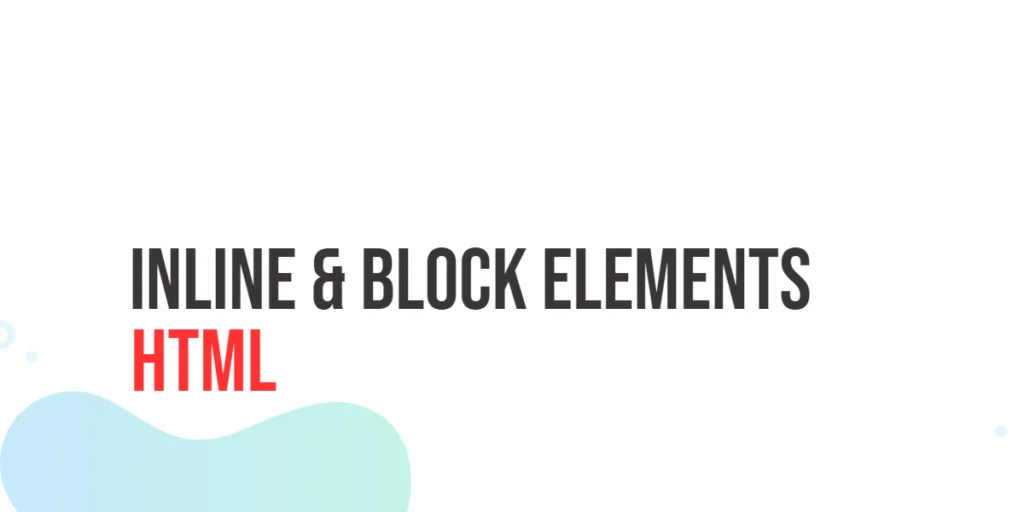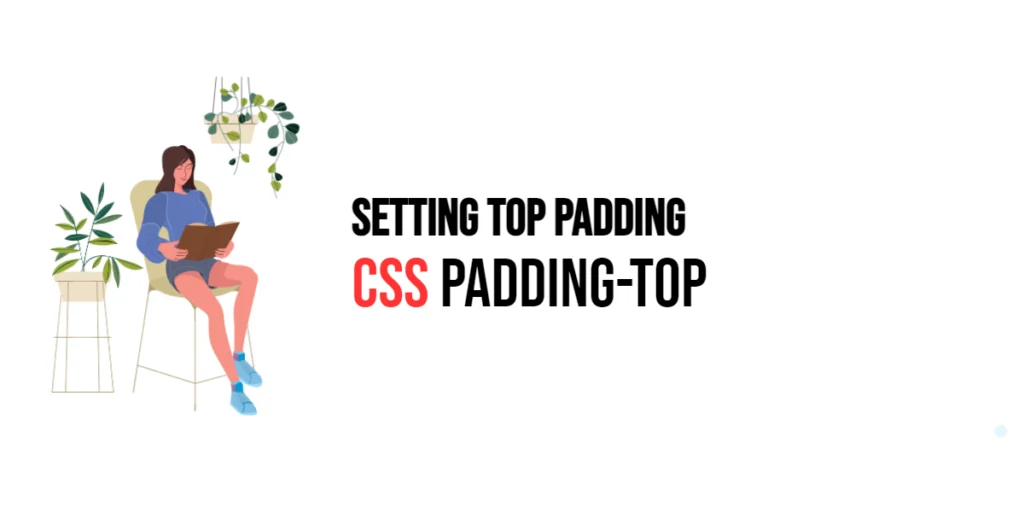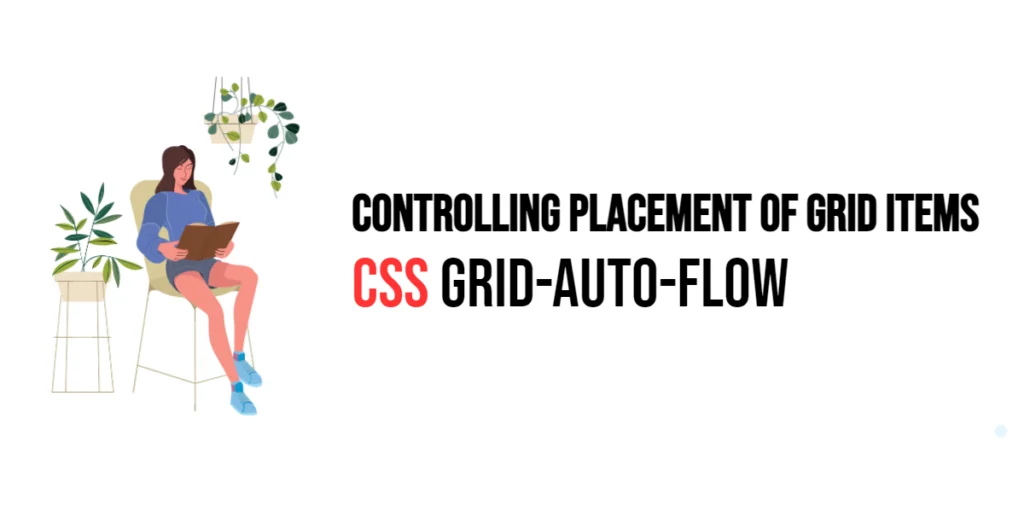The scroll-margin-block-end property in CSS is a valuable tool within the Scroll Snap module, designed to control the margin at the block-end (bottom in a top-to-bottom writing mode) of an element when it is snapped into view. This property is essential for creating smooth scrolling experiences by adding extra space at the end of block-level elements, ensuring they don’t touch the edges of the container when scrolled into position.

with hands-on learning.
get the skills and confidence to land your next move.
By adjusting the scroll-margin-block-end, developers can manage the vertical spacing (margin-bottom) around elements in a block-level context. This is particularly useful for layouts involving vertical scrolling, such as articles, portfolios, or content-heavy webpages. This article will dive into the specifics of the scroll-margin-block-end property, starting with a basic setup and progressing through practical examples. We’ll also see how to combine this property with other CSS properties to enhance the overall scrolling experience.
Basic Setup
To illustrate the scroll-margin-block-end property, we will set up a basic HTML structure and some CSS. This will help us demonstrate how this property affects the layout and scrolling behavior.
<!DOCTYPE html>
<html lang="en">
<head>
<meta charset="UTF-8">
<meta name="viewport" content="width=device-width, initial-scale=1.0">
<title>CSS Scroll Margin Block End Example</title>
<style>
html {
scroll-behavior: smooth;
}
body {
font-family: Arial, sans-serif;
scroll-snap-type: y mandatory;
}
.section {
height: 100vh;
display: flex;
justify-content: center;
align-items: center;
border: 1px solid #ccc;
scroll-snap-align: start;
}
nav {
position: fixed;
top: 10px;
left: 10px;
background-color: rgba(255, 255, 255, 0.8);
padding: 10px;
border-radius: 5px;
}
nav a {
display: block;
margin-bottom: 5px;
color: blue;
text-decoration: none;
}
</style>
</head>
<body>
<nav>
<a href="#section1">Section 1</a>
<a href="#section2">Section 2</a>
<a href="#section3">Section 3</a>
</nav>
<div id="section1" class="section">Section 1</div>
<div id="section2" class="section">Section 2</div>
<div id="section3" class="section">Section 3</div>
</body>
</html>In this basic setup, we have a navigation menu with links to different sections. The html selector uses scroll-behavior: smooth; for smooth scrolling, and the body selector applies scroll-snap-type: y mandatory; to enable vertical scroll snapping. Each section has a class of .section and spans the full viewport height.
Understanding the scroll-margin-block-end Property
The scroll-margin-block-end property in CSS allows you to set the margin at the block-end (bottom) of an element when it is snapped into view. This property helps in providing additional space at the bottom of the element, ensuring it doesn’t touch the edges of the viewport when it is in the snapped position.
The syntax for the scroll-margin-block-end property is straightforward. You can specify a length value (such as pixels, ems, or percentages) to define the margin.
Practical Examples of scroll-margin-block-end
Let’s explore practical examples of using the scroll-margin-block-end property with different values.
Example: Setting a Simple scroll-margin-block-end
In this example, we will set a scroll-margin-block-end for the sections.
<!DOCTYPE html>
<html lang="en">
<head>
<meta charset="UTF-8">
<meta name="viewport" content="width=device-width, initial-scale=1.0">
<title>CSS Scroll Margin Block End Simple Example</title>
<style>
html {
scroll-behavior: smooth;
}
body {
font-family: Arial, sans-serif;
scroll-snap-type: y mandatory;
}
.section {
height: 100vh;
display: flex;
justify-content: center;
align-items: center;
border: 1px solid #ccc;
scroll-snap-align: start;
scroll-margin-block-end: 20px;
}
nav {
position: fixed;
top: 10px;
left: 10px;
background-color: rgba(255, 255, 255, 0.8);
padding: 10px;
border-radius: 5px;
}
nav a {
display: block;
margin-bottom: 5px;
color: blue;
text-decoration: none;
}
</style>
</head>
<body>
<nav>
<a href="#section1">Section 1</a>
<a href="#section2">Section 2</a>
<a href="#section3">Section 3</a>
</nav>
<div id="section1" class="section">Section 1</div>
<div id="section2" class="section">Section 2</div>
<div id="section3" class="section">Section 3</div>
</body>
</html>In this example, the .section class sets the scroll-margin-block-end property to 20px. This adds a 20-pixel margin below each section, ensuring that the sections do not touch the bottom of the viewport when scrolled into position. This additional spacing improves the visual layout and makes the sections more readable.
Example: Using Different Values for scroll-margin-block-end
Now let’s see how to set different scroll-margin-block-end values for each section.
<!DOCTYPE html>
<html lang="en">
<head>
<meta charset="UTF-8">
<meta name="viewport" content="width=device-width, initial-scale=1.0">
<title>CSS Scroll Margin Block End Different Values Example</title>
<style>
html {
scroll-behavior: smooth;
}
body {
font-family: Arial, sans-serif;
scroll-snap-type: y mandatory;
}
.section {
height: 100vh;
display: flex;
justify-content: center;
align-items: center;
border: 1px solid #ccc;
scroll-snap-align: start;
}
#section1 {
scroll-margin-block-end: 10px;
}
#section2 {
scroll-margin-block-end: 30px;
}
#section3 {
scroll-margin-block-end: 50px;
}
nav {
position: fixed;
top: 10px;
left: 10px;
background-color: rgba(255, 255, 255, 0.8);
padding: 10px;
border-radius: 5px;
}
nav a {
display: block;
margin-bottom: 5px;
color: blue;
text-decoration: none;
}
</style>
</head>
<body>
<nav>
<a href="#section1">Section 1</a>
<a href="#section2">Section 2</a>
<a href="#section3">Section 3</a>
</nav>
<div id="section1" class="section">Section 1</div>
<div id="section2" class="section">Section 2</div>
<div id="section3" class="section">Section 3</div>
</body>
</html>In this example, we set different scroll-margin-block-end values for each section. #section1 has a scroll-margin-block-end of 10px, #section2 has 30px, and #section3 has 50px. This configuration provides varying vertical spacing for each section, showcasing the flexibility of the scroll-margin-block-end property.
Combining scroll-margin-block-end with Other CSS Properties
The scroll-margin-block-end property can be combined with other CSS properties to create more advanced scrolling effects and improve the overall layout. Let’s see an example where we combine scroll-margin-block-end with scroll-padding to enhance the scrolling experience.
<!DOCTYPE html>
<html lang="en">
<head>
<meta charset="UTF-8">
<meta name="viewport" content="width=device-width, initial-scale=1.0">
<title>CSS Scroll Margin Block End and Padding Example</title>
<style>
html {
scroll-behavior: smooth;
}
body {
font-family: Arial, sans-serif;
scroll-snap-type: y mandatory;
scroll-padding: 40px;
}
.section {
height: 100vh;
display: flex;
justify-content: center;
align-items: center;
border: 1px solid #ccc;
scroll-snap-align: start;
scroll-margin-block-end: 20px;
}
nav {
position: fixed;
top: 10px;
left: 10px;
background-color: rgba(255, 255, 255, 0.8);
padding: 10px;
border-radius: 5px;
}
nav a {
display: block;
margin-bottom: 5px;
color: blue;
text-decoration: none;
}
</style>
</head>
<body>
<nav>
<a href="#section1">Section 1</a>
<a href="#section2">Section 2</a>
<a href="#section3">Section 3</a>
</nav>
<div id="section1" class="section">Section 1</div>
<div id="section2" class="section">Section 2</div>
<div id="section3" class="section">Section 3</div>
</body>
</html>In this example, the body selector sets scroll-padding to 40px, ensuring the scroll container has 40 pixels of padding around its content. Additionally, each section has a scroll-margin-block-end of 20px, providing extra space at the bottom of each section. This combination creates a well-balanced and visually appealing scrolling layout, enhancing the overall user experience.
Conclusion
The scroll-margin-block-end property is an essential tool in the CSS Scroll Snap module, providing control over the margin at the block-end of elements when they are snapped into view. By using this property, developers can ensure adequate spacing at the bottom of block-level elements, improving the visual layout and readability of web content.
In this article, we explored the scroll-margin-block-end property, starting with a basic setup and moving through practical examples. We demonstrated how to set different values for the property and how to combine it with other CSS properties to enhance the scrolling experience. Understanding and utilizing the scroll-margin-block-end property allows for the creation of smooth, user-friendly scrolling interfaces that provide a better overall experience for users.