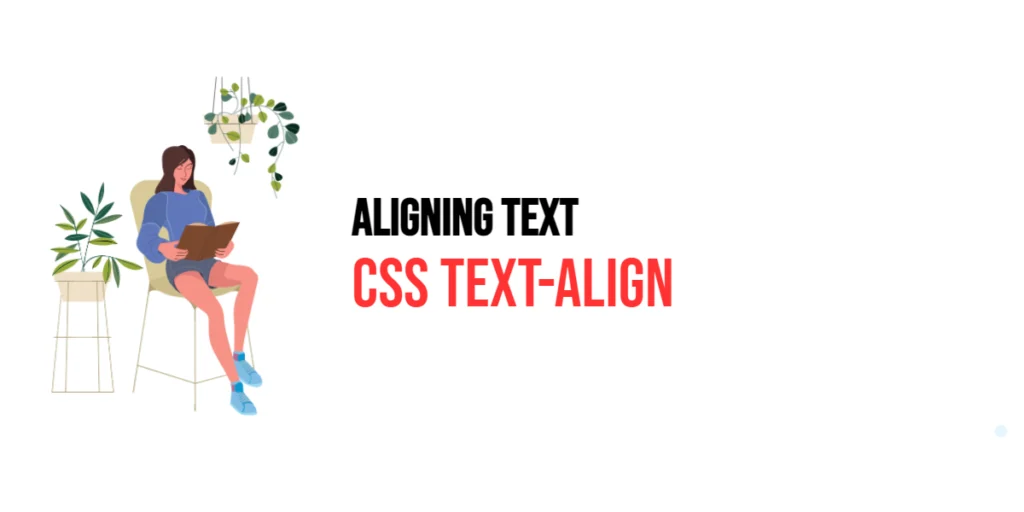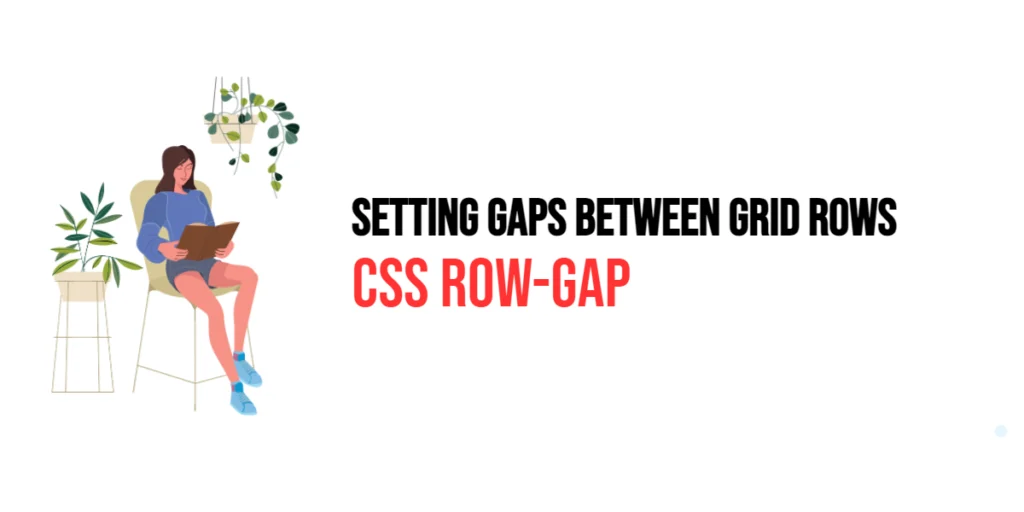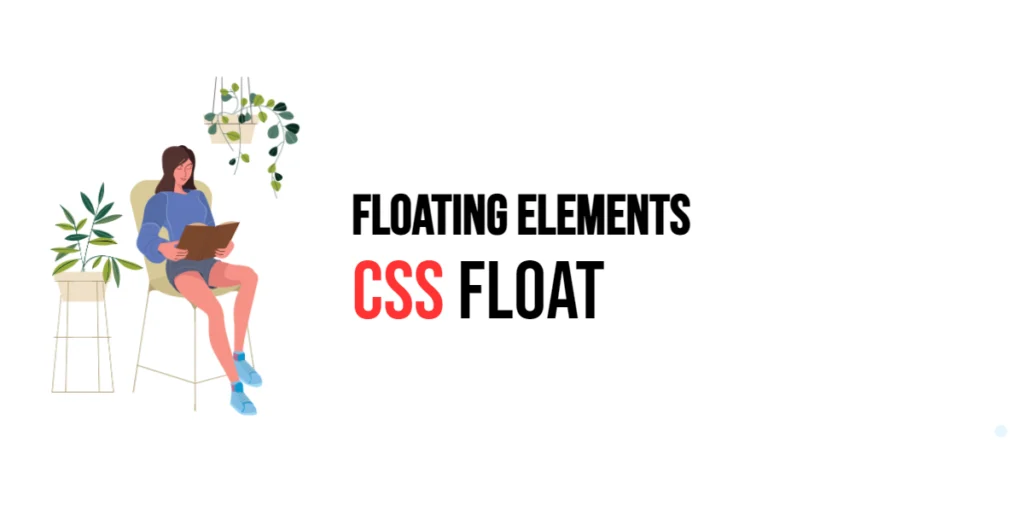Text alignment is a crucial aspect of web design, affecting both the readability and aesthetic appeal of your content. The CSS text-align property is a powerful tool that allows developers to align text horizontally within an element. By understanding and utilizing this property, you can enhance the user experience by ensuring that your text content is displayed in a visually appealing and organized manner.

with hands-on learning.
get the skills and confidence to land your next move.
The text-align property can be used to align text to the left, right, center, or justify it within its container. This flexibility makes it a vital property for creating balanced and readable web pages. In this article, we will explore the text-align property in depth, providing examples and explanations to help you effectively align text in your web projects.
Understanding the text-align Property
The text-align property in CSS is used to set the horizontal alignment of inline content within a block-level element. It accepts several values, each serving a specific purpose:
left: Aligns the text to the left edge of the container.right: Aligns the text to the right edge of the container.center: Centers the text within the container.justify: Stretches the text so that each line has equal width, aligning both the left and right edges.
Using the text-align property, you can control how text content is presented within its container, enhancing the readability and overall look of your web pages.
Basic Setup
To demonstrate the text-align property, we will create a simple HTML structure and apply different text alignment values to it.
<!DOCTYPE html>
<html lang="en">
<head>
<meta charset="UTF-8">
<meta name="viewport" content="width=device-width, initial-scale=1.0">
<title>CSS Text-Align Example</title>
<style>
.left-align {
text-align: left;
}
.right-align {
text-align: right;
}
.center-align {
text-align: center;
}
.justify-align {
text-align: justify;
}
.container {
width: 80%;
margin: auto;
border: 1px solid #ccc;
padding: 20px;
}
</style>
</head>
<body>
<h1>CSS Text-Align Example</h1>
<div class="container left-align">
<p>This text is left-aligned. Lorem ipsum dolor sit amet, consectetur adipiscing elit. Integer nec odio. Praesent libero. Sed cursus ante dapibus diam.</p>
</div>
<div class="container right-align">
<p>This text is right-aligned. Lorem ipsum dolor sit amet, consectetur adipiscing elit. Integer nec odio. Praesent libero. Sed cursus ante dapibus diam.</p>
</div>
<div class="container center-align">
<p>This text is center-aligned. Lorem ipsum dolor sit amet, consectetur adipiscing elit. Integer nec odio. Praesent libero. Sed cursus ante dapibus diam.</p>
</div>
<div class="container justify-align">
<p>This text is justified. Lorem ipsum dolor sit amet, consectetur adipiscing elit. Integer nec odio. Praesent libero. Sed cursus ante dapibus diam. Sed nisi. Nulla quis sem at nibh elementum imperdiet.</p>
</div>
</body>
</html>In this setup, we define four different classes (left-align, right-align, center-align, justify-align) each applying a different text-align value. Each paragraph demonstrates how text is aligned within its container.
Practical Examples of text-align
Example 1: Left Alignment
Left alignment is the default alignment for most web content. It aligns the text to the left edge of the container, making it easy to read for left-to-right languages.
<div class="container left-align">
<p>This text is left-aligned. Lorem ipsum dolor sit amet, consectetur adipiscing elit. Integer nec odio. Praesent libero. Sed cursus ante dapibus diam.</p>
</div>In this example, the left-align class is applied to the container, setting the text-align property to left. As a result, the text aligns to the left edge of the container, which is typical for paragraphs and blocks of text in most web pages.
Example 2: Right Alignment
Right alignment is less common but useful for specific design needs, such as aligning text to the right edge of a container for languages that read from right to left or for creating a unique layout.
<div class="container right-align">
<p>This text is right-aligned. Lorem ipsum dolor sit amet, consectetur adipiscing elit. Integer nec odio. Praesent libero. Sed cursus ante dapibus diam.</p>
</div>Here, the right-align class sets the text-align property to right, aligning the text to the right edge of the container. This can be particularly useful for aligning dates, addresses, or other information that benefits from right alignment.
Example 3: Center Alignment
Center alignment is often used for headings, captions, and other content that should stand out and be centered within the container.
<div class="container center-align">
<p>This text is center-aligned. Lorem ipsum dolor sit amet, consectetur adipiscing elit. Integer nec odio. Praesent libero. Sed cursus ante dapibus diam.</p>
</div>By applying the center-align class, the text within the container is centered, making it ideal for emphasizing important information or creating a visually balanced design.
Example 4: Justified Alignment
Justified alignment stretches the text so that each line has equal width, aligning both the left and right edges of the text. This is often used in newspapers and magazines to create a clean, organized look.
<div class="container justify-align">
<p>This text is justified. Lorem ipsum dolor sit amet, consectetur adipiscing elit. Integer nec odio. Praesent libero. Sed cursus ante dapibus diam. Sed nisi. Nulla quis sem at nibh elementum imperdiet.</p>
</div>The justify-align class sets the text-align property to justify, ensuring that the text within the container is evenly distributed across the width of the container. This creates a neat, block-like appearance that can enhance the readability of long paragraphs.
Combining text-align with Other CSS Properties
The text-align property can be combined with other CSS properties to create more complex and visually appealing layouts. For example, combining text-align with properties like padding, margin, and font-size can help achieve the desired look and feel for your text content.
<!DOCTYPE html>
<html lang="en">
<head>
<meta charset="UTF-8">
<meta name="viewport" content="width=device-width, initial-scale=1.0">
<title>CSS Text-Align Example</title>
<style>
.combined-style {
text-align: center;
padding: 20px;
margin: 10px;
font-size: 1.2em;
border: 1px solid #000;
}
</style>
</head>
<body>
<div class="combined-style">
<p>This text is center-aligned with additional styling. Lorem ipsum dolor sit amet, consectetur adipiscing elit. Integer nec odio. Praesent libero. Sed cursus ante dapibus diam.</p>
</div>
</body>
</html>In this example, we create a class named combined-style that applies center alignment along with additional padding, margin, font-size, and border styling. This demonstrates how text-align can be part of a larger set of styles to enhance the presentation of text.
Conclusion
The text-align property in CSS is an essential tool for controlling the horizontal alignment of text within block-level elements. By understanding and effectively utilizing this property, you can create visually appealing and readable web pages. Whether you need to align text to the left, right, center, or justify it, the text-align property offers the flexibility to achieve your desired layout.
In this article, we explored the various values of the text-align property, provided practical examples, and demonstrated how to combine it with other CSS properties for enhanced styling. Mastering text alignment is a fundamental skill for web designers and developers, enabling you to create balanced and professional web content.