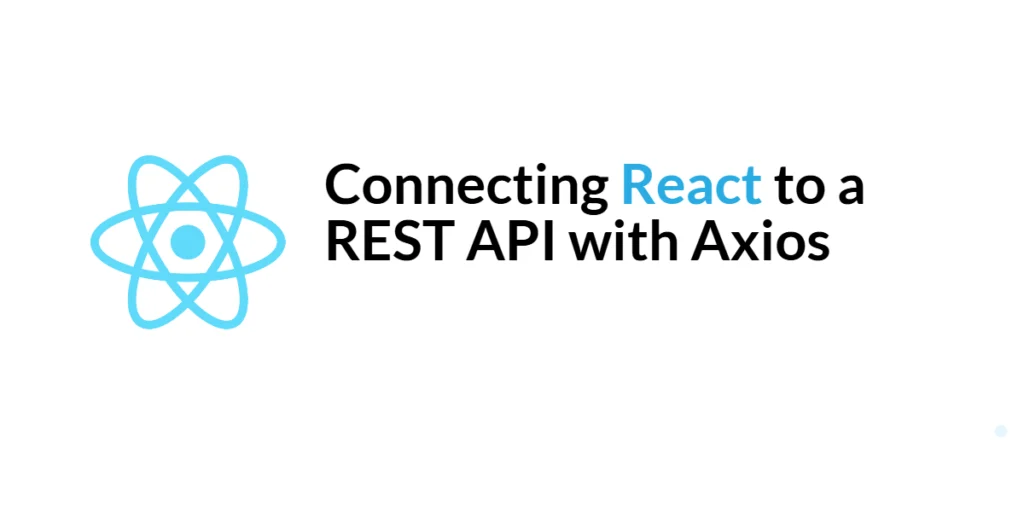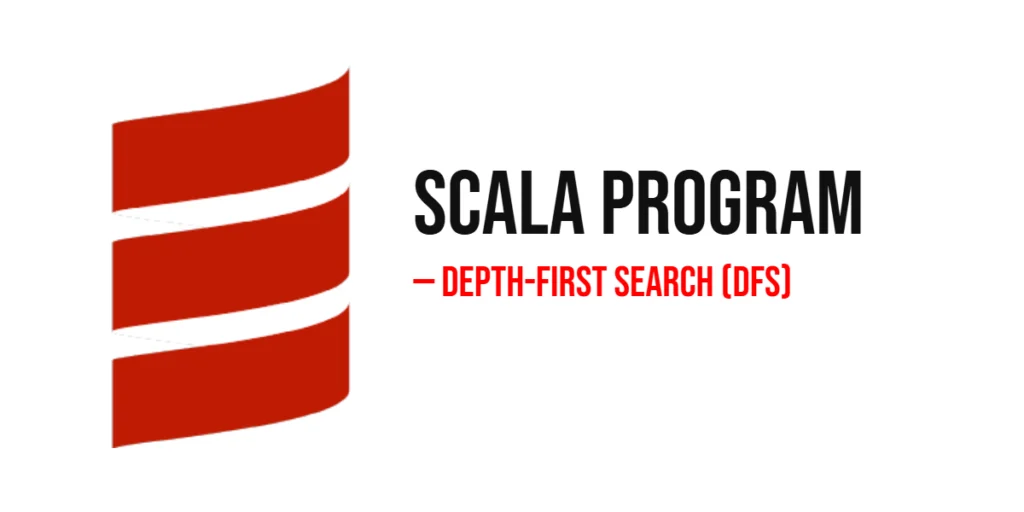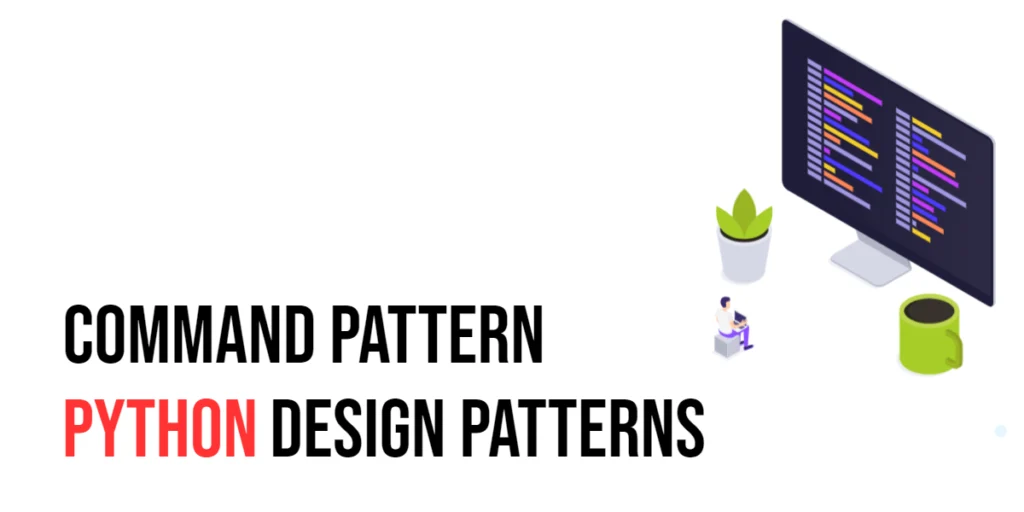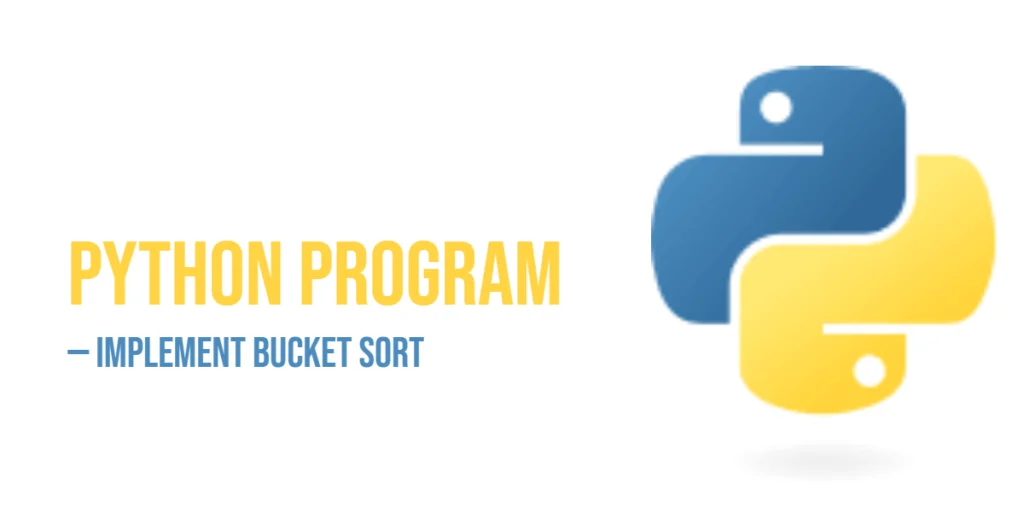In modern web applications, connecting to a REST API is a common requirement. REST APIs provide a standardized way for applications to communicate and exchange data over HTTP. React, a popular JavaScript library for building user interfaces, can easily integrate with REST APIs to create dynamic and interactive web applications.

with hands-on learning.
get the skills and confidence to land your next move.
To facilitate HTTP requests from React to a REST API, we can use Axios, a promise-based HTTP client for JavaScript. Axios simplifies the process of making HTTP requests, handling responses, and managing errors. In this comprehensive guide, we will explore how to connect a React application to a REST API using Axios, covering various types of requests and common use cases.
What is Axios?
Axios is a popular JavaScript library used to make HTTP requests from the browser or Node.js. It supports all modern browsers and provides a simple API for sending asynchronous HTTP requests to REST endpoints and performing CRUD operations. Axios is promise-based, which allows for cleaner and more concise code when dealing with asynchronous operations.
One of the key features of Axios is its ability to intercept requests and responses, transforming data before it is sent or received. It also has built-in support for handling errors, making it a robust choice for managing HTTP communications in web applications.
Setting Up the Development Environment
Before we can start making HTTP requests with Axios in a React application, we need to set up our development environment. This involves installing Axios and creating a basic React application.
Installing Axios
To install Axios, you can use npm or yarn. Open your terminal and run the following command:
npm install axiosThis command installs Axios and adds it to your project’s dependencies.
Making GET Requests with Axios
One of the most common HTTP requests is the GET request, which is used to retrieve data from a server. Let’s see how to make a GET request to a REST API and display the fetched data in a React component.
Fetching Data from a REST API
First, create a new React component named DataFetcher.js and add the following code to fetch data from an API:
import React, { useState, useEffect } from 'react';
import axios from 'axios';
const DataFetcher = () => {
const [data, setData] = useState([]);
const [loading, setLoading] = useState(true);
useEffect(() => {
axios.get('https://jsonplaceholder.typicode.com/posts')
.then(response => {
setData(response.data);
setLoading(false);
})
.catch(error => {
console.error('Error fetching data:', error);
setLoading(false);
});
}, []);
if (loading) {
return <p>Loading...</p>;
}
return (
<div>
<h1>Fetched Data</h1>
<ul>
{data.map(item => (
<li key={item.id}>{item.title}</li>
))}
</ul>
</div>
);
};
export default DataFetcher;In this example, we use the useEffect hook to make a GET request to the jsonplaceholder.typicode.com API when the component mounts. The axios.get method sends the request and returns a promise. When the promise resolves, we update the state with the fetched data and set the loading state to false. If an error occurs, we log it to the console and also set the loading state to false.
Displaying Fetched Data in React
The fetched data is stored in the component’s state and displayed in a list. The component renders a loading message while the data is being fetched and displays the data once it has been successfully retrieved.
To use this component, you can import and include it in your main App.js file:
import React from 'react';
import DataFetcher from './DataFetcher';
function App() {
return (
<div className="App">
<h1>React and Axios</h1>
<DataFetcher />
</div>
);
}
export default App;When you run your React application, you should see a list of titles fetched from the API.
Handling Errors in Axios Requests
Handling errors is an essential part of making HTTP requests. Axios provides built-in support for catching errors and responding accordingly.
To handle errors in the DataFetcher component, we use the catch method to log the error and update the component’s state:
useEffect(() => {
axios.get('https://jsonplaceholder.typicode.com/posts')
.then(response => {
setData(response.data);
setLoading(false);
})
.catch(error => {
console.error('Error fetching data:', error);
setLoading(false);
});
}, []);By logging the error and updating the state, we can display a meaningful message to the user if something goes wrong.
Making POST Requests with Axios
POST requests are used to send data to a server, typically to create a new resource. Let’s see how to make a POST request with Axios and handle form submissions in a React component.
Sending Data to a REST API
Create a new React component named PostForm.js and add the following code to handle form submissions:
import React, { useState } from 'react';
import axios from 'axios';
const PostForm = () => {
const [title, setTitle] = useState('');
const [body, setBody] = useState('');
const [message, setMessage] = useState('');
const handleSubmit = (e) => {
e.preventDefault();
const postData = {
title,
body,
};
axios.post('https://jsonplaceholder.typicode.com/posts', postData)
.then(response => {
setMessage('Post created successfully!');
setTitle('');
setBody('');
})
.catch(error => {
console.error('Error creating post:', error);
setMessage('Failed to create post.');
});
};
return (
<div>
<h1>Create a New Post</h1>
<form onSubmit={handleSubmit}>
<div>
<label>Title:</label>
<input type="text" value={title} onChange={(e) => setTitle(e.target.value)} />
</div>
<div>
<label>Body:</label>
<textarea value={body} onChange={(e) => setBody(e.target.value)}></textarea>
</div>
<button type="submit">Submit</button>
</form>
{message && <p>{message}</p>}
</div>
);
};
export default PostForm;In this example, the PostForm component contains a form with inputs for the title and body of a new post. When the form is submitted, the handleSubmit function is called, which prevents the default form submission behavior and sends a POST request to the API with the form data.
Handling Form Submissions in React
The form data is sent to the server using the axios.post method, which returns a promise. When the promise resolves, we update the state to display a success message and clear the form inputs. If an error occurs, we log it to the console and display a failure message.
To use this component, you can import and include it in your main App.js file:
import React from 'react';
import PostForm from './PostForm';
function App() {
return (
<div className="App">
<h1>React and Axios</h1>
<PostForm />
</div>
);
}
export default App;When you run your React application, you should see a form that allows you to create a new post. Upon submission, the form data is sent to the API, and a success or failure message is displayed.
Updating Data with PUT Requests
PUT requests are used to update existing resources on the server. Let’s see how to make a PUT request with Axios to update data.
Create a new React component named UpdateForm.js and add the following code to handle updating a post:
import React, { useState } from 'react';
import axios from 'axios';
const UpdateForm = () => {
const [id, setId] = useState('');
const [title, setTitle] = useState('');
const [body, setBody] = useState('');
const [message, setMessage] = useState('');
const handleUpdate = (e) => {
e.preventDefault();
const updateData = {
title,
body,
};
axios.put(`https://jsonplaceholder.typicode.com/posts/${id}`, updateData)
.then(response => {
setMessage('Post updated successfully!');
setId('');
setTitle('');
setBody('');
})
.catch(error => {
console.error('Error updating post:', error);
setMessage('Failed to update post.');
});
};
return (
<div>
<h1>Update Post</h1>
<form onSubmit={handleUpdate}>
<div>
<label>Post ID:</label>
<input type="text" value={id} onChange={(e) => setId(e.target.value)} />
</div>
<div>
<label>Title:</label>
<input type="text" value={title} onChange={(e) => setTitle(e.target.value)} />
</div>
<div>
<label>Body:</label>
<textarea value={body} onChange={(e) => setBody(e.target.value)}></textarea>
</div>
<button type="submit">Update</button>
</form>
{message && <p>{message}</p>}
</div>
);
};
export default UpdateForm;In this example, the UpdateForm component allows users to update an existing post by providing the post ID and new data. When the form is submitted, the handleUpdate function sends a PUT request to the API with the updated data.
To use this component, you can import and include it in your main App.js file:
import React from 'react';
import UpdateForm from './UpdateForm';
function App() {
return (
<div className="App">
<h1>React and Axios</h1>
<UpdateForm />
</div>
);
}
export default App;When you run your React application, you should see a form that allows you to update an existing post. Upon submission, the updated data is sent to the API, and a success or failure message is displayed.
Deleting Data with DELETE Requests
DELETE requests are used to remove resources from the server. Let’s see how to make a DELETE request with Axios to delete a post.
Create a new React component named DeleteButton.js and add the following code to handle deleting a post:
import React, { useState } from 'react';
import axios from 'axios';
const DeleteButton = ({ postId }) => {
const [message, setMessage] = useState('');
const handleDelete = () => {
axios.delete(`https://jsonplaceholder.typicode.com/posts/${postId}`)
.then(response => {
setMessage('Post deleted successfully!');
})
.catch(error => {
console.error('Error deleting post:', error);
setMessage('Failed to delete post.');
});
};
return (
<div>
<button onClick={handleDelete}>Delete Post</button>
{message && <p>{message}</p>}
</div>
);
};
export default DeleteButton;In this example, the DeleteButton component sends a DELETE request to the API when the button is clicked. The postId prop specifies the ID of the post to be deleted.
To use this component, you can import and include it in your main App.js file:
import React from 'react';
import DeleteButton from './DeleteButton';
function App() {
return (
<div className="App">
<h1>React and Axios</h1>
<DeleteButton postId={1} />
</div>
);
}
export default App;When you run your React application, you should see a button that allows you to delete a post. Upon clicking the button, the specified post is deleted from the API, and a success or failure message is displayed.
Using Axios Interceptors
Axios interceptors allow you to intercept requests or responses before they are handled by then or catch. This is useful for tasks like adding authentication tokens to requests or handling global error messages.
Here’s an example of using Axios interceptors to add an authentication token to requests:
import axios from 'axios';
axios.interceptors.request.use(
config => {
const token = localStorage.getItem('token');
if (token) {
config.headers.Authorization = `Bearer ${token}`;
}
return config;
},
error => {
return Promise.reject(error);
}
);In this example, an interceptor is added to every request to include an authentication token from local storage. This ensures that all requests are authenticated without having to manually add the token to each request.
Conclusion
In this guide, we explored how to connect a React application to a REST API using Axios. We covered making GET, POST, PUT, and DELETE requests, handling errors, and using Axios interceptors. By following this guide, you should have a solid understanding of how to use Axios to manage HTTP communications in your React applications.
Axios simplifies the process of making HTTP requests and handling responses, making it a valuable tool for integrating REST APIs with React. As you continue to develop more complex applications, Axios’s flexibility and robust feature set will provide invaluable support.
Additional Resources
To continue learning about React and Axios, here are some additional resources:
- Axios Documentation: The official Axios documentation is a comprehensive resource for understanding Axios. Axios Documentation
- React Documentation: The official React documentation provides in-depth information on React concepts and features. React Documentation
- Online Tutorials and Courses: Websites like Codecademy, Udemy, and Coursera offer detailed tutorials and courses on React and Axios.
- Books: Books such as “Learning React” by Alex Banks and Eve Porcello provide in-depth insights and practical examples.
- Community and Forums: Join online communities and forums like Stack Overflow, Reddit, and the Reactiflux Discord community to connect with other developers, ask questions, and share knowledge.
- Sample Projects and Open Source: Explore sample projects and open-source applications on GitHub to see how others have implemented various features and functionalities with React and Axios.
By leveraging these resources and continuously practicing, you’ll become proficient in React and Axios and be well on your way to developing impressive and functional web applications.