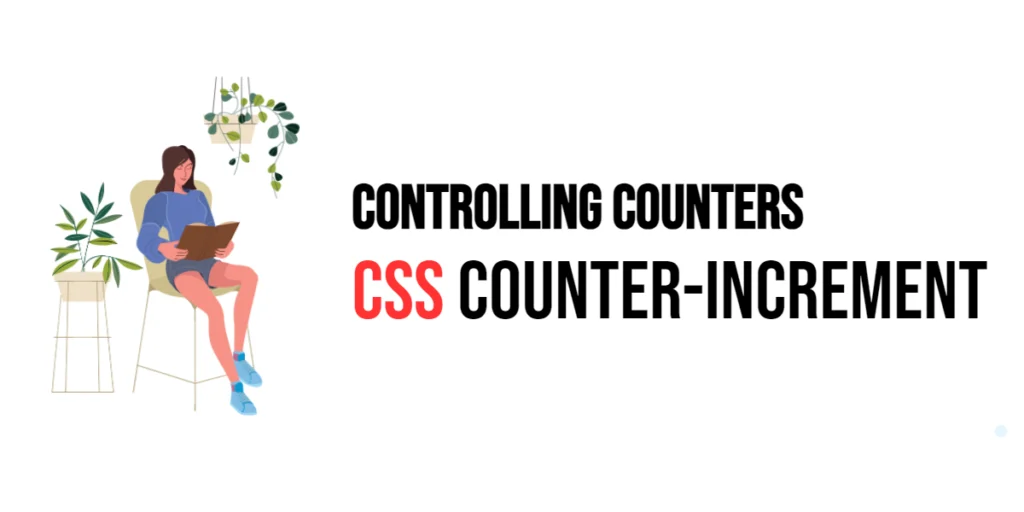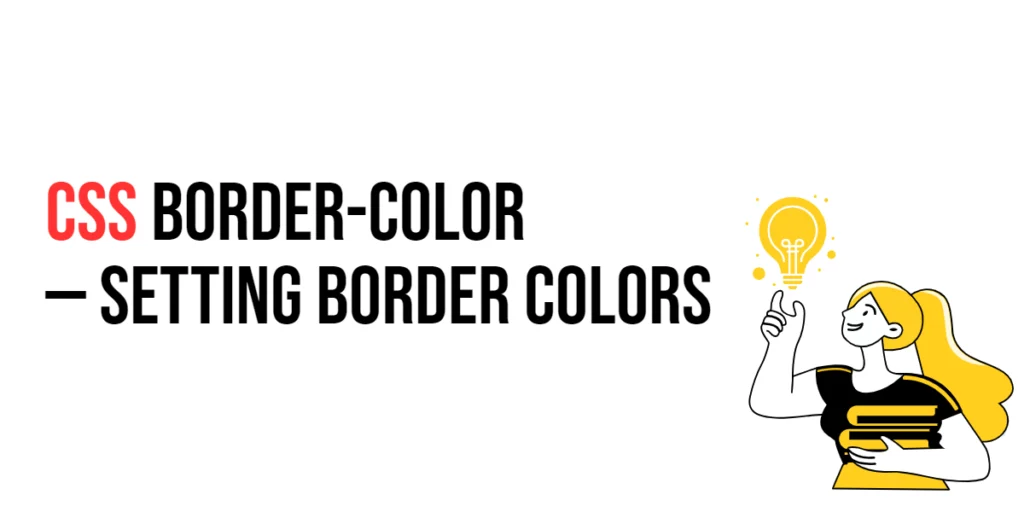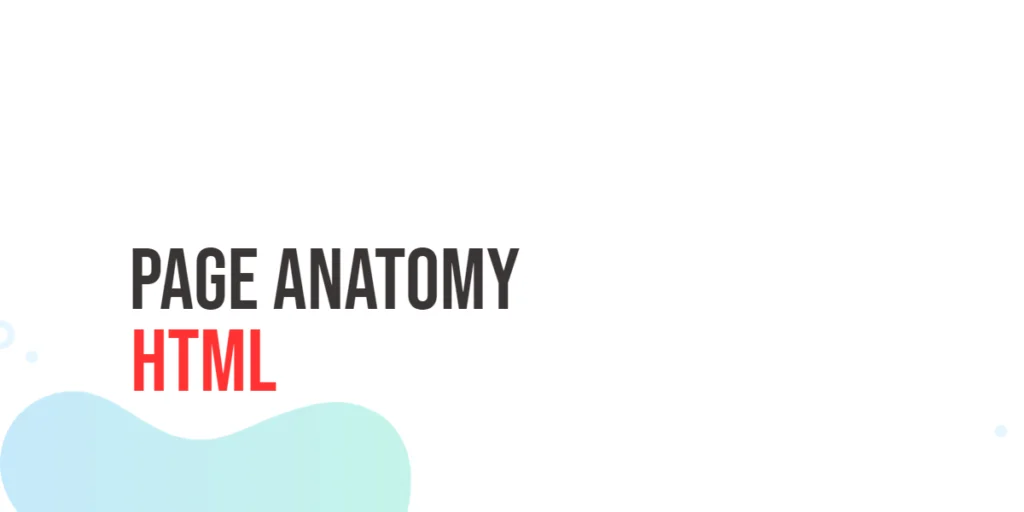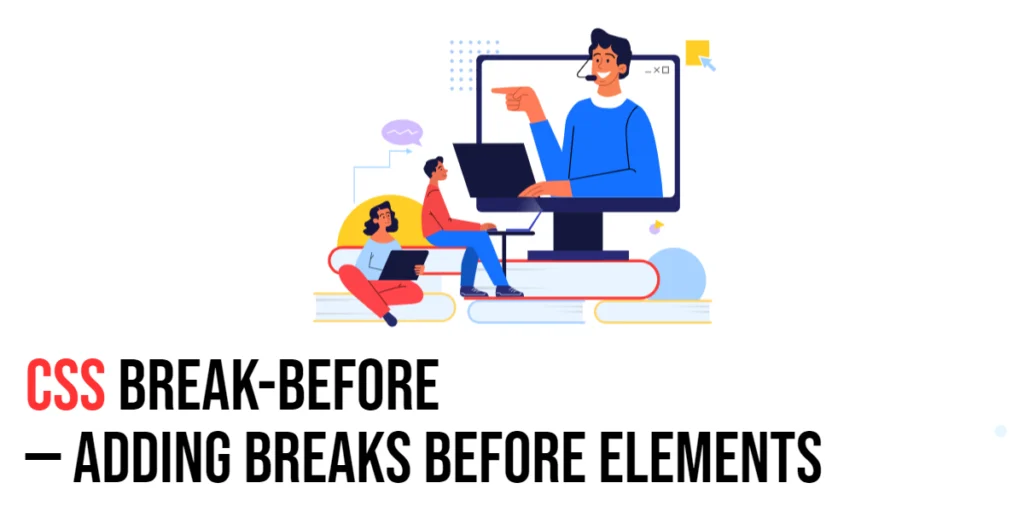In web design, controlling the display of ordered items or generating sequential content can significantly enhance the user experience and improve content organization. CSS counters provide a powerful way to manage these sequences dynamically without altering the HTML structure. The counter-increment property plays a crucial role in this process by allowing developers to increment counter values within their CSS rules.

with hands-on learning.
get the skills and confidence to land your next move.
CSS counters are often used in lists, headings, and other structured content where automatic numbering is required. They offer flexibility and control, enabling designers to create custom numbering schemes that can be easily maintained and updated. In this article, we will explore how to use the counter-increment property effectively, starting with a basic setup and moving on to customization techniques.
Basic Setup
Before we dive into using the counter-increment property, let’s set up a basic example to demonstrate its functionality. We’ll create a simple HTML structure with some CSS to define our counters.
<!DOCTYPE html>
<html lang="en">
<head>
<meta charset="UTF-8">
<meta name="viewport" content="width=device-width, initial-scale=1.0">
<title>CSS Counter Increment Example</title>
<style>
body {
counter-reset: section; /* Initialize the counter */
}
.section {
counter-increment: section; /* Increment the counter */
margin-bottom: 10px;
}
.section::before {
content: "Section " counter(section) ": ";
font-weight: bold;
}
</style>
</head>
<body>
<div class="section">
This is the first section.
</div>
<div class="section">
This is the second section.
</div>
<div class="section">
This is the third section.
</div>
</body>
</html>In this code, we define a <div> with the class section to create a list of sections. Inside the CSS, we initialize the counter using counter-reset: section; in the body rule. Each .section increments the counter with counter-increment: section;. The ::before pseudo-element is used to insert the counter value before each section, displaying it as “Section 1: “, “Section 2: “, and so on. This basic setup provides a starting point for demonstrating the counter-increment property.
Using the counter-increment Property
The counter-increment property is used to increase the value of a counter each time the specified element appears. This property is particularly useful for generating sequential numbering in lists or headings.
<!DOCTYPE html>
<html lang="en">
<head>
<meta charset="UTF-8">
<meta name="viewport" content="width=device-width, initial-scale=1.0">
<title>CSS Counter Increment Example</title>
<style>
body {
counter-reset: section;
}
.section {
counter-increment: section;
margin-bottom: 10px;
}
.section::before {
content: "Section " counter(section) ": ";
font-weight: bold;
}
</style>
</head>
<body>
<div class="section">
This is the first section.
</div>
<div class="section">
This is the second section.
</div>
<div class="section">
This is the third section.
</div>
</body>
</html>In this example, the counter-increment property is applied to each .section element to increment the counter value. The ::before pseudo-element displays the current counter value before the content of each section. This setup automatically numbers the sections sequentially, making it easier to manage and update the order of content.
Customizing Counters
Counters can be customized to fit various design needs by changing their appearance and behavior. Let’s explore how to customize the counter format and increment value.
Customizing the Counter Format
<!DOCTYPE html>
<html lang="en">
<head>
<meta charset="UTF-8">
<meta name="viewport" content="width=device-width, initial-scale=1.0">
<title>CSS Counter Increment Example</title>
<style>
body {
counter-reset: section;
}
.section {
counter-increment: section;
margin-bottom: 10px;
}
.section::before {
content: "Sec. " counter(section) " - ";
font-weight: bold;
color: blue;
}
</style>
</head>
<body>
<div class="section">
This is the first section.
</div>
<div class="section">
This is the second section.
</div>
<div class="section">
This is the third section.
</div>
</body>
</html>In this example, the ::before pseudo-element is customized to display the counter with a different format. The text “Sec. ” is added before the counter value, and the separator is changed to ” – “. The counter text is also styled with a blue color to make it stand out.
Customizing the Increment Value
<!DOCTYPE html>
<html lang="en">
<head>
<meta charset="UTF-8">
<meta name="viewport" content="width=device-width, initial-scale=1.0">
<title>CSS Counter Increment Example</title>
<style>
body {
counter-reset: step;
}
.step {
counter-increment: step 2;
margin-bottom: 10px;
}
.step::before {
content: "Step " counter(step) ": ";
font-weight: bold;
}
</style>
</head>
<body>
<div class="step">
This is the first step.
</div>
<div class="step">
This is the second step.
</div>
<div class="step">
This is the third step.
</div>
</body>
</html>In this example, the counter-increment property is set to increment the step counter by 2 each time. This means the counter values will be 2, 4, 6, etc. The ::before pseudo-element displays the counter value before the content of each step, showing “Step 2: “, “Step 4: “, and so on. This customization is useful for numbering items that do not follow a standard sequence.
Combining with Other Counter Properties
CSS counters can be combined with other counter properties to create more complex numbering schemes. Let’s use nested counters to number sections and subsections.
<!DOCTYPE html>
<html lang="en">
<head>
<meta charset="UTF-8">
<meta name="viewport" content="width=device-width, initial-scale=1.0">
<title>CSS Counter Increment Example</title>
<style>
body {
counter-reset: section;
}
.section {
counter-increment: section;
counter-reset: subsection;
margin-bottom: 10px;
}
.section::before {
content: "Section " counter(section) ": ";
font-weight: bold;
}
.subsection {
counter-increment: subsection;
margin-left: 20px;
}
.subsection::before {
content: counter(section) "." counter(subsection) " ";
font-weight: bold;
color: green;
}
</style>
</head>
<body>
<div class="section">
This is the first section.
<div class="subsection">This is the first subsection of section 1.</div>
<div class="subsection">This is the second subsection of section 1.</div>
</div>
<div class="section">
This is the second section.
<div class="subsection">This is the first subsection of section 2.</div>
</div>
</body>
</html>In this example, we use nested counters to number sections and subsections. The counter-reset property is used to reset the subsection counter each time a new .section starts. The ::before pseudo-element for .subsection combines the section and subsection counters to display hierarchical numbering, such as “1.1”, “1.2”, “2.1”, etc. This approach is useful for creating structured documents with nested numbering.
Conclusion
The CSS counter-increment property is a powerful tool for dynamically managing sequential content without altering the HTML structure. By using this property in combination with counter-reset and pseudo-elements like ::before and ::after, designers can create custom numbering schemes that enhance the organization and readability of content.
Experimenting with different counter values and formats helps in finding the perfect combination that suits the overall design theme of a website. The examples provided in this article serve as a foundation, encouraging further exploration and creativity in using the counter-increment property effectively.