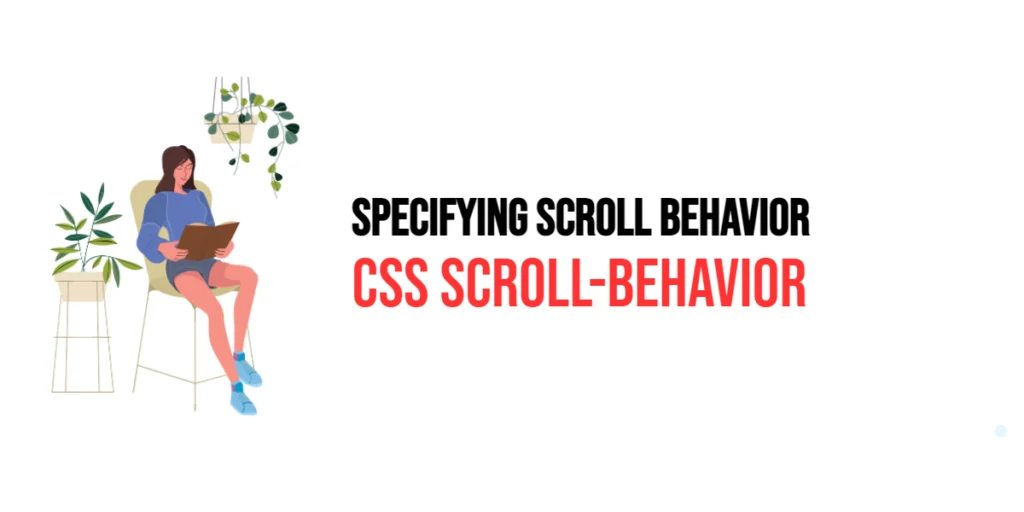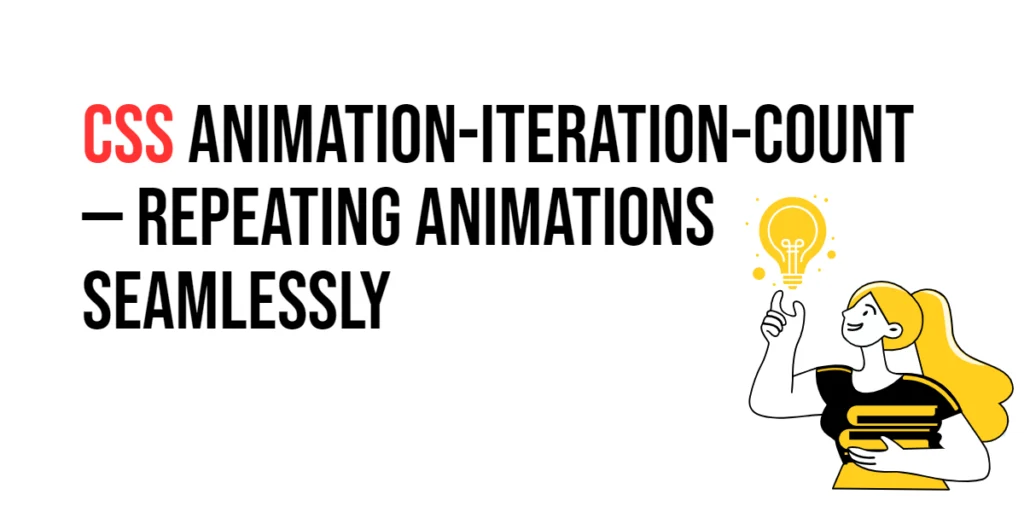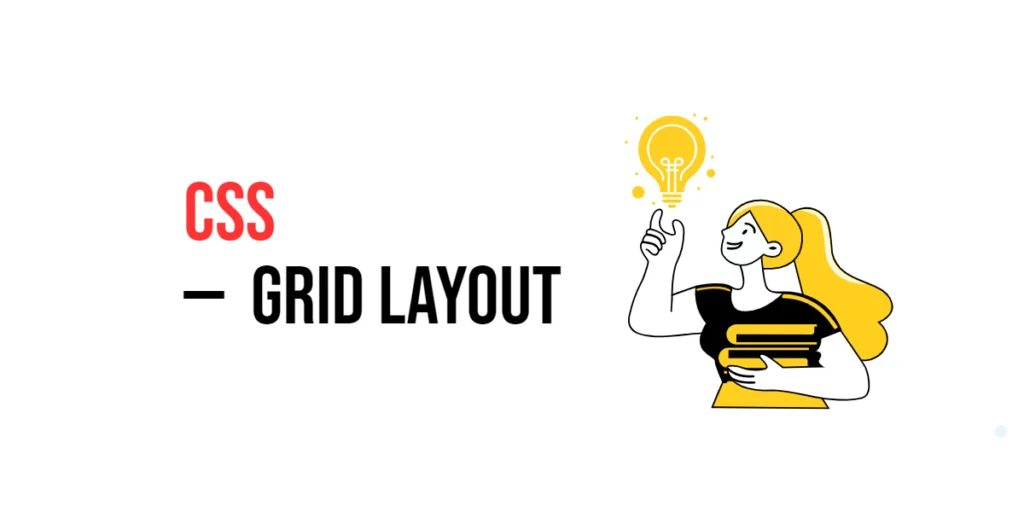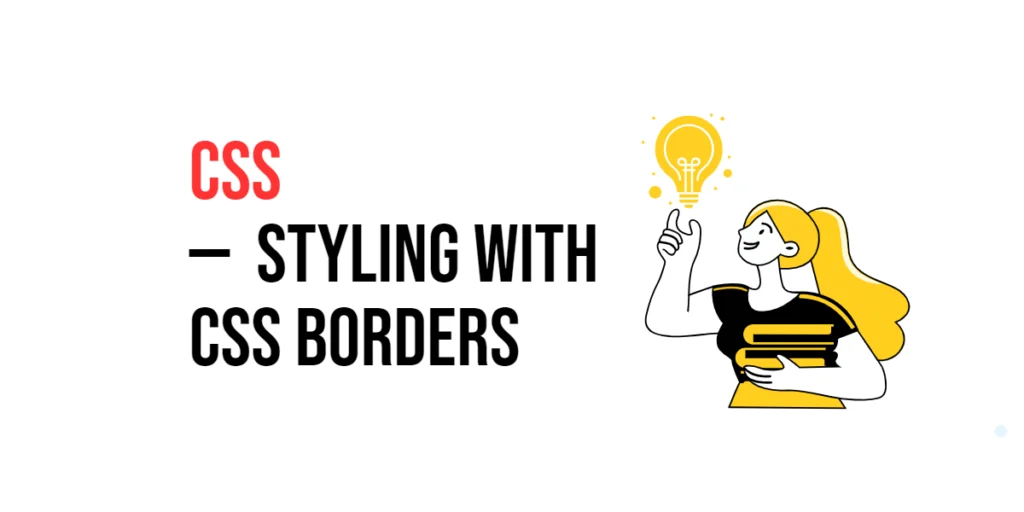The scroll-behavior property in CSS is used to specify the scrolling behavior for a webpage when the user navigates or interacts with the page. This property is part of the CSS Scroll Snap module and allows developers to control how smooth or instant the scrolling transitions will be. It enhances the user experience by providing a more polished and fluid navigation between different sections of a webpage.

with hands-on learning.
get the skills and confidence to land your next move.
Smooth scrolling can significantly improve the readability and overall feel of a website, especially on long pages or when navigating to anchor links. By using the scroll-behavior property, developers can create a seamless scrolling experience that feels natural and intuitive for users. In this article, we will explore the details of the scroll-behavior property, starting with a basic setup and moving on to practical examples. We will also discuss how to combine the scroll-behavior property with other CSS properties to create advanced scrolling effects.
Basic Setup
To understand how the scroll-behavior property works, let’s start with a basic HTML structure and some CSS to demonstrate its functionality. We will create a simple document with multiple sections to showcase how this property can be used to control scrolling behavior.
<!DOCTYPE html>
<html lang="en">
<head>
<meta charset="UTF-8">
<meta name="viewport" content="width=device-width, initial-scale=1.0">
<title>CSS Scroll Behavior Example</title>
<style>
html {
scroll-behavior: smooth;
}
body {
font-family: Arial, sans-serif;
}
.section {
height: 100vh;
display: flex;
justify-content: center;
align-items: center;
border: 1px solid #ccc;
margin-bottom: 10px;
}
nav {
position: fixed;
top: 10px;
left: 10px;
}
nav a {
display: block;
margin-bottom: 5px;
color: blue;
text-decoration: none;
}
</style>
</head>
<body>
<nav>
<a href="#section1">Section 1</a>
<a href="#section2">Section 2</a>
<a href="#section3">Section 3</a>
</nav>
<div id="section1" class="section">Section 1</div>
<div id="section2" class="section">Section 2</div>
<div id="section3" class="section">Section 3</div>
</body>
</html>In this example, we define a nav element with links that navigate to different sections of the page. The html selector applies the scroll-behavior: smooth; property, which enables smooth scrolling across the entire document. Each .section class represents a section of the page, with full viewport height for easy demonstration of scrolling.
Understanding the scroll-behavior Property
The scroll-behavior property in CSS specifies how scrolling should occur when the user navigates within a scrollable container. It can take two values: auto and smooth.
auto: The default value, which applies the default instant scrolling behavior.smooth: Enables smooth scrolling, creating a gradual transition when the user navigates to a different part of the page.
This property is particularly useful for enhancing the user experience, as smooth scrolling can make navigation feel more fluid and less jarring, especially on long pages or when scrolling to anchor links.
Practical Examples of scroll-behavior
Let’s explore practical examples of using the scroll-behavior property with different values.
Example: Using scroll-behavior: auto
In this example, we use the default instant scrolling behavior.
<!DOCTYPE html>
<html lang="en">
<head>
<meta charset="UTF-8">
<meta name="viewport" content="width=device-width, initial-scale=1.0">
<title>CSS Scroll Behavior Auto Example</title>
<style>
html {
scroll-behavior: auto;
}
body {
font-family: Arial, sans-serif;
}
.section {
height: 100vh;
display: flex;
justify-content: center;
align-items: center;
border: 1px solid #ccc;
margin-bottom: 10px;
}
nav {
position: fixed;
top: 10px;
left: 10px;
}
nav a {
display: block;
margin-bottom: 5px;
color: blue;
text-decoration: none;
}
</style>
</head>
<body>
<nav>
<a href="#section1">Section 1</a>
<a href="#section2">Section 2</a>
<a href="#section3">Section 3</a>
</nav>
<div id="section1" class="section">Section 1</div>
<div id="section2" class="section">Section 2</div>
<div id="section3" class="section">Section 3</div>
</body>
</html>In this example, the scroll-behavior property is set to auto, which means the page will scroll instantly to the specified section when a link is clicked. This is the default scrolling behavior, which can sometimes feel abrupt, especially on long pages.
Example: Using scroll-behavior: smooth
Now let’s see how to enable smooth scrolling for a better user experience.
<!DOCTYPE html>
<html lang="en">
<head>
<meta charset="UTF-8">
<meta name="viewport" content="width=device-width, initial-scale=1.0">
<title>CSS Scroll Behavior Smooth Example</title>
<style>
html {
scroll-behavior: smooth;
}
body {
font-family: Arial, sans-serif;
}
.section {
height: 100vh;
display: flex;
justify-content: center;
align-items: center;
border: 1px solid #ccc;
margin-bottom: 10px;
}
nav {
position: fixed;
top: 10px;
left: 10px;
}
nav a {
display: block;
margin-bottom: 5px;
color: blue;
text-decoration: none;
}
</style>
</head>
<body>
<nav>
<a href="#section1">Section 1</a>
<a href="#section2">Section 2</a>
<a href="#section3">Section 3</a>
</nav>
<div id="section1" class="section">Section 1</div>
<div id="section2" class="section">Section 2</div>
<div id="section3" class="section">Section 3</div>
</body>
</html>In this example, the scroll-behavior property is set to smooth, enabling a gradual, smooth scrolling transition when navigating to a different section of the page. This scrolling behavior enhances the user experience by making navigation feel more fluid and less jarring.
Combining scroll-behavior with Other CSS Properties
The scroll-behavior property can be combined with other CSS properties to create more complex and visually appealing scrolling effects. Let’s see an example where we combine scroll-behavior with fixed positioning and additional styling.
<!DOCTYPE html>
<html lang="en">
<head>
<meta charset="UTF-8">
<meta name="viewport" content="width=device-width, initial-scale=1.0">
<title>CSS Scroll Behavior with Fixed Positioning</title>
<style>
html {
scroll-behavior: smooth;
}
body {
font-family: Arial, sans-serif;
}
.section {
height: 100vh;
display: flex;
justify-content: center;
align-items: center;
border: 1px solid #ccc;
margin-bottom: 10px;
}
nav {
position: fixed;
top: 10px;
left: 10px;
background-color: rgba(255, 255, 255, 0.8);
padding: 10px;
border-radius: 5px;
}
nav a {
display: block;
margin-bottom: 5px;
color: blue;
text-decoration: none;
}
</style>
</head>
<body>
<nav>
<a href="#section1">Section 1</a>
<a href="#section2">Section 2</a>
<a href="#section3">Section 3</a>
</nav>
<div id="section1" class="section">Section 1</div>
<div id="section2" class="section">Section 2</div>
<div id="section3" class="section">Section 3</div>
</body>
</html>In this example, we have a navigation menu with fixed positioning and a slightly transparent background. The scroll-behavior property is still set to smooth, providing a smooth scrolling experience. The fixed navigation menu allows users to access the links easily, even while scrolling through the page.
Combining scroll-behavior with other CSS properties like fixed positioning and background styling can create a more sophisticated and user-friendly interface, improving the overall experience on the webpage.
Conclusion
The scroll-behavior property in CSS is a powerful tool for enhancing user experience by controlling how smooth or instant the scrolling transitions will be. By using different values for the scroll-behavior property, developers can create a more fluid and polished navigation experience, especially on long pages or when scrolling to anchor links.
Understanding how to use the scroll-behavior property effectively can significantly improve the readability and feel of a website. Experimenting with different values and combining this property with other CSS properties allows for more dynamic and visually engaging scrolling effects, enhancing the overall design of the webpage.
Mastering the scroll-behavior property enables developers to create seamless and intuitive navigation experiences, providing users with a richer and more enjoyable interaction with web content. Use these examples and concepts as a foundation to explore the full potential of CSS in controlling scroll behavior.