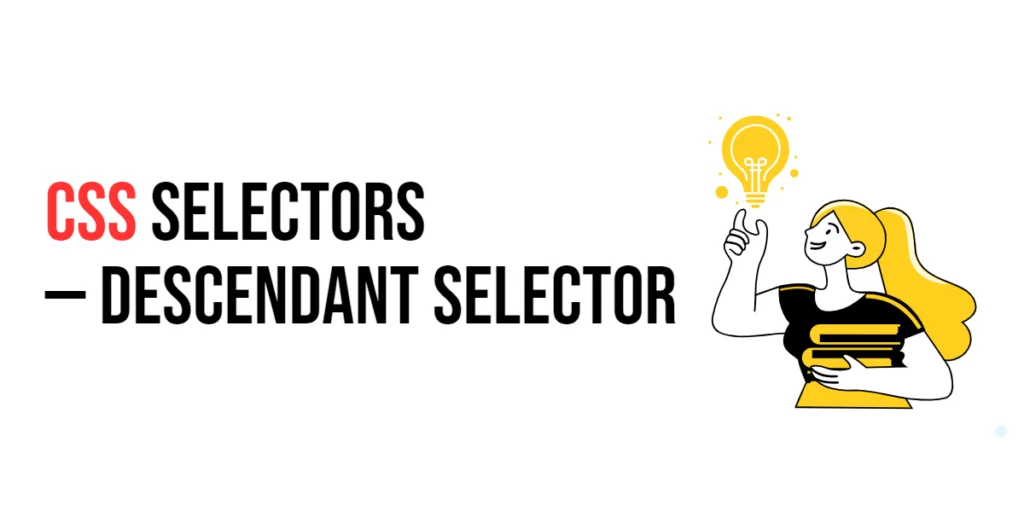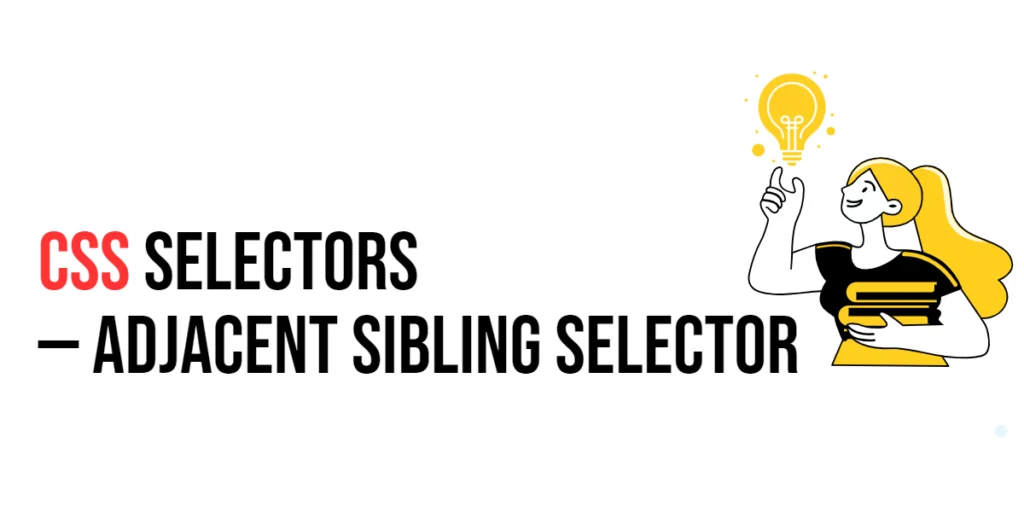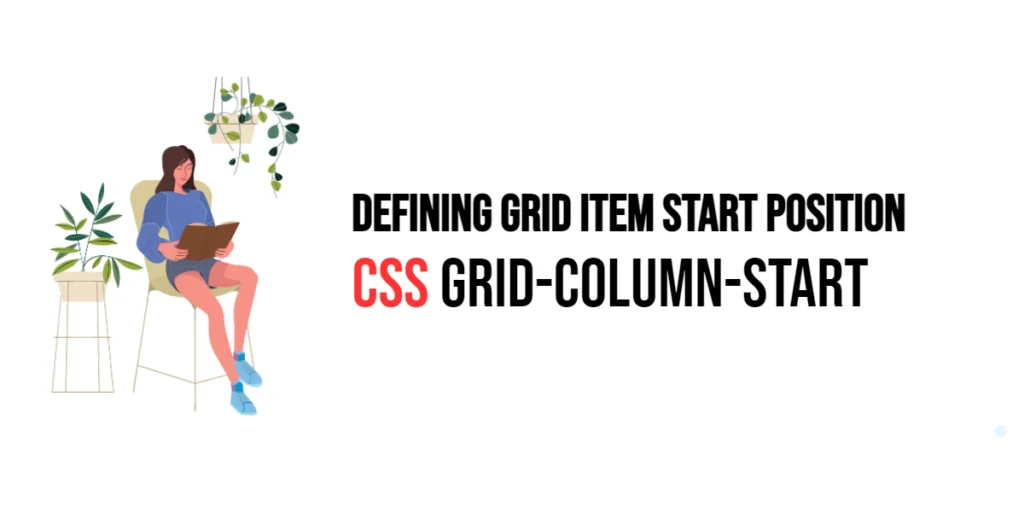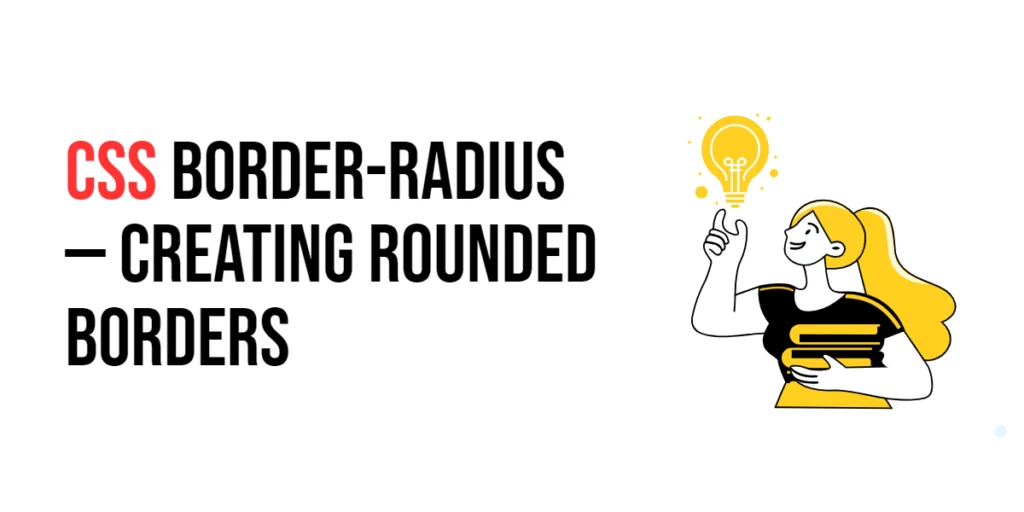Imagine you’re at a family gathering, and you want to send a message to all the kids at the party. Instead of shouting out their names individually, you simply address the parents, who then pass the message down to their children. In web design, the Descendant Selector in CSS works in a similar way. It allows you to style elements that are nested within other elements, making your design process efficient and organized.

with hands-on learning.
get the skills and confidence to land your next move.
What is the Descendant Selector?
The Descendant Selector is a powerful tool in CSS that targets elements nested within other elements. It’s written as a sequence of selectors separated by spaces. The Descendant Selector applies styles to elements that are descendants of a specified ancestor element.
Here’s how it looks:
ancestor descendant {
color: blue;
}And here’s an example in HTML:
<div class="container">
<p>This is a paragraph inside a div.</p>
</div>In this example, if we use the Descendant Selector .container p, it will style the paragraph inside the div with the class “container”.
Why Use the Descendant Selector?
- Targeted Styling: The Descendant Selector lets you apply styles to elements within a specific context, ensuring precise and efficient styling.
- Improved Readability: Using Descendant Selectors keeps your CSS organized and easy to read, as it clearly shows the relationship between elements.
- Reduced Redundancy: By targeting nested elements, the Descendant Selector reduces the need to write multiple CSS rules, making your code cleaner and more maintainable.
Practical Examples
Let’s explore some practical examples to see how the Descendant Selector can be used effectively.
Example 1: Styling Nested Paragraphs
Want to style all paragraphs inside a specific div? Here’s how you can do it.
<!DOCTYPE html>
<html lang="en">
<head>
<meta charset="UTF-8">
<meta name="viewport" content="width=device-width, initial-scale=1.0">
<title>Styling Nested Paragraphs</title>
<style>
.content p {
color: darkblue;
font-size: 18px;
}
</style>
</head>
<body>
<div class="content">
<p>This paragraph is inside the content div.</p>
<p>This one is too.</p>
</div>
<p>This paragraph is outside the content div.</p>
</body>
</html>In this example, the Descendant Selector .content p styles all paragraphs inside the div with the class “content” with dark blue text and an 18px font size. Paragraphs outside this div remain unaffected.
Example 2: Styling List Items within a Specific List
You can use the Descendant Selector to style list items within a specific unordered list.
<!DOCTYPE html>
<html lang="en">
<head>
<meta charset="UTF-8">
<meta name="viewport" content="width=device-width, initial-scale=1.0">
<title>Styling List Items</title>
<style>
.menu ul li {
margin-bottom: 10px;
color: green;
}
</style>
</head>
<body>
<div class="menu">
<ul>
<li>Home</li>
<li>About</li>
<li>Contact</li>
</ul>
</div>
<ul>
<li>Outside List Item</li>
</ul>
</body>
</html>Here, the Descendant Selector .menu ul li styles all list items within the unordered list that is inside the div with the class “menu”. The list item outside this div remains unchanged.
Example 3: Styling Links within a Navigation Bar
Use the Descendant Selector to style links within a navigation bar.
<!DOCTYPE html>
<html lang="en">
<head>
<meta charset="UTF-8">
<meta name="viewport" content="width=device-width, initial-scale=1.0">
<title>Styling Navigation Links</title>
<style>
.navbar a {
text-decoration: none;
color: white;
padding: 10px;
background-color: navy;
}
.navbar a:hover {
background-color: darkblue;
}
</style>
</head>
<body>
<div class="navbar">
<a href="#">Home</a>
<a href="#">Services</a>
<a href="#">Contact</a>
</div>
</body>
</html>In this example, the Descendant Selector .navbar a styles all links within the div with the class “navbar”. The links have no text decoration, white text color, and a navy background. The hover effect changes the background to dark blue.
Example 4: Styling Input Fields within a Form
Use the Descendant Selector to style input fields within a specific form.
<!DOCTYPE html>
<html lang="en">
<head>
<meta charset="UTF-8">
<meta name="viewport" content="width=device-width, initial-scale=1.0">
<title>Styling Form Inputs</title>
<style>
.login-form input {
padding: 10px;
margin-bottom: 10px;
border: 1px solid #ccc;
border-radius: 4px;
}
.login-form button {
padding: 10px 20px;
background-color: green;
color: white;
border: none;
border-radius: 4px;
cursor: pointer;
}
.login-form button:hover {
background-color: darkgreen;
}
</style>
</head>
<body>
<form class="login-form">
<input type="text" placeholder="Username">
<input type="password" placeholder="Password">
<button type="submit">Login</button>
</form>
</body>
</html>Here, the Descendant Selector .login-form input styles all input fields within the form with the class “login-form”. Similarly, the .login-form button selector styles the button inside the form. This ensures consistent styling for all form elements.
Conclusion
The Descendant Selector is a powerful and flexible tool in CSS, allowing you to apply styles to elements within a specific context. By mastering the Descendant Selector, you can create well-organized and maintainable stylesheets that make your web designs precise and efficient. So, next time you want to target nested elements, remember the Descendant Selector — your key to clean and effective styling.