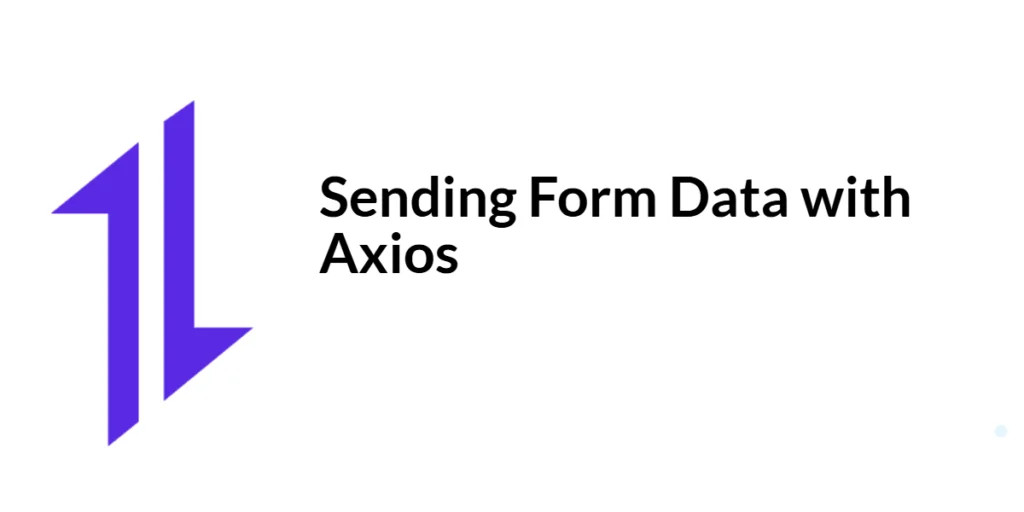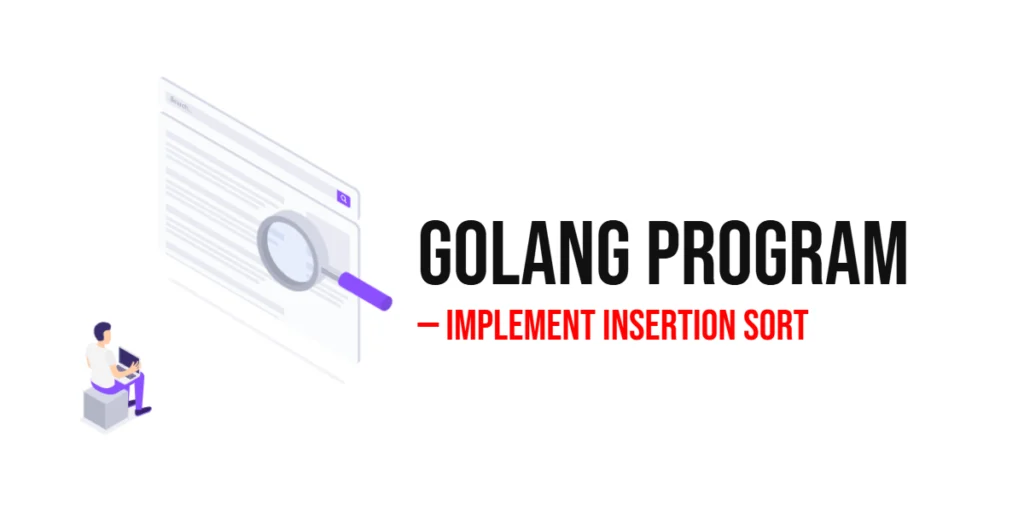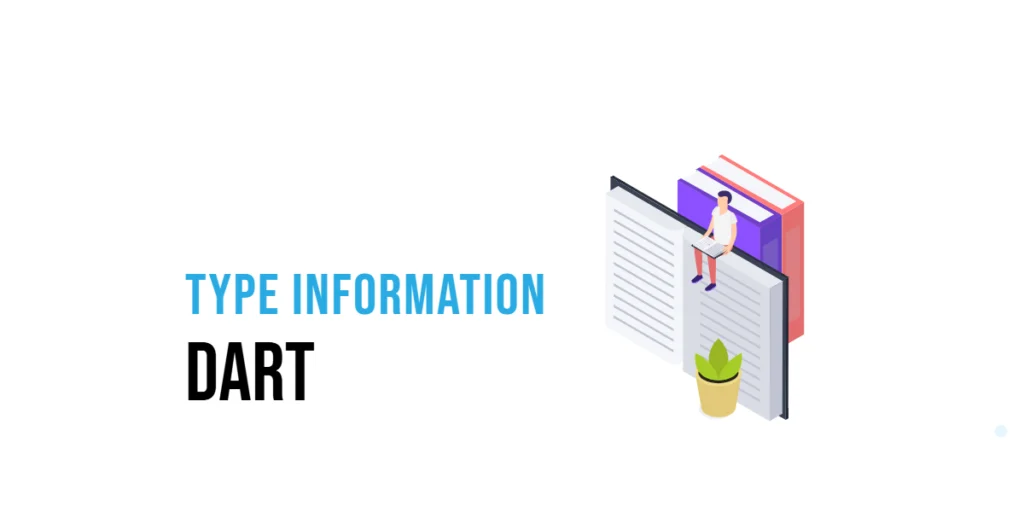In web development, forms are fundamental for collecting user input and interacting with servers. Whether it’s a login form, a feedback form, or a complex data entry form, the ability to send form data to a server is crucial. Understanding how to handle form data efficiently can enhance user experience and streamline backend processes.

with hands-on learning.
get the skills and confidence to land your next move.
Axios, a popular JavaScript library, simplifies HTTP requests, including the submission of form data. This article will guide you through the process of sending form data using Axios, covering the setup, basic usage, and advanced scenarios like file uploads. By the end of this guide, you will be able to handle form submissions seamlessly in your web applications.
Understanding Form Data in Web Applications
Definition and Importance of Form Data
Form data refers to the information that users input into web forms, which is then sent to the server for processing. This data can include text inputs, selections, checkboxes, radio buttons, and file uploads. Efficiently handling form data is vital for tasks such as user authentication, data entry, file uploads, and user feedback.
Common Use Cases for Sending Form Data
- User Authentication: Login and registration forms collect user credentials and send them to the server for verification and account creation.
- Feedback Forms: Collect user feedback, comments, and suggestions, which are then sent to the server for analysis.
- Data Entry Forms: Forms used in applications like surveys or inventory management systems to collect and submit data.
- File Uploads: Allow users to upload files such as images, documents, or videos to the server.
What is Axios?
Definition and Overview
Axios is an open-source, promise-based HTTP client for JavaScript that allows developers to make HTTP requests to external resources. It supports the full spectrum of HTTP requests, including GET, POST, PUT, DELETE, and more. Axios is designed to work in both browser environments and Node.js, making it a versatile tool for any JavaScript developer.
Key Features of Axios
Axios offers a range of features that enhance the process of making HTTP requests:
- Promise-based: Simplifies asynchronous programming with promises.
- Request and Response Interceptors: Allows customization of request and response handling.
- Automatic JSON Data Transformation: Automatically transforms JSON data when sending or receiving.
- Support for Older Browsers: Compatible with Internet Explorer 11 and other older browsers.
- Built-in Error Handling: Provides robust error handling out of the box.
- Cancellation of Requests: Enables the cancellation of in-progress requests.
Setting Up Axios in Your Project
Installing Axios via npm/yarn
To get started with Axios, you need to install it in your project. If you’re using npm or yarn, you can install Axios with a simple command.
Using npm:
npm install axiosUsing yarn:
yarn add axiosSetting Up Axios via CDN
If you prefer to include Axios via a Content Delivery Network (CDN), you can add the following script tag to your HTML file:
<script src="https://cdn.jsdelivr.net/npm/axios/dist/axios.min.js"></script>This approach is useful for quick setups or for use in environments where a package manager is not available.
Basic Configuration
After installation, you can configure Axios in your project by importing it (when using npm/yarn) or by accessing it globally (when using CDN) and setting default parameters. Here’s a basic example of how to set up Axios:
Using npm/yarn:
import axios from 'axios';
// Set a default base URL for all requests
axios.defaults.baseURL = 'https://api.example.com';
// Set default headers
axios.defaults.headers.common['Authorization'] = 'Bearer token';
axios.defaults.headers.post['Content-Type'] = 'application/json';Using CDN:
<script>
// Set a default base URL for all requests
axios.defaults.baseURL = 'https://api.example.com';
// Set default headers
axios.defaults.headers.common['Authorization'] = 'Bearer token';
axios.defaults.headers.post['Content-Type'] = 'application/json';
</script>This configuration ensures that all your requests use the specified base URL and headers, reducing the need to specify them for each request.
Sending Form Data with Axios
Introduction to Form Data Submission
Submitting form data to a server involves collecting user input from various form fields and sending it as an HTTP request. Axios makes this process straightforward, particularly when using the FormData object, which allows you to construct key-value pairs representing form fields and their values.
Code Example: Sending Form Data Using FormData Object
Using npm/yarn:
import axios from 'axios';
// Function to send form data to an API
const sendFormData = async () => {
const formData = new FormData();
formData.append('username', 'JohnDoe');
formData.append('email', 'john.doe@example.com');
formData.append('password', 'password123');
try {
const response = await axios.post('/submit', formData);
console.log('Response data:', response.data);
} catch (error) {
console.error('Error sending form data:', error);
}
};
// Call the function to send form data
sendFormData();Using CDN:
<script>
// Function to send form data to an API
const sendFormData = async () => {
const formData = new FormData();
formData.append('username', 'JohnDoe');
formData.append('email', 'john.doe@example.com');
formData.append('password', 'password123');
try {
const response = await axios.post('/submit', formData);
console.log('Response data:', response.data);
} catch (error) {
console.error('Error sending form data:', error);
}
};
// Call the function to send form data
sendFormData();
</script>In this example, we define an asynchronous function sendFormData that creates a FormData object. This object is used to append form field values such as username, email, and password. The await keyword pauses the execution of the function until the promise returned by axios.post is resolved. If the request is successful, the response data is logged to the console. If an error occurs, it is caught by the catch block and logged to the console. This approach makes it easy to handle form submissions with minimal code.
Handling Responses and Errors
Understanding Axios Responses
When you make a request with Axios, the response object contains several properties, including data, status, statusText, headers, and config. These properties provide detailed information about the response, allowing you to handle it appropriately.
Code Example: Handling Responses and Errors
Using npm/yarn:
import axios from 'axios';
// Function to send form data and handle responses and errors
const sendFormData = async () => {
const formData = new FormData();
formData.append('username', 'JohnDoe');
formData.append('email', 'john.doe@example.com');
formData.append('password', 'password123');
try {
const response = await axios.post('/submit', formData);
console.log('Response data:', response.data);
console.log('Status:', response.status);
} catch (error) {
if (error.response) {
// Server responded with a status other than 2xx
console.error('Error response data:', error.response.data);
console.error('Error response status:', error.response.status);
} else if (error.request) {
// No response received from server
console.error('Error request:', error.request);
} else {
// Other errors
console.error('Error message:', error.message);
}
}
};
// Call the function to send form data
sendFormData();Using CDN:
<script>
// Function to send form data and handle responses and errors
const sendFormData = async () => {
const formData = new FormData();
formData.append('username', 'JohnDoe');
formData.append('email', 'john.doe@example.com');
formData.append('password', 'password123');
try {
const response = await axios.post('/submit', formData);
console.log('Response data:', response.data);
console.log('Status:', response.status);
} catch (error) {
if (error.response) {
// Server responded with a status other than 2xx
console.error('Error response data:', error.response.data);
console.error('Error response status:', error.response.status);
} else if (error.request) {
// No response received from server
console.error('Error request:', error.request);
} else {
// Other errors
console.error('Error message:', error.message);
}
}
};
// Call the function to send form data
sendFormData();
</script>In this example, the sendFormData function makes a POST request using Axios and handles different types of errors. If the server responds with a status code other than 2xx, the error.response object contains the response data and status. If no response is received, the error.request object contains details about the request. Other errors, such as network issues, are handled by logging the error message. This comprehensive error handling ensures your application can respond appropriately to various error conditions.
Advanced Usage: Sending File Data
Introduction to File Uploads
Uploading files, such as images, documents, or videos, is a common requirement in web applications. Using the FormData object with Axios simplifies this process by allowing you to append file data along with other form fields.
Code Example: Sending File Data with Axios
Using npm/yarn:
import axios from 'axios';
// Function to send file data to an API
const sendFileData = async () => {
const formData = new FormData();
formData.append('username', 'JohnDoe');
formData.append('profilePicture', document.querySelector('input[type="file"]').files[0]);
try {
const response = await axios.post('/upload', formData, {
headers: {
'Content-Type': 'multipart/form-data'
}
});
console.log('Response data:', response.data);
} catch (error) {
console.error('Error uploading file:', error);
}
};
// Add an event listener to the file input to call the function when a file is selected
document.querySelector('input[type="file"]').addEventListener('change', sendFileData);Using CDN:
<script>
// Function to send file data to an API
const sendFileData = async () => {
const formData = new FormData();
formData.append('username', 'JohnDoe');
formData.append('profilePicture', document.querySelector('input[type="file"]').files[0]);
try {
const response = await axios.post('/upload', formData, {
headers: {
'Content-Type': 'multipart/form-data'
}
});
console.log('Response data:', response.data);
} catch (error) {
console.error('Error uploading file:', error);
}
};
// Add an event listener to the file input to call the function when a file is selected
document.querySelector('input[type="file"]').addEventListener('change', sendFileData);
</script>In this example, we define an asynchronous function sendFileData that creates a FormData object. This object is used to append form field values such as username and profilePicture (selected from a file input element). The await keyword pauses the execution of the function until the promise returned by axios.post is resolved. We also set the Content-Type header to multipart/form-data to indicate that the request contains file data. An event listener is added to the file input element to call the sendFileData function when a file is selected. This approach simplifies the process of uploading files and handling responses.
Conclusion
In this article, we explored how to send form data using Axios, a promise-based HTTP client for JavaScript. We covered the basics of setting up Axios, sending form data using the FormData object, handling responses and errors, and advanced usage for uploading files. By understanding and utilizing these techniques, you can efficiently handle form submissions and file uploads in your web applications.
The examples and concepts discussed provide a solid foundation for working with Axios in your projects. However, there is much more to explore. I encourage you to experiment further with Axios, integrating it into your applications to handle form data and file uploads efficiently and effectively.
Additional Resources
To continue your learning journey with Axios and JavaScript, here are some additional resources:
- Axios Documentation: The official documentation provides comprehensive information and examples. Axios Documentation
- JavaScript Promises: Learn more about promises and asynchronous programming in JavaScript. MDN Web Docs – Promises
- Async/Await: Deep dive into async/await and how it simplifies working with promises. MDN Web Docs – Async/Await
- React and Axios: Integrate Axios with React for seamless data fetching. React Axios Example
By utilizing these resources, you can deepen your understanding of Axios and enhance your ability to build robust web applications.