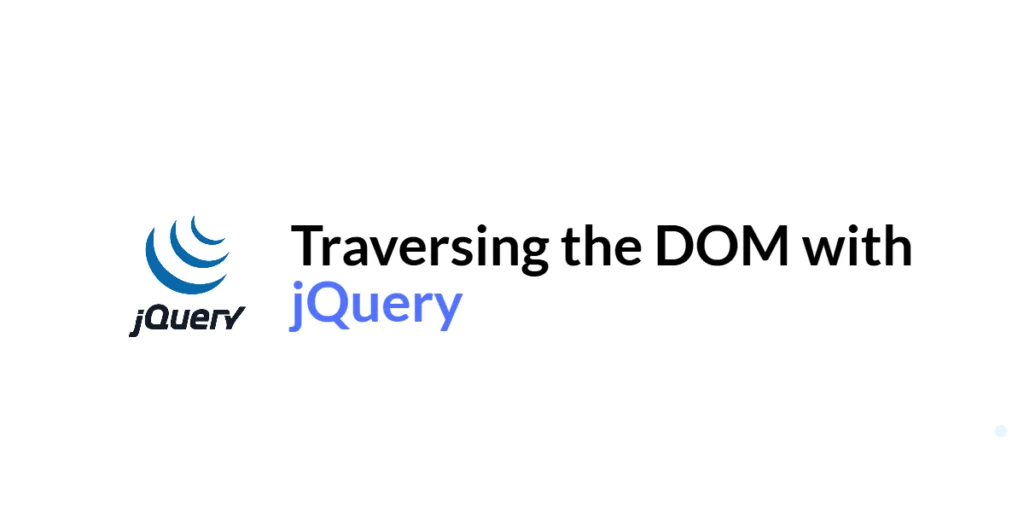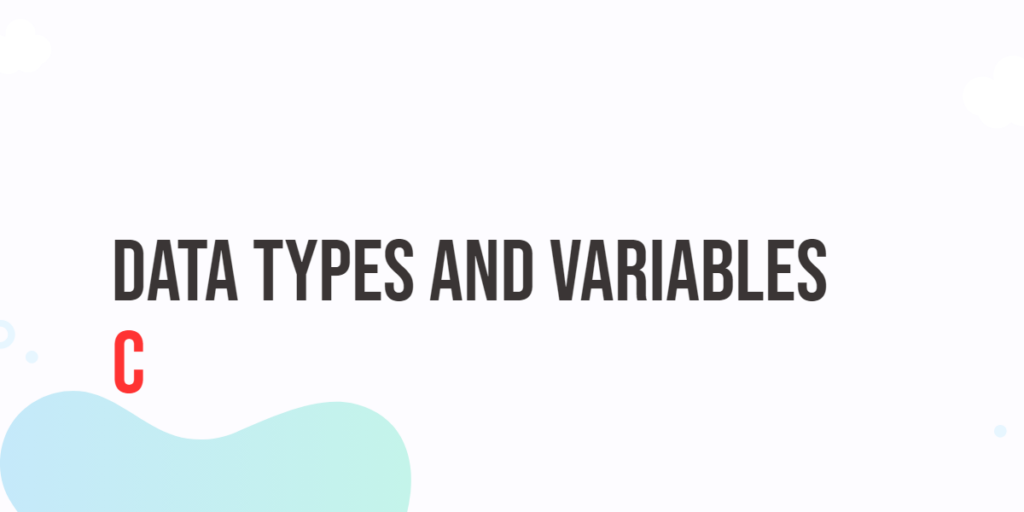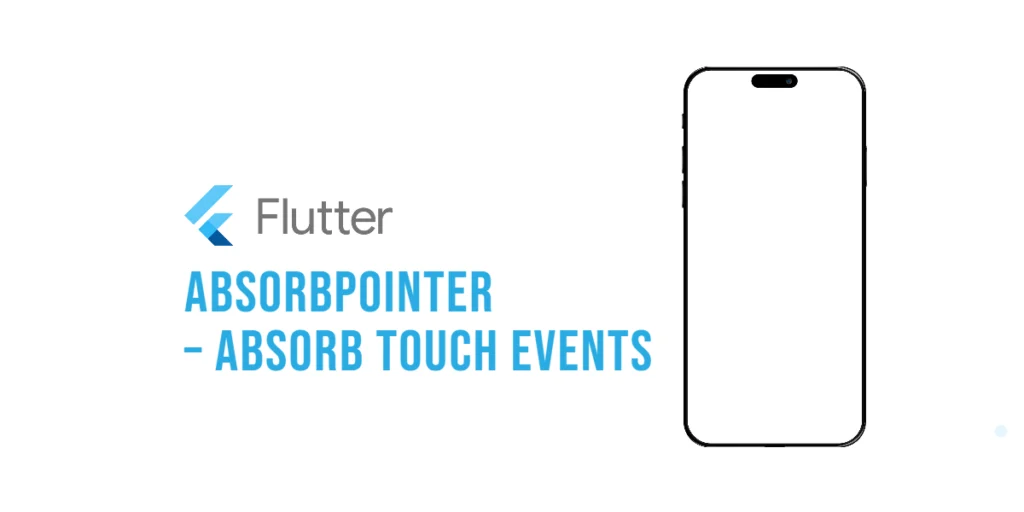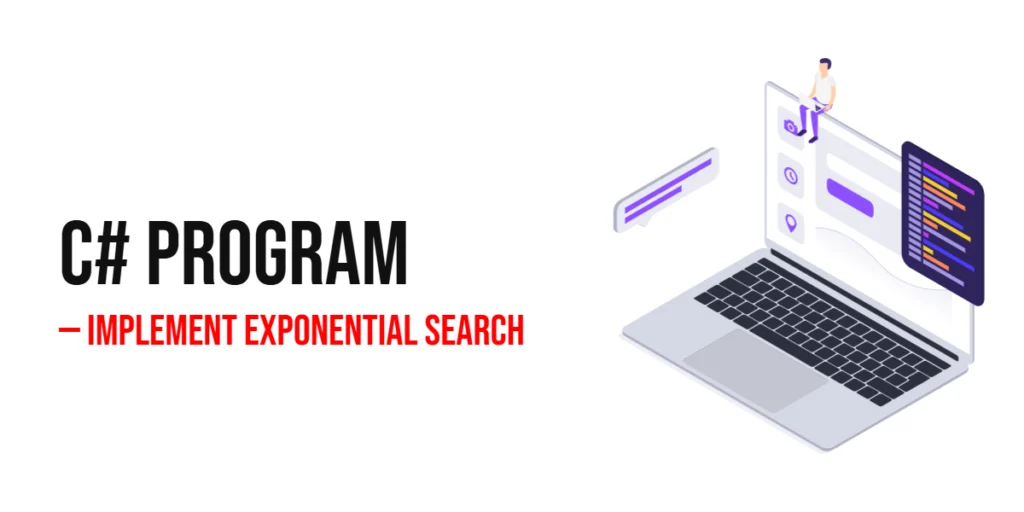Traversing the Document Object Model (DOM) is a critical skill for web developers, enabling them to navigate through the elements of a webpage to manipulate content, apply styles, and handle events. jQuery, a popular JavaScript library, simplifies DOM traversal with its extensive and intuitive API. By using jQuery, developers can efficiently select and traverse DOM elements, making their code more readable and maintainable.

with hands-on learning.
get the skills and confidence to land your next move.
In this article, we will explore various jQuery methods for traversing the DOM, including selecting parent, child, and sibling elements. We will start by setting up our development environment and creating a basic HTML page. Then, we will dive into specific traversal techniques with detailed code examples and explanations. By the end of this article, you will have a thorough understanding of how to navigate the DOM using jQuery.
Setting Up the Development Environment
Before we begin traversing the DOM, we need to set up our development environment. This includes adding jQuery to our project and creating a basic HTML page to work with.
Including jQuery in Your Project
To include jQuery in your project, you can either download the jQuery library and host it locally or include it via a Content Delivery Network (CDN). Using a CDN is the simplest method and ensures that you are always using the latest version of jQuery.
To include jQuery via a CDN, add the following <script> tag to the <head> section of your HTML file:
<script src="https://code.jquery.com/jquery-3.7.1.min.js" integrity="sha256-/JqT3SQfawRcv/BIHPThkBvs0OEvtFFmqPF/lYI/Cxo=" crossorigin="anonymous"></script>Writing a Simple HTML Page
Next, let’s create a simple HTML page that we will use for our examples. Create a new file named index.html and add the following code:
<!DOCTYPE html>
<html lang="en">
<head>
<meta charset="UTF-8">
<meta name="viewport" content="width=device-width, initial-scale=1.0">
<title>DOM Traversal with jQuery</title>
<script src="https://code.jquery.com/jquery-3.7.1.min.js" integrity="sha256-/JqT3SQfawRcv/BIHPThkBvs0OEvtFFmqPF/lYI/Cxo=" crossorigin="anonymous"></script>
</head>
<body>
<div id="container">
<h1>Main Title</h1>
<ul>
<li class="item">Item 1</li>
<li class="item">Item 2</li>
<li class="item">Item 3</li>
<li class="item">Item 4</li>
</ul>
<p>This is a paragraph.</p>
<span>This is a span.</span>
</div>
<script src="script.js"></script>
</body>
</html>This HTML page includes a div with an id of container that contains a heading, an unordered list with list items, a paragraph, and a span. We will use this structure to demonstrate various DOM traversal techniques with jQuery.
Traversing the DOM with jQuery
DOM traversal involves navigating through the elements of a webpage to select and manipulate content. jQuery provides several methods for traversing the DOM, making it easy to select parent, child, and sibling elements. Understanding these methods is essential for creating dynamic and interactive web pages.
Selecting Parent Elements
Selecting parent elements is often necessary when you need to manipulate an element’s ancestors in the DOM tree. jQuery provides methods such as .parent() and .parents() to help you select parent elements.
Introduction to Selecting Parent Elements
The .parent() method selects the immediate parent of the selected element, while the .parents() method selects all ancestors up the DOM tree. These methods are useful when you need to apply changes to an element’s parent or any ancestor.
Code Example: Using .parent() and .parents()
Let’s select and style the parent and ancestors of a list item in our HTML page. Create a new file named script.js and add the following code:
$(document).ready(function() {
// Select the immediate parent of the first list item and change its background color
$('li.item:first').parent().css('background-color', '#f0f0f0');
// Select all ancestors of the first list item and add a border
$('li.item:first').parents().css('border', '1px solid #000');
});In this code, we use the $(document).ready() function to ensure that the DOM is fully loaded before we try to manipulate it. Inside this function, we use the .parent() method to select the immediate parent of the first list item (li.item:first) and change its background color to light gray (#f0f0f0).
Next, we use the .parents() method to select all ancestors of the first list item and add a border around them. This demonstrates how you can navigate up the DOM tree to select and style parent elements.
Selecting Child Elements
Selecting child elements is a common task when you need to manipulate or interact with an element’s direct descendants. jQuery provides methods such as .children() and .find() to help you select child elements.
Introduction to Selecting Child Elements
The .children() method selects the immediate children of the selected element, while the .find() method selects all descendants that match the specified selector. These methods are useful for targeting specific child elements for manipulation.
Code Example: Using .children() and .find()
Let’s select and style the child elements within our div with the id of container. Update the script.js file with the following code:
$(document).ready(function() {
// Select the immediate children of the #container div and change their color
$('#container').children().css('color', 'blue');
// Find all list items within the #container div and change their font weight
$('#container').find('li').css('font-weight', 'bold');
});In this code, we use the .children() method to select the immediate children of the #container div and change their text color to blue. This method only affects the direct children of the selected element.
Next, we use the .find() method to select all list items (li) within the #container div and change their font weight to bold. The .find() method searches through all descendants of the selected element, making it more flexible for selecting specific child elements.
Selecting Sibling Elements
Selecting sibling elements is useful when you need to manipulate elements that share the same parent. jQuery provides methods such as .siblings(), .next(), and .prev() to help you select sibling elements.
Introduction to Selecting Sibling Elements
The .siblings() method selects all siblings of the selected element, while the .next() and .prev() methods select the next and previous siblings, respectively. These methods are helpful for navigating between elements at the same hierarchical level.
Code Example: Using .siblings(), .next(), and .prev()
Let’s select and style the sibling elements of a list item in our HTML page. Update the script.js file with the following code:
$(document).ready(function() {
// Select all siblings of the second list item and change their background color
$('li.item:eq(1)').siblings().css('background-color', '#e0e0e0');
// Select the next sibling of the second list item and change its color
$('li.item:eq(1)').next().css('color', 'red');
// Select the previous sibling of the second list item and change its font style
$('li.item:eq(1)').prev().css('font-style', 'italic');
});In this code, we use the .siblings() method to select all siblings of the second list item (li.item:eq(1)) and change their background color to light gray (#e0e0e0). This method selects all elements that share the same parent as the selected element.
Next, we use the .next() method to select the next sibling of the second list item and change its text color to red. We also use the .prev() method to select the previous sibling of the second list item and change its font style to italic. These methods allow you to easily navigate between sibling elements and apply specific styles.
Other Useful Traversal Methods
In addition to parent, child, and sibling selection methods, jQuery provides several other useful traversal methods. These methods help you navigate the DOM more efficiently and apply changes to specific elements.
Introduction to Other Traversal Methods
The .closest() method selects the first ancestor that matches the specified selector, the .filter() method reduces the set of matched elements to those that match the selector, and the .not() method removes elements from the set of matched elements.
Code Example: Using .closest(), .filter(), and .not()
Let’s use these traversal methods to select and style specific elements in our HTML page. Update the script.js file with the following code:
$(document).ready(function() {
// Select the closest ancestor div of the first list item and change its border color
$('li.item:first').closest('div').css('border-color', 'green');
// Filter the list items to select only the even ones and change their background color
$('li.item').filter(':even').css('background-color', '#d0d0d0');
// Exclude the first list item from the selection and change the color of the remaining items
$('li.item').not(':first').css('color', 'purple');
});In this code, we use the .closest() method to select the closest ancestor div of the first list item (li.item:first) and change its border color to green. This method is useful for finding the nearest ancestor that matches the specified selector.
Next, we use the .filter() method to select only the even list items (li.item) and change their background color to light gray (#d0d0d0). The .filter() method reduces the set of matched elements to those that match the specified selector.
Finally, we use the .not() method to exclude the first list item from the selection and change the text color of the remaining items to purple. The .not() method removes elements from the set of matched elements that match the specified selector.
By using these traversal methods, you can navigate the DOM more efficiently and apply changes to specific elements based on various criteria.
Conclusion
In this article, we explored various jQuery methods for traversing the DOM. We started by setting up our development environment, including jQuery in our project, and creating a simple HTML page. We then delved into specific traversal techniques, including selecting parent, child, and sibling elements, and other useful traversal methods. Each section included detailed code examples and explanations to help you understand how to navigate the DOM using jQuery.
The examples and concepts covered in this article provide a solid foundation for working with jQuery to traverse the DOM. However, the possibilities are endless. I encourage you to experiment further and explore more advanced features and customizations. Try combining jQuery with other JavaScript libraries and frameworks to create rich, interactive web applications.
Additional Resources
To continue your journey with jQuery and DOM traversal, here are some additional resources that will help you expand your knowledge and skills:
- jQuery Documentation: The official jQuery documentation is a comprehensive resource for understanding the capabilities and usage of jQuery. jQuery Documentation
- Online Tutorials and Courses: Websites like Codecademy, Udemy, and Coursera offer detailed tutorials and courses on jQuery, catering to different levels of expertise.
- Books: Books such as “jQuery in Action” by Bear Bibeault and Yehuda Katz provide in-depth insights and practical examples.
- Community and Forums: Join online communities and forums like Stack Overflow, Reddit, and the jQuery mailing list to connect with other jQuery developers, ask questions, and share knowledge.
- Sample Projects and Open Source: Explore sample projects and open-source jQuery applications on GitHub to see how others have implemented various features and functionalities.
By leveraging these resources and continuously practicing, you’ll become proficient in jQuery and be well on your way to developing impressive and functional web applications.