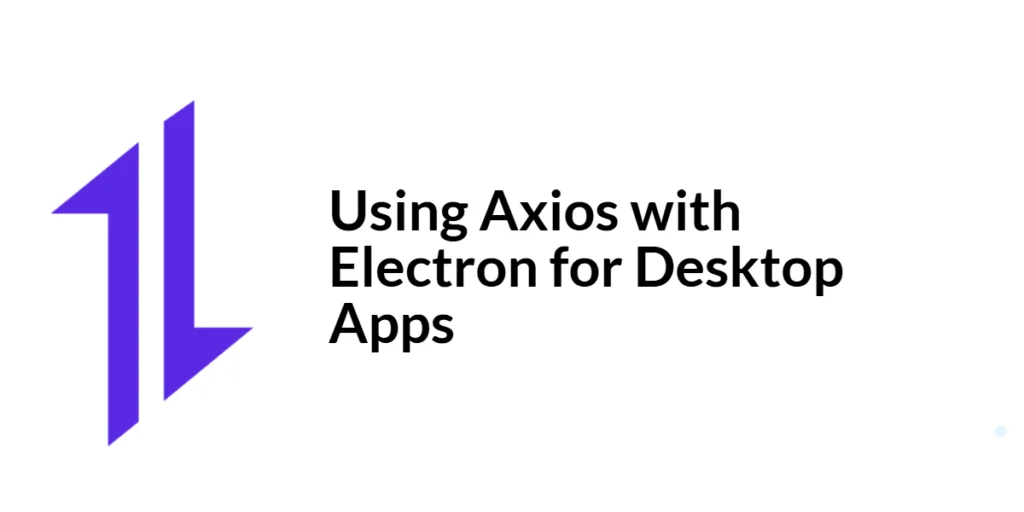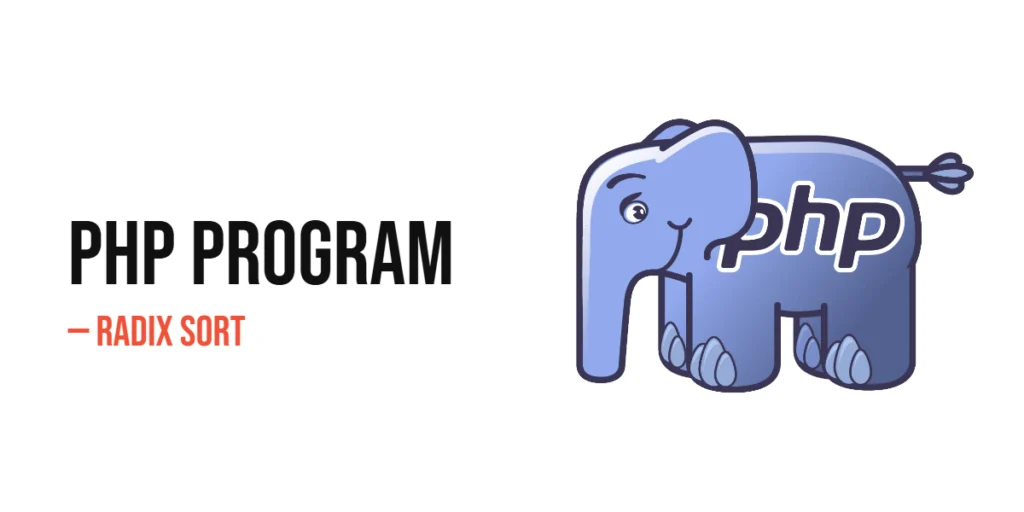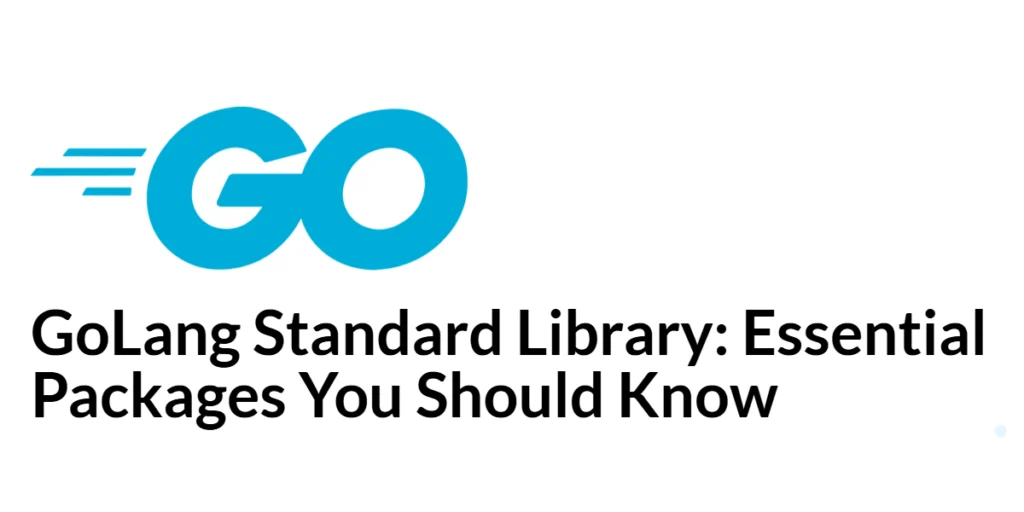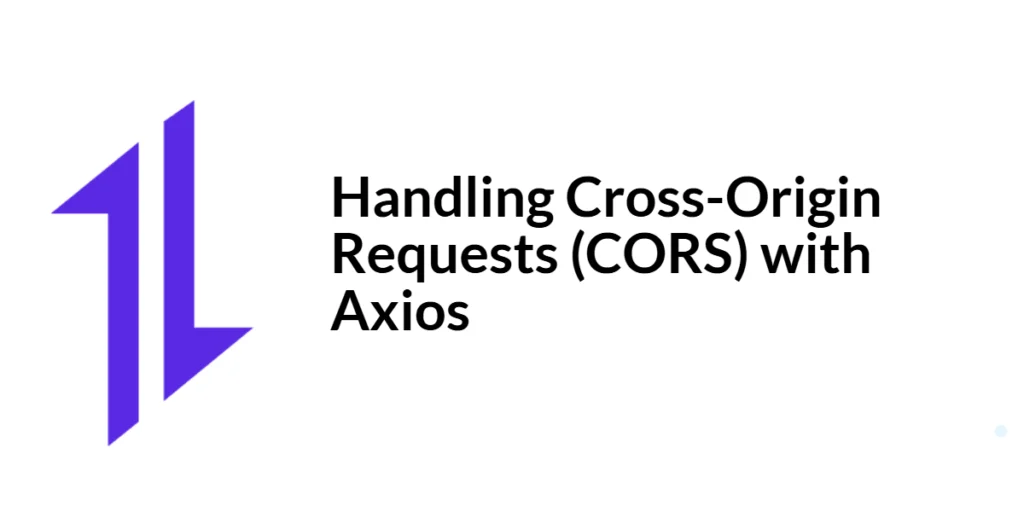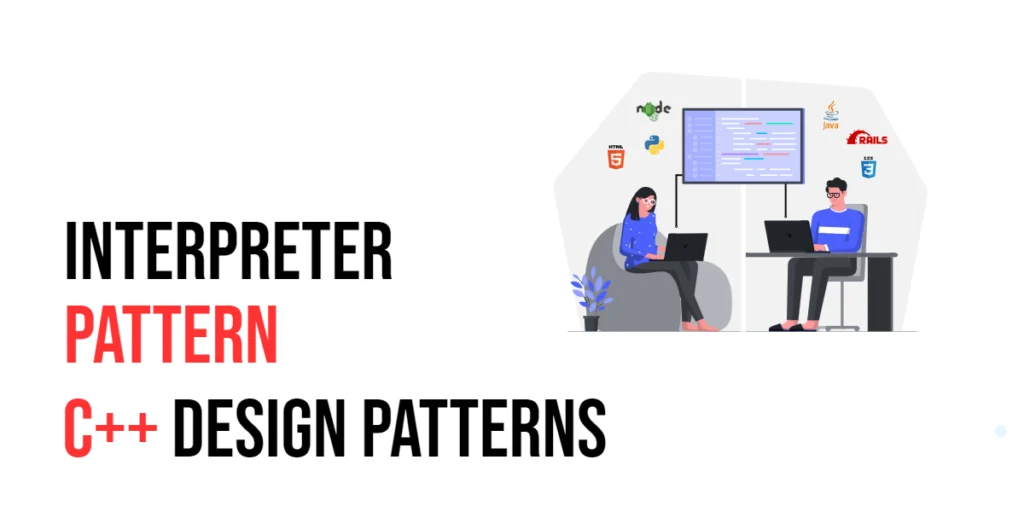Electron is a powerful framework that allows developers to build cross-platform desktop applications using web technologies like HTML, CSS, and JavaScript. With Electron, you can create applications that run on Windows, macOS, and Linux, providing a native experience for your users. However, building a desktop application often requires interacting with external APIs to fetch and send data. This is where Axios comes into play.

with hands-on learning.
get the skills and confidence to land your next move.
Axios is a promise-based HTTP client for JavaScript that simplifies making HTTP requests to external APIs. It provides a straightforward API for performing CRUD operations and handling responses. Combining Electron and Axios enables developers to build robust desktop applications with seamless API interactions. In this article, we will explore how to use Axios with Electron, from setting up your project to making various HTTP requests and handling responses. By the end of this guide, you will have a solid understanding of how to leverage Axios in your Electron applications.
Understanding Axios and Electron
What is Axios?
Axios is an open-source HTTP client for JavaScript that allows developers to make HTTP requests to external APIs. It supports all standard HTTP methods, including GET, POST, PUT, DELETE, and more. Axios is promise-based, making it easy to handle asynchronous operations and providing a clean and readable code structure. Additionally, Axios supports request and response interceptors, automatic JSON data transformation, and error handling.
What is Electron?
Electron is an open-source framework developed by GitHub that allows developers to build cross-platform desktop applications using web technologies. It combines the Chromium rendering engine and the Node.js runtime, enabling developers to create applications that run on Windows, macOS, and Linux. Electron provides a native-like experience with access to native APIs and system-level resources, making it a popular choice for building desktop applications.
Why Use Axios with Electron?
Using Axios with Electron provides several benefits. First, it simplifies the process of making HTTP requests and handling responses in your desktop applications. Second, it enables seamless integration with external APIs, allowing you to fetch and send data easily. Finally, Axios’s promise-based architecture fits well with modern JavaScript frameworks and Electron’s asynchronous nature, making it a powerful combination for building robust desktop applications.
Setting Up Your Electron Project
Installing Electron and Axios
To get started, you need to set up a new Electron project and install Axios. If you haven’t already, install Node.js and npm. Then, create a new directory for your project and navigate to it in your terminal. Initialize a new Node.js project by running the following command:
npm init -yNext, install Electron and Axios using npm:
npm install electron axiosCreating the Project Structure
Create the basic structure of your Electron project. Your project directory should look like this:
my-electron-app/
├── main.js
├── package.json
└── renderer.jsIn the main.js file, set up the main process of your Electron application:
const { app, BrowserWindow } = require('electron');
const path = require('path');
function createWindow() {
const mainWindow = new BrowserWindow({
width: 800,
height: 600,
webPreferences: {
preload: path.join(__dirname, 'preload.js'),
nodeIntegration: true,
contextIsolation: false,
},
});
mainWindow.loadFile('index.html');
}
app.whenReady().then(() => {
createWindow();
app.on('activate', () => {
if (BrowserWindow.getAllWindows().length === 0) {
createWindow();
}
});
});
app.on('window-all-closed', () => {
if (process.platform !== 'darwin') {
app.quit();
}
});Create an index.html file in your project directory to serve as the entry point for your application:
<!DOCTYPE html>
<html lang="en">
<head>
<meta charset="UTF-8">
<title>My Electron App</title>
</head>
<body>
<h1>Welcome to My Electron App</h1>
<script src="renderer.js"></script>
</body>
</html>Create the renderer.js file to handle the renderer process:
console.log('Renderer process running');With this basic setup, you can run your Electron application using the following command:
npx electron .You should see a window open with the message “Welcome to My Electron App”.
Making HTTP Requests with Axios in Electron
Introduction to HTTP Requests in Electron
Making HTTP requests in Electron is similar to making requests in a standard web application. However, because Electron combines Node.js and Chromium, you can use both Node.js modules and browser APIs. Axios provides a simple and consistent API for making HTTP requests, which works seamlessly in Electron’s environment.
Code Example: Making a GET Request
Let’s make a GET request to fetch some data from an external API. Update your renderer.js file with the following code:
const axios = require('axios');
// Function to fetch data from an API
const fetchData = async () => {
try {
const response = await axios.get('https://jsonplaceholder.typicode.com/posts');
console.log('Data fetched:', response.data);
} catch (error) {
console.error('Error fetching data:', error);
}
};
// Call the function to fetch data
fetchData();In this example, we import Axios using require and define an asynchronous function fetchData to make a GET request to the JSONPlaceholder API. The await keyword ensures that the function waits for the request to complete before proceeding. The fetched data is logged to the console, and any errors are caught and logged.
When you run your Electron application, you should see the fetched data logged in the console.
Handling Responses and Errors
Understanding Axios Responses and Errors
When making HTTP requests with Axios, the response object contains several properties, including data, status, statusText, headers, and config. These properties provide detailed information about the response, allowing you to handle it appropriately. Additionally, Axios provides robust error handling, allowing you to manage different types of errors, such as network errors and server errors.
Code Example: Handling Responses and Errors in Electron
Here’s an example of how to handle responses and errors in an Axios request within an Electron application:
const axios = require('axios');
// Function to fetch data and handle responses and errors
const fetchData = async () => {
try {
const response = await axios.get('https://jsonplaceholder.typicode.com/posts');
console.log('Data fetched:', response.data);
console.log('Response status:', response.status);
} catch (error) {
if (error.response) {
// Server responded with a status other than 2xx
console.error('Error response data:', error.response.data);
console.error('Error response status:', error.response.status);
} else if (error.request) {
// No response received from server
console.error('Error request:', error.request);
} else {
// Other errors
console.error('Error message:', error.message);
}
}
};
// Call the function to fetch data
fetchData();In this example, we extend the fetchData function to include comprehensive error handling. The catch block differentiates between various types of errors:
- Error response: The server responded with a status code other than 2xx.
- Error request: The request was made, but no response was received.
- Other errors: Any other errors that might occur, such as network issues.
This comprehensive error handling ensures that any issues encountered during the request are appropriately managed and logged.
Integrating Axios with Electron IPC
Introduction to Electron IPC
Electron’s Inter-Process Communication (IPC) allows communication between the main process and renderer processes. This is useful for tasks that require interaction between different parts of your application, such as making HTTP requests in the main process and sending the data to the renderer process.
Code Example: Using Axios with IPC for Inter-Process Communication
Let’s make an HTTP request in the main process and send the data to the renderer process using IPC. Update your main.js and renderer.js files as follows:
In main.js:
const { app, BrowserWindow, ipcMain } = require('electron');
const path = require('path');
const axios = require('axios');
function createWindow() {
const mainWindow = new BrowserWindow({
width: 800,
height: 600,
webPreferences: {
preload: path.join(__dirname, 'preload.js'),
nodeIntegration: true,
contextIsolation: false,
},
});
mainWindow.loadFile('index.html');
}
app.whenReady().then(() => {
createWindow();
app.on('activate', () => {
if (BrowserWindow.getAllWindows().length === 0) {
createWindow();
}
});
});
app.on('window-all-closed', () => {
if (process.platform !== 'darwin') {
app.quit();
}
});
// Handle IPC request from renderer process
ipcMain.handle('fetch-data', async () => {
try {
const response = await axios.get('https://jsonplaceholder.typicode.com/posts');
return response.data;
} catch (error) {
throw error;
}
});In renderer.js:
const { ipcRenderer } = require('electron');
// Function to request data from the main process
const requestData = async () => {
try {
const data = await ipcRenderer.invoke('fetch-data');
console.log('Data received from main process:', data);
} catch (error) {
console.error('Error receiving data:', error);
}
};
// Call the function to request data
requestData();In the main.js file, we set up an IPC handler using ipcMain.handle to listen for fetch-data events from the renderer process. When this event is triggered, an HTTP request is made using Axios to fetch data from an API, and the response data is returned.
In the renderer.js file, we use ipcRenderer.invoke to send a fetch-data request to the main process. The main process handles the request, fetches the data, and sends it back to the renderer process, where it is logged to the console.
This approach allows you to leverage IPC for making HTTP requests in the main process and sending the data to the renderer process, ensuring a clear separation of concerns and improving maintainability.
Combining GET and POST Requests
Introduction to Combining Requests
In some scenarios, you may need to combine different types of HTTP requests, such as making a GET request followed by a POST request. This can be useful for fetching data from an API and then updating or sending new data based on the response.
Code Example: Combining GET and POST Requests in Electron
Here’s an example of how to combine GET and POST requests in an Electron application using Axios:
const axios = require('axios');
// Function to fetch data and then send data
const fetchDataAndPost = async () => {
try {
// First API call to fetch data
const { data: posts } = await axios.get('https://jsonplaceholder.typicode.com/posts');
// Process fetched data and prepare payload for POST request
const payload = posts.slice(0, 5).map(post => ({
postId: post.id,
title: post.title,
body: post.body,
}));
// Second API call to send data
const response = await axios.post('https://jsonplaceholder.typicode.com/posts', payload);
console.log('Response from POST request:', response.data);
} catch (error) {
console.error('Error in combined requests:', error);
}
};
// Call the function to fetch and send data
fetchDataAndPost();In this example, we define an asynchronous function fetchDataAndPost that first makes a GET request to fetch a list of posts from an API. We then process the fetched data to create a payload for a POST request. Finally, we make the POST request to send the data to another API endpoint. This combined approach allows for efficient data fetching and updating within a single function, leveraging Axios’s capabilities to handle multiple request types.
Conclusion
In this article, we explored how to use Axios with Electron to make HTTP requests in desktop applications. We covered the basics of setting up an Electron project, making GET requests, handling responses and errors, integrating Axios with Electron IPC for inter-process communication, and combining different types of requests.
The examples and concepts discussed provide a solid foundation for working with Axios in your Electron projects. I encourage you to experiment further, integrating these techniques into your applications to handle complex API interactions efficiently and effectively.
Additional Resources
To continue your learning journey with Axios and Electron, here are some additional resources:
- Axios Documentation: The official documentation provides comprehensive information and examples. Axios Documentation
- Electron Documentation: The official Electron documentation is a great resource for learning about Electron’s capabilities and APIs. Electron Documentation
- JavaScript Promises: Learn more about promises and asynchronous programming in JavaScript. MDN Web Docs – Promises
- Async/Await: Deep dive into async/await and how it simplifies working with promises. MDN Web Docs – Async/Await
By leveraging these resources, you can deepen your understanding of Axios and Electron and enhance your ability to build robust desktop applications.